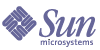
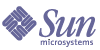
| |
| Sun Java Enterprise System Installation Guide for Microsoft Windows | |
Chapter 10
Uninstalling the SoftwareThis chapter provides instructions for uninstalling the Sun Java™ Enterprise System (Java ES) components that have been installed using the Sun Java Enterprise System installer.
This chapter includes the following sections:
PrerequisitesBefore performing the tasks in this chapter, you should familiarize yourself with the entire uninstallation process and know the issues specific to your particular uninstallation situation.
If you are planning a silent uninstallation, you should be familiar with the process of silent installation. Refer to Chapter 8, "Installing the Software in Silent Mode".
Pre-uninstallation TasksThe following table lists the tasks that you should perform before you begin uninstallation. Some of the tasks might not apply to your particular uninstallation situation.
The left column lists the order in which you should perform the tasks, the middle column describes the action to be taken, and the right column contains other useful information and the location of instructions.
Running the Uninstall Program in Graphical ModeAfter you have completed the relevant tasks in the Pre-uninstallation Tasks, you are ready to run the uninstall program.
To Start the Windows Wizard/Graphical Uninstall Program
To Modify the Current Installation
- Select Modify from the Install shield wizard to add new program features or to remove the currently installed features.
- Click Next
Component selection panel appears.
Figure 10-2 Component Selection for Uninstallation
- Examine the components.
- Components that are installed on your system are enabled and can be selected. Components that are not installed on your system are disabled and cannot be selected.
- Some components contain subcomponents. Expand the components to view the subcomponents.
- If you deselect a component that contains subcomponents, expand the component to verify the subcomponent list.
- Select the components you want to install and deselect the components that you want to uninstall. Click Next
The uninstall program modifies the software.
To Remove All the Installed Components
- Select Remove from the Install shield wizard.
Figure 10-3 Welcome Screen to Remove the Installed Components
- Click Next.
The confirmatory dialog box for Remove, appears.
Figure 10-4 Confirmatory Dialog Box to Remove the Installed Components
- Click Yes to confirm Remove
The Setup status screen appears followed by the Unconfigure dialog box. The products are unconfigured and the servers are stopped and removed.
- The Finish screen of the wizard appears. You can view the summary of installation or uninstallation details by clicking on View Summary button. Click Finish to exit setup for uninstallation.
Figure 10-5 Finish Screen During Uninstallation
Running the Uninstall Program in Silent ModeSilent uninstallation is useful for uninstalling Sun Java Enterprise System components on multiple hosts that share similar configurations. The procedure for uninstalling in silent mode is similar to the procedure for installing in silent mode as described in Chapter 8, "Installing the Software in Silent Mode".
To Generate a Response File
To create a response file for the silent uninstallation, you must generate the file by first running a record uninstallation in graphical mode. Refer to Creating a Response File for details.
- Log in to the command prompt and go to the directory where the installer is located:
cd <INSTALLDIR>
- Enter the command Setup.bat /r option to generate a response file inside the system's Windows folder.
Running uninstallation with the command Setup.bat /r stores the data in a file called Setup.iss. By default, the .iss file is created in the Windows System Directory folder. You can specify an alternative response file name and location using the /f1 option.
- Enter /f1 to specify where the response file is to be created and to provide a name. Specify an absolute path for the file which takes the .iss extension.
For example, Setup.bat /r /f1"C:\Temp\Setup.iss".
All the information about the data entered and options selected by you at run time (for a record uninstall setup for Sun Java Enterprise System Windows installer) is recorded in the <filename>.iss or the default file name Setup.iss.
- The response file is ready for use with the options selected during the record uninstallation. The response file can be edited manually to modify the options recorded.
You can now use the response file to start silent uninstallation.
- Log in to the command prompt and go to the directory where the installer is located:
cd <INSTALLDIR>
- Enter the command Setup.bat /s option to initiate a silent mode uninstallation process.
When running uninstallation in silent mode, a log file named Setup.log is created by default in the same directory where the setup.bat is located. If the /f1 option is used, a log file of the same name as the response file is created with .log extension.
For example, Setup.bat /s /f2"C:\Setup.log".
While the installer is running, you can monitor its progress by examining changes to the installation log.