Edit Menu
You schedule Appointments and To Do items from the Appointment Editor pop-up window. You can display the Appointment Editor window by selecting a day and choosing Appointment from the Edit menu.
Alternatively, you can double-click SELECT on an hour (for Day view) or a day (for Week or Month view) to display the Appointment Editor.
The Appointment Editor window automatically displays the selected day and lists scheduled appointments in the scrolling list, as shown in Figure 5-8.
Figure 5-8 Appointment Editor Pop-up Window
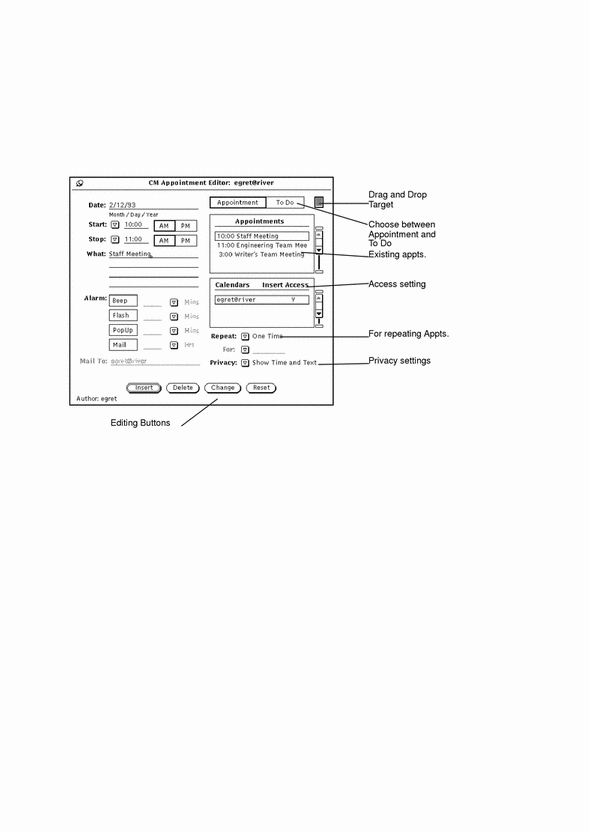
Appointment Editor Options
The Appointment Editor window contains the following controls:
-
A Date field that automatically displays the selected date. You can type in another date to schedule additional appointments. You can change the format of the Date field with the Calendar Manager Properties window. See "Date Format Properties" for more information.
-
A Start and Stop set of controls that you use to set the time of the appointment. You can either use the time menu or type in a number in the text fields.
The time menu is available through the Start and Stop abbreviated menu buttons. The choice of times on this menu is determined by the Day Bounds settings from the Properties window. See "Customizing Your Calendar Manager" for more information.
When you set a start time, the stop time is automatically set to one hour later. If the appointment is longer than an hour, you can set a new stop time by choosing a time from the time menu or by typing a time in the text field.
The last choices on the time menu are Time and No All Day. Use No Time if you don't want a time associated with an appointment. When you choose All Day, the appointment is set for 12:00 a.m. to 11:59 p.m. This is useful for appointments that refer to the entire day, such as "Vacation Day."
-
A What field in which you type information about the appointment or To Do item. The first line of this field is displayed in the Day, Week, and Month views, so the first line should describe the appointment. You can also include details about the appointment, such as the appointment place, a brief meeting agenda, or a reminder to bring something to the appointment.
-
A scrolling list that displays existing appointments for the selected date.
-
An Appt/To Do setting, that lets you choose whether the item is to be considered an Appointment or a To Do item. See "Displaying an Appointment or To Do List" for more information.
-
Calendars and Insert access tells you what permissions you have for the selected calendar. See "Customizing Your Calendar Manager".
-
A setting called Privacy Setting, which lets you create a private appointment. If you select the options: Show Time Only or Show Time and Text (only the time of the appointment and what fields are displayed) or Show Nothing (nothing from the appointment is displayed). If you select Show Nothing the appointment, including the appointment time, is completely hidden from everyone else. You can change the default in the Properties menu. Refer to "Customizing Your Calendar Manager".
If you create a Show Nothing appointment by using the Privacy setting, nobody else will be aware that you have an appointment scheduled in that time slot when they browse your calendar. There is a possibility that someone else will schedule another appointment for you in that time slot because they cannot see that time slot filled when using Multiple Calendars. (See "Multiple Calendars Base Window" for information.)
-
Alarm controls determine how you are reminded of an appointment. You can use as many of the alarm controls as you like for each appointment. Each alarm setting allows you set an advance alarm in intervals of minutes, hours, or days, by using the abbreviated menu buttons and typing a number in the text field.
The Beep and Flash settings cause the Calendar Manager icon to beep and flash if it is closed. The Calendar Manager window itself will beep and flash if it is open. If you choose PopUp, at the time specified for PopUp the appointment Reminder window is displayed, showing the appointment information. Choosing the Mail setting automatically mails a reminder to the email addresses you type into the Mail To text field.
-
Repeat controls specify the following: if the appointment is individual, Daily, Weekly, Every Two-Weeks, Monthly By Date (this is the date of the appointment such as the first or the fifteenth of the month), Monthly By Weekday (this is the weekday of the appointment such as every third Tuesday of the month), Yearly, Monday thru Friday, Mon., Wed., Fri., Tuesday-Thursday, or repeat the appointment for a set amount of days, weeks or months (Repeat Every...). When an appointment repeats, use the For: field to set the number of times the appointment is repeated during the day, week or month. You can also set a limit on the amount of day(s), week(s), or month(s) it is repeated.
-
You can drag and drop appointments from Mail Tool onto the Appointment Editor.
You can change the default settings for the Appointment Editor window from the Calendar Manager Properties window. See "Customizing Your Calendar Manager" for more information about properties.
Use the set of buttons at the bottom of the default Appointment Editor window to create and edit appointments. For information about using the Insert, Delete, Change, and Reset buttons, see the sections "Scheduling Appointments and To Do Items", "Deleting an Appointment",and "Editing an Appointment".
- © 2010, Oracle Corporation and/or its affiliates
