Viewing Patient Profiles
The View/Edit page displays patient profiles in a series of pages you can select and view. Each page except the Person page displays the same four fields in the upper portion to help you identify the patient. These fields are First Name, Last Name, Date of Birth, and Gender. You can view information contained in both the SBR and any associated system records.
The following topics provide the instructions you need to view information associated with a patient profile.
Viewing a Patient’s Demographic Information
You can view the demographic information contained in a patient’s SBR or in any of the associated system records for that patient. A patient’s SBR contains the demographic information that is determined to be the most current and accurate information about that patient from all local systems. By default, when the View/Edit page first appears, the Person page of the SBR is visible.
The system records associated with a patient profile contain the demographic information that is stored in the external systems that share information with the master index application. The information in a patient’s system records might not match the information stored in the patient’s SBR.
Figure 16 View/Edit Page - Demographic Information
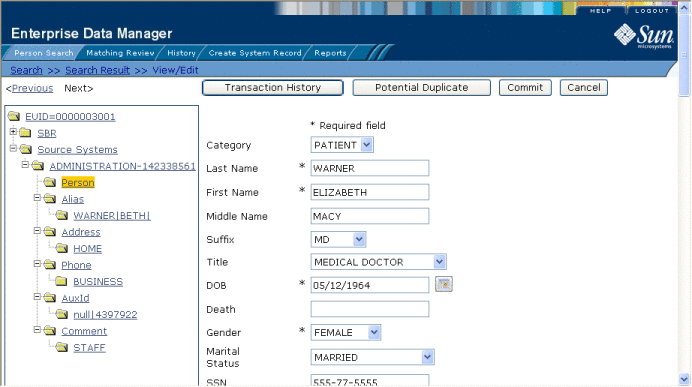
 To View Demographic Information
To View Demographic Information
-
Using one of the search methods described in Searching for Patient Profiles, display the patient profile you want to view on the View/Edit page.
By default, the demographic fields are displayed when the View/Edit page appears. For information about the demographic fields, see About Demographic Fields on the Patient EDM.
-
To view demographic data in a system record:
-
In the EUID tree in the left portion of the page, expand Source Systems.
-
Expand the system and local ID you want to view.
-
Under the expanded system and local ID, click Person.
Note –You can return to the Person page for the SBR by clicking Person under SBR in the EUID tree on the left side of the page.
-
-
From the View/Edit page, you can do any of the following:
-
To view additional demographic information about the patient, use the scrollbar on the right side of the page.
-
To modify patient information in the SBR, see Updating the Single Best Record Directly.
-
To modify patient information in a system record, follow the appropriate procedure under Maintaining Patient Information or Maintaining System Records on the Patient EDM.
-
To view a history of transactions for the displayed profile, click Transaction History (for more information, see Viewing a Patient's Transaction History).
-
To view potential duplicates of the displayed profile, click Potential Duplicate (for more information, see Working with Potential Duplicate Patient Profiles).
-
To view detailed information for the next patient in the search results list, click Next> in the upper portion of the page.
-
To view detailed information for the previous patient in the search results list, click <Previous in the upper portion of the page.
-
About Demographic Fields on the Patient EDM
The fields located on the Person page of the View/Edit page allow you to view detailed demographic information about a patient.
Note –
The fields are configurable, and might have been modified or removed. For more information about fields on your Patient EDM that differ from those listed below, see the system administrator. The field descriptions below describe the fields in the default configuration.
Table 5 Demographic Fields
|
This field … |
displays this information ... |
|---|---|
|
The patient’s social security number. |
|
|
The type of patient whose profile appears, such as employee, patient, customer, vendor, and so on. |
|
|
The patient’s last name. |
|
|
The patient’s first name |
|
|
The middle name or initial of the patient. |
|
|
The suffix to the patient’s name, such as III, Sr., or M.D. |
|
|
The patient’s title, such as Ph.D., Medical Doctor, or Reverend. |
|
|
The month, day, and year that the patient was born. |
|
|
An indicator of whether the patient is deceased. |
|
|
The gender of the patient. |
|
|
The patient’s marital status, such as married, single, divorced, or widowed. |
|
|
The racial background of the patient, such as Asian, White, or Hispanic. |
|
|
The ethnic or cultural background of the patient, such as European, French Canadian, or African American. |
|
|
The name of the patient’s religion or denomination, such as Agnostic, Catholic, or Buddhist. |
|
|
The patient’s first language. |
|
|
The first name of the patient’s spouse. |
|
|
The first name of the patient’s mother. |
|
|
The maiden name of the patient’s mother. |
|
|
The first name of the patient’s father. |
|
|
The maiden name of the patient. |
|
|
The city in which the patient was born. |
|
|
The state in which the patient was born. |
|
|
The country in which the patient was born. |
|
|
An indicator that specifies the VIP status of the patient. |
|
|
An indicator that specifies whether the patient is a war veteran. |
|
|
The driver’s license number of the patient. |
|
|
The month, day, and year of the patient’s death. |
|
|
The ID number of the patient’s death certificate. |
|
|
The nation to which the patient belongs. |
|
|
The country of which the patient is a citizen. |
|
|
The ID number of the patient’s pension account. |
|
|
The expiration date of the patient’s pension. |
|
|
The patient’s repatriation number. |
|
|
The patient’s district of residence (DOR). |
|
|
The patient’s Lga code. |
|
|
The military branch in which the patient served or is currently serving. |
|
|
The military rank achieved by the patient in the specified military branch. |
|
|
The patient’s current status in the specified military branch (such as active or inactive). |
|
|
These fields might have been customized or removed to suit your company’s specific requirements. For more information about these fields, see the system administrator. |
|
|
These fields might have been customized or removed to suit your company’s specific requirements. For more information about these fields, see the system administrator. |
|
|
These fields can only store dates, and might have been customized or removed to suit your company’s specific requirements. For more information about these fields, see the system administrator. |
Viewing a Patient’s Addresses
You can view the address information contained in a patient’s SBR or in any of the associated system records. You can perform several actions against the displayed patient profile, such as viewing a transaction history, modifying patient information, and so on (for more information, see Viewing a Patient’s Demographic Information).
A patient’s SBR contains the address information that is determined to be the most current and accurate information about that patient from all local systems. The system records associated with a patient profile contain the address information that is stored in the external systems that share information with the master index application. The information in a patient’s system records might not match the information stored in the patient’s SBR.
Figure 17 View/Edit Page - Address Information
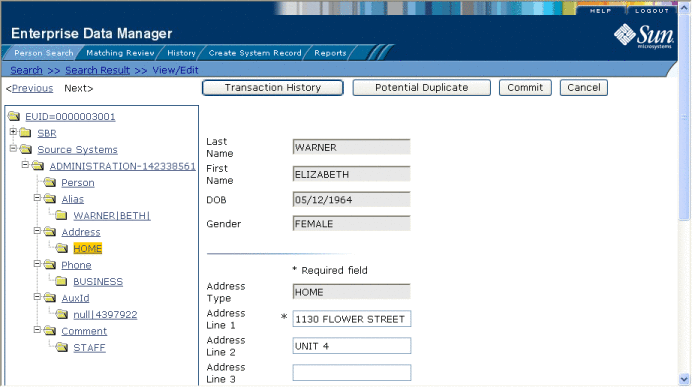
 To View Address Information
To View Address Information
-
Using one of the search methods described in Searching for Patient Profiles, display the patient profile you want to view on the View/Edit page.
-
To view an address in the SBR:
-
To view an address in a system record:
-
In the EUID tree in the left portion of the page, expand the system and local ID you want to view.
-
Under the expanded system and local ID, expand Address.
-
Under Address, click the address type for the address you want to view.
The Address view appears.
For information about the fields on the Address view, see About Address Fields on the Patient EDM.
-
About Address Fields on the Patient EDM
The fields located on the Address view of the View/Edit page allow you to view detailed address information for the displayed patient profile. Header fields appear at the top of the page to help you identify the patient whose profile you are viewing.
Note –
The Address fields are configurable, and might have been modified or removed. For more information about fields on your Addresses page that differ from those listed below, see the system administrator. The field descriptions below describe fields in the default configuration.
Table 6 Address Fields
|
This field … |
displays this information ... |
|---|---|
|
Identifying Fields | |
|
The patient’s last name. |
|
|
The patient’s first name |
|
|
The month, day, and year that the patient was born. |
|
|
The gender of the patient. |
|
|
Address Fields | |
|
The type of address displayed, such as home, work, billing, and so on. |
|
|
Up to four lines of the patient’s address. |
|
|
The city in which the patient’s address is located. |
|
|
The state in which the patient’s address is located. |
|
|
The zip code of the patient’s address. |
|
|
The 4-digit extension to the patient’s zip code. |
|
|
The county in which the address is located. |
|
|
The country in which the address is located. |
Viewing a Patient’s Telephone Numbers
You can view the telephone numbers contained in a patient’s SBR or in any of the associated system records. You can perform several actions against the displayed patient profile, such as viewing a transaction history, modifying patient information, and so on (for more information, see Viewing a Patient’s Demographic Information).
A patient’s SBR contains the telephone information that is determined to be the most current and accurate information about that patient from all local systems. The system records associated with a patient profile contain the telephone information that is stored in the external systems that share information with the master index application. The information in a patient’s system records might not match the information stored in the patient’s SBR.
Figure 18 View/Edit Page - Telephone Information
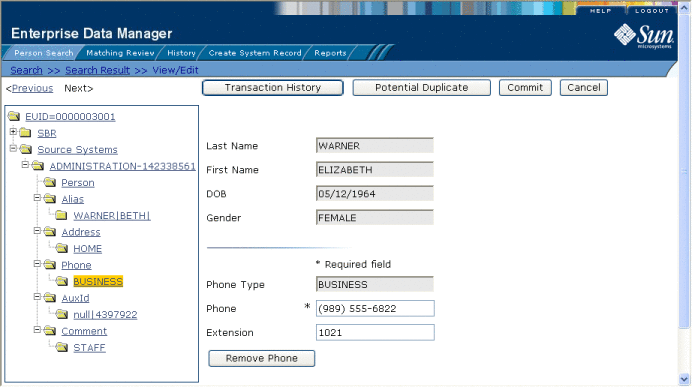
 To View Telephone Numbers
To View Telephone Numbers
-
Using one of the search methods described in Searching for Patient Profiles, display the patient profile you want to view on the View/Edit page.
-
To view a telephone number in the SBR:
-
To view a telephone number in a system record:
-
In the EUID tree in the left portion of the page, expand the system and local ID you want to view.
-
Under the expanded system and local ID, expand Phone.
-
Under Phone, click the phone type for the telephone number you want to view.
The Phone view appears.
For information about the fields on this page, see About Telephone Fields on the Patient EDM.
-
About Telephone Fields on the Patient EDM
The fields located on the Phone view of the View/Edit page allow you to view detailed telephone information for the displayed patient profile. Header fields appear at the top of the page to help you identify the patient whose profile you are viewing.
Note –
The fields on the Phone view are configurable, and might have been modified or removed. For more information about fields on your Phone view that differ from those listed below, see the system administrator. The field descriptions below describe the fields in the default configuration.
Table 7 Telephone Fields
|
This field … |
displays this information ... |
|---|---|
|
Identifying Fields | |
|
The patient’s last name. |
|
|
The patient’s first name |
|
|
The month, day, and year that the patient was born. |
|
|
The gender of the patient. |
|
|
Telephone Fields | |
|
The type of telephone number you are viewing, such as home, work, cellular, and so on. |
|
|
The telephone number for the specified Phone Type. |
|
|
The extension to the telephone number, if any. |
Viewing a Patient’s Aliases
You can view the alias names contained in a patient’s SBR or in any of the associated system records. You can perform several actions against the displayed patient profile, such as viewing a transaction history, modifying patient information, and so on (for more information, see Viewing a Patient’s Demographic Information).
A patient’s SBR contains the alias names from all of the associated system records, and any alias names that were added specifically to the SBR. The system records associated with a patient profile contain the alias information that is stored in the external systems that share information with the master index application. The information in a patient’s system records might not match the information stored in the patient’s SBR.
Figure 19 View/Edit Page - Alias Information
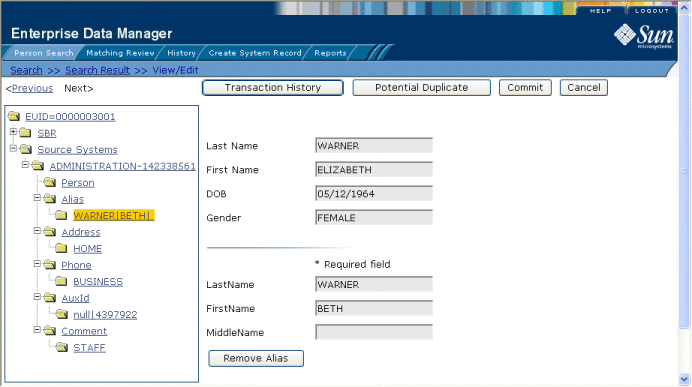
 To View Alias Names
To View Alias Names
-
Using one of the search methods described in Searching for Patient Profiles, display the patient profile you want to view on the View/Edit page.
-
To view an alias in the SBR:
-
To view an alias in a system record:
-
In the EUID tree in the left portion of the page, expand the system and local ID you want to view.
-
Under the expanded system and local ID, expand Alias.
-
Under Alias, click the alias name you want to view.
The Alias view appears.
For information about the fields on this page, see About Alias Fields on the Patient EDM.
-
About Alias Fields on the Patient EDM
The fields located on the Alias view of the View/Edit page allow you to view a patient’s aliases. These names might include nicknames, middle names, or any other names that were previously used by the patient. Header fields appear at the top of the page to help you identify the patient whose profile you are viewing.
Note –
The fields on the Alias view are configurable, and might have been modified or removed. For more information about fields on the Alias view that differ from those listed below, see the system administrator. The field descriptions below describe fields in the default configuration.
Table 8 Alias Fields
|
This field … |
displays this information ... |
|---|---|
|
Identifying Fields | |
|
The patient’s last name. |
|
|
The patient’s first name |
|
|
The month, day, and year that the patient was born. |
|
|
The gender of the patient. |
|
|
Alias Fields | |
|
The last name of the patient’s alias. |
|
|
The first name of the patient’s alias. |
|
|
The middle name of the patient’s alias. |
Viewing a Patient’s Auxiliary IDs
You can view the auxiliary IDs contained in a patient’s SBR or in any of the associated system records. You can perform several actions against the displayed patient profile, such as viewing a transaction history, modifying patient information, and so on (for more information, see Viewing a Patient’s Demographic Information).
A patient’s SBR contains the auxiliary IDs from all of the associated system records, and any auxiliary IDs that were added specifically to the SBR. The system records associated with a patient profile contain the auxiliary IDs that are stored in the external systems that share information with the master index application. The information in a patient’s system records might not match the information stored in the patient’s SBR.
Figure 20 View/Edit Page - Auxiliary IDs
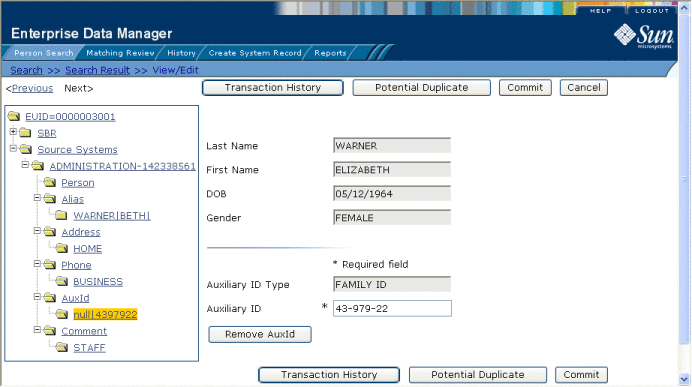
 To View Auxiliary IDs
To View Auxiliary IDs
-
Using one of the search methods described in Searching for Patient Profiles, display the patient profile you want to view on the View/Edit page.
-
To view an auxiliary ID in the SBR:
-
To view an auxiliary ID in a system record:
-
In the EUID tree in the left portion of the page, expand the system and local ID you want to view.
-
Under the expanded system and local ID, expand AuxId.
-
Under AuxId, click the auxiliary ID type you want to view.
The Auxiliary ID view appears.
For information about the fields on this page, see About Auxiliary ID Fields on the Patient EDM.
-
About Auxiliary ID Fields on the Patient EDM
The fields located on the Auxiliary ID view of the View/Edit page allow you to view a patient’s auxiliary IDs assigned within your organization. Header fields appear at the top of the page to help you identify the patient whose profile you are viewing.
Note –
The fields on the Auxiliary ID view are configurable, and might have been modified or removed. For more information about fields on this page that differ from those listed below, see the system administrator. The field descriptions below describe the fields in the default configuration.
Table 9 Auxiliary ID Fields
|
This field … |
displays this information ... |
|---|---|
|
Identifying Fields | |
|
The patient’s last name. |
|
|
The patient’s first name |
|
|
The month, day, and year that the patient was born. |
|
|
The gender of the patient. |
|
|
Auxiliary ID Fields | |
|
The type of auxiliary ID displayed. |
|
|
The identification code assigned to the patient that corresponds with the specified ID type. |
Viewing Comments Associated with a Patient
You can view the comments associated with a patient’s SBR or in any of the associated system records. You can perform several actions against the displayed patient profile, such as viewing a transaction history, modifying patient information, and so on (for more information, see Viewing a Patient’s Demographic Information).
A patient’s SBR contains the comments associated with all of the associated system records, and any comments that were added specifically to the SBR. The system records associated with a patient profile contain the comments that are stored in the external systems that share information with the master index application. The information in a patient’s system records might not match the information stored in the patient’s SBR.
Figure 21 View/Edit Page - Comments
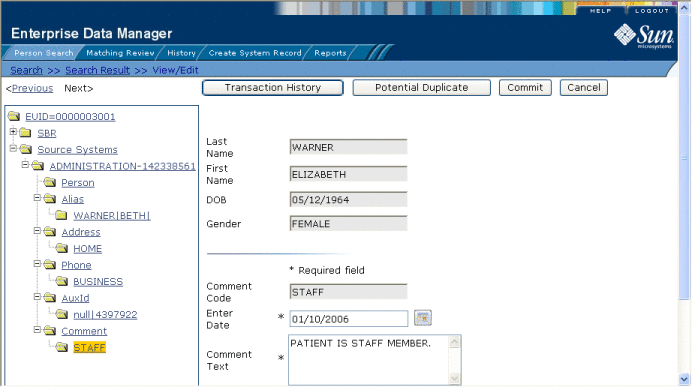
 To View Comments
To View Comments
-
Using one of the search methods described in Searching for Patient Profiles, display the patient profile you want to view on the View/Edit page.
-
To view a comment in the SBR:
-
To view a comment in a system record:
-
In the EUID tree in the left portion of the page, expand the system and local ID you want to view.
-
Under the expanded system and local ID, expand Comment.
-
Under Comment, click the comment code of the comment you want to view.
The Comment page appears.
For information about the fields on this page, see About Comment Fields on the Patient EDM.
-
About Comment Fields on the Patient EDM
The fields located on the Comments view of the View/Edit page allow you to view any comments associated with a patient profile. Header fields appear at the top of the page to help you identify the patient whose profile you are viewing.
Note –
The fields on the Comments view are configurable, and might have been modified or hidden by the system administrator. For more information about fields on this page that differ from those listed below, see the system administrator. The field descriptions below describe the fields in the default configuration.
Table 10 Comment Fields
|
This field … |
displays this information ... |
|---|---|
|
Identifying Fields | |
|
The patient’s last name. |
|
|
The patient’s first name |
|
|
The month, day, and year that the patient was born. |
|
|
The gender of the patient. |
|
|
Comment Fields | |
|
An identification code for the comment that must be unique to each system record. The code must also be unique to the patient profile in order for all comments to appear in the SBR. |
|
|
The date and time that the displayed comment was created. |
|
|
The text of the comment. |
- © 2010, Oracle Corporation and/or its affiliates
