Drag and Drop Examples
Sometimes an application has a drag and drop target, typically located in the top right of an application's control area. The drag and drop target is shown in Figure 1-17. Note that on a color workstation the drag and drop target will appear lightly shaded.
Figure 1-17 Drag and Drop Target
When you drop an object onto a drag and drop target, the object is loaded into the application, replacing whatever was currently loaded. For example, if you drop a file or text selection onto the Text Editor's drag and drop target, the entire contents of the Text Editor are replaced by the dropped file or text.
Some drag and drop targets contain lines to indicate that the entire contents of the current application can be dragged out of the drop target. For example, when you drag the lined area from the Text Editor drag and drop target, the entire contents of the Text Editor are dragged.
Figure 1-18 Drag and Drop Target Containing a Draggable Object
You can sometimes drop an object directly into a pane that contains data in order to add the object instead of loading it. For example, you might want to drop text somewhere within a text pane to insert the dropped text into the existing text of the pane (instead of replacing the existing text, which would happen if you dropped the text on the drag and drop target). Another common example is to drop a file onto a folder in the File Manager to add that file to the folder.
There are many ways to drag and drop files among DeskSet Applications. The following are several examples.
-
You can print a file by dragging it and dropping it onto the Print Tool icon or its drag and drop target. Figure 1-19 shows Print Tool's drag and drop target. Chapter 10, Print Tool, discusses Print Tool in detail.
Figure 1-19 Print Tool's Drag and Drop Target
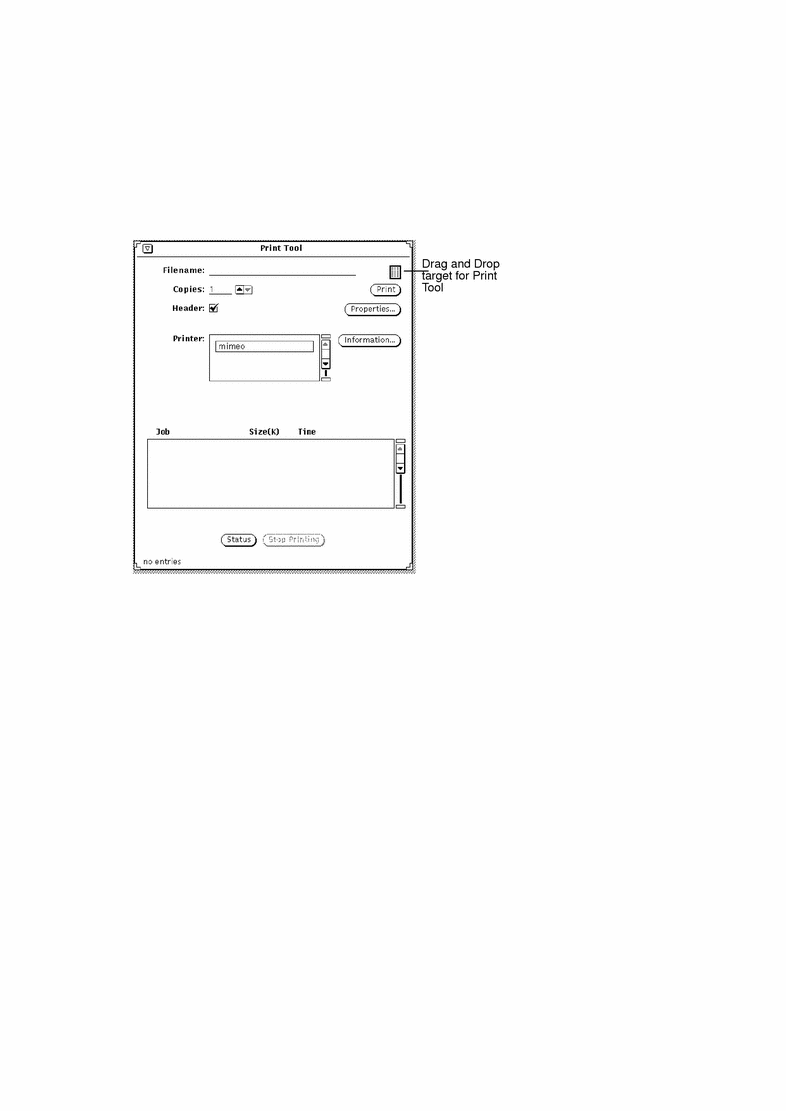
-
You can delete a file you no longer need by pressing SELECT on the file icon in File Manager or in the Attachments window of a Multimedia Mail Tool message, dragging it to the wastebasket icon, and releasing the mouse button.
-
You can drag a text file, folder or other icons from File Manager and drop them on the Workspace to view it.
-
You can drag files attached to a Multimedia Mail Tool message window and drop them onto the Workspace: the application with which the file was created (such as File Manager, Text Editor, Audio Tool, or Icon Editor) is invoked and the file is opened in the application window. Refer to Chapter 2, File Manager, or Chapter 4, Multimedia Mail Tool for more information about dragging and dropping with these tools.
- © 2010, Oracle Corporation and/or its affiliates
