| Skip Navigation Links | |
| Exit Print View | |

|
Sun Netra 6000 Modular System HTML Document Collection |
Preparing Your Site Before the System Arrives
Location Restrictions for DC Models
Determining DC Power Requirements
Weight and Size Specifications for Moving and Lifting
Preparing to Install the Modular System
Gather Required Tools and Equipment
Installing the Chassis Into Your Rack
Mounting the Chassis in a Rack
Connecting To and Powering On the Modular System
Role of Oracle ILOM During Installation
Connecting Data and Management Cables
Powering On the Modular System
Log Into the CMM Through the SER MGT Port
Configure the CMM NET MGT Port With a Static IP Address
Configure the IP Addresses Using Your DHCP Server
Identify the IP and MAC Addresses
Log Into the CMM Through the NET MGT Port
Change the CMM ILOM root Account Password
Installing Shipping Brackets on a Sun Rack 1000
Understanding Oracle ILOM on the Modular System
Oracle ILOM 3.0 Features Specific to the Modular System
Logging Into and Out of CMM ILOM
Performing Common CMM ILOM Configuration Tasks
Viewing and Configuring IP and MAC Addresses
Administering the Modular System (CMM ILOM)
Managing the Chassis Using the CLI
Accessing Server Modules (CMM ILOM)
Identifying SNMP Trap and PET Event Messages
Understanding Fault Management
Monitoring Faults (Oracle ILOM)
Component Types and Service Classifications
Differences Between Chassis Models and Their Replacement Components
Determine if a Chassis Is A90-B or A90-D (CLI)
Determine if a Chassis Is A90-B or A90-D (Web Interface)
Power Off the Server Modules and Storage Modules
Power Off Components in the Chassis
Removing Power From the Chassis
Removing the Chassis From the Rack
Replacing a Front Fan Module (AC)
Replacing a Server or Storage Module
Replacing an Internal Power Cable (AC)
Remove an Internal Power Cable (AC)
Install an Internal Power Cable (AC)
Returning the Modular System to Operation
Reinstalling the Chassis Into a Rack
See Remove the Midplane.
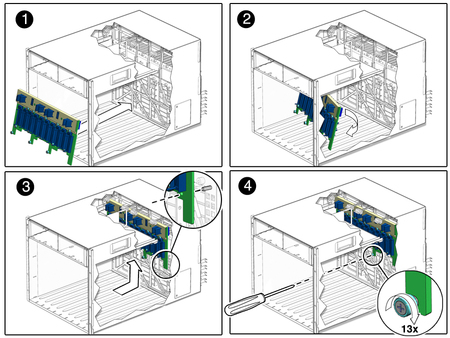
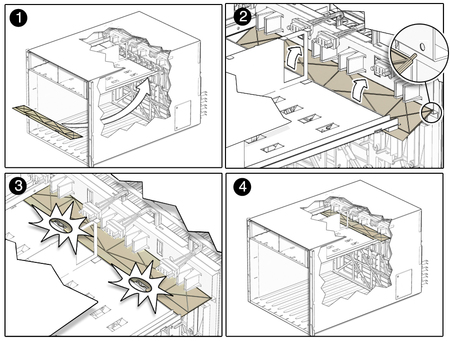
See Replacing FRUs.