Using TeamWare Versioning
Versioning is a GUI to SCCS that enables you to manipulate files and perform SCCS functions without having to know SCCS commands. It provides a way to check files in and out, and to display a file's delta history and show differences between deltas. With Versioning, you can do the following:
-
Check out a version of the file for editing
-
Check in files
-
Retrieve copies of any version (delta) of a file
-
Visually peruse the branches of an SCCS history file
-
Scan a workspace for checked out files
-
Scan a workspace for history files that contain unmerged deltas
-
Highlight removed or unmerged deltas
-
Back out changes to a checked-out copy
-
Display differences between selected deltas using Merging
-
Display the version log summarizing executed commands
-
Create new SCCS files
Starting Versioning
You can start Versioning in three ways:
-
Type twversion at a shell command prompt, followed by the ampersand symbol (&).
-
Choose TeamWare > Versioning in the Configuring, Merging, or Freezepointing window.
-
Double-click on a workspace icon in the Configuring window.
To use Versioning, select a file (or group of files) in the File List pane of the Versioning window (see Figure 1-3) and choose a menu item to operate on it. Commands are located in the:
-
Commands menu
-
View menu
-
File List pane floating menu
Following are two examples that describe how to use Versioning to check out and check in files, and to view and compare a file's delta history.
Figure 1-3 Versioning Window
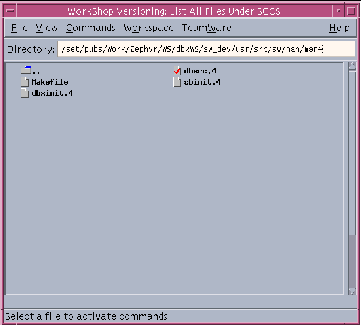
Checking Files In and Out of SCCS
You can check files in and out of SCCS using Versioning.
Checking a File Out
To check a file out of SCCS:
-
If the directory that contains the file is not automatically loaded, type the directory path name (followed by Return) in the Directory text box.
-
Click a file icon to select a file; use the middle mouse button to extend the selection.
-
Choose either Commands > Checkout > Default or Commands > Checkout > Check Out, and Commands > Edit. As the file is checked out a check mark appears in its icon.
Checking a File In
To check a file in to SCCS:
-
When you are ready to check the file back in, select the file and choose Commands > Check In to open the Check In popup window.
-
Enter a comment in the text pane that describes your changes and click Check In to complete the check in process.
The check mark is removed from the file icon as the file is checked in.
Viewing and Comparing a File's Delta History
To view a graph of a file's delta history:
-
Select the file's icon in the main window and choose View > File History.
-
Select two deltas in the graph.
-
Choose Differences > Use Merging.
Merging displays the two deltas side by side, marking differences with glyphs. For more information about Merging, see Chapter 10, How Configuring Merges SCCS Files."
Merging Previously Unmerged Branch Deltas
To show the version history for a file:
-
Select the file's icon in the main window and choose View > File History.
-
In the History window, select the two versions that you want to merge.
-
Click the right mouse button to open a popup menu that contains the Merge Branches command.
-
Choose Merge Branches from the popup menu.
For more information about TeamWare Versioning, see Chapter 12, Performing Basic SCCS Functions with Versioning."
- © 2010, Oracle Corporation and/or its affiliates
