| Skip Navigation Links | |
| Exit Print View | |

|
Sun Blade X6275 M2 Server Module Installation Guide |
About This Documentation (PDF and HTML)
Overview of the Sun Blade X6275 M2 Server Module
Server Module Front Panel and Indicators
Installing and Powering On the Server Module
About Your Server Module Shipment
Finding the Serial Number and Accessing Warranty Support Information
How to Install Your Server Module
How to Apply Full Power to a Server Module Node
How to Power Off a Server Module Node
Troubleshooting Server Power States
How to Display the ILOM IP Address Using the Web Interface
How to Display the ILOM IP Address Using the CLI
How to Log In to the ILOM CLI Using an Ethernet Connection
How to Log Into ILOM Using a Serial Connection
Configuring an ILOM IP Address
How to Configure a DHCP IP Address
How to Configure a Static IP Address
Accessing the Host Console Through ILOM
How to Connect to the Host's Serial Console Using the ILOM Command-Line Interface
How to Connect to the Host Console Using the ILOM Web Interface
Before You Begin
To improve response times, disable the web browser proxy server (if used).
If you do not know the SP IP address for each node of the server module, see How to Display the ILOM IP Address Using the Web Interface for information about how to find it using the CMM ILOM.
The web interface Login page appears.
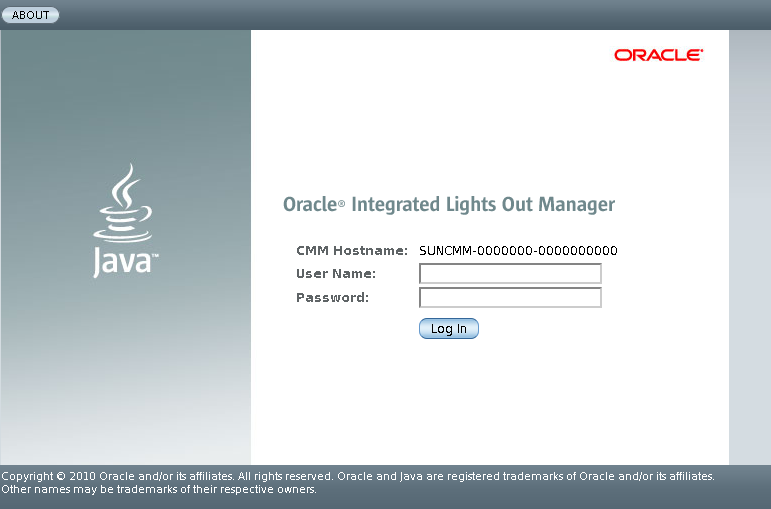
Tip - The default ILOM administrator account user name is root and the password is changeme. If this default administrator account has been changed, contact your system administrator for an ILOM user account with administrator privileges.
The web interface Versions page appears.
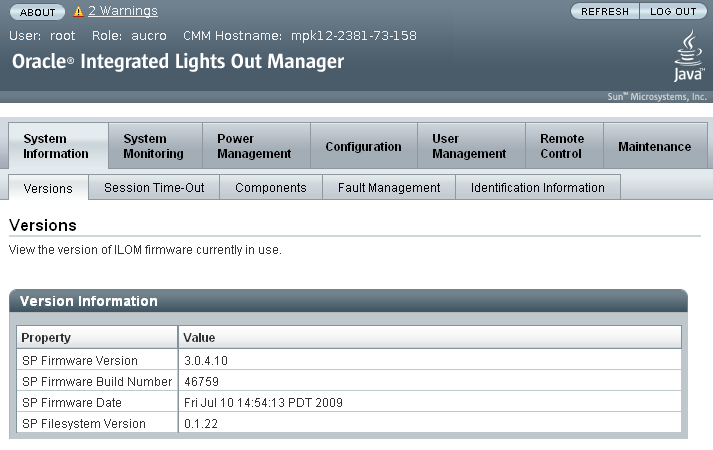
You are now logged in to the node's ILOM.
Refer to the ILOM 3.0 documentation collection for more information about how to use the ILOM web interface.
Next Steps