| Skip Navigation Links | |
| Exit Print View | |

|
Sun Blade X3-2B (formerly Sun Blade X6270 M3) Service Manual |
Sun Blade X3-2B Model Name Change
Getting the Latest Firmware and Software
About the Chassis Monitoring Module (CMM)
Replaceable Server Module Components
Preparing the Sun Blade X3-2B for Service
Obtaining the Server Module Serial Number
Powering Off the Server Module
Performing ESD and Antistatic Prevention Measures
Remove the Server Module from the Sun Blade Chassis
Remove the Server Module Top Cover
Removing or Inserting Filler Panels
Servicing Sun Blade X3-2B Components
Servicing a Storage Drive (CRU)
Replace the System Battery (CRU)
Servicing USB Flash Drives (CRU)
Servicing a Fabric Expansion Module (CRU)
Servicing a RAID Expansion Module (CRU)
Servicing a Processor and Heat Sink Assembly (FRU)
Processor Fault Remind Circuit
Clear Server Module Processor Faults
Servicing the Motherboard Assembly (FRU)
Returning Sun Blade X3-2B to Operation
Install the Server Module Top Cover
Install the Sun Blade X3-2B in the Chassis
Troubleshooting the Sun Blade X3-2B
Diagnosing Server Module Hardware Faults
Troubleshooting Using LED Status Indicators
Using the DIMM and Processor Test Circuit
Troubleshooting Server Module Power States
Firmware and Software Troubleshooting
BIOS Power-On Self-Test (POST) Checkpoints
About POST Code Checkpoint Memory Testing
POST Code Checkpoint Reference
Getting Server Firmware and Software
Firmware and Software Access Options
Available Software Release Packages
To replace a processor, you must first remove the processor heat sink. The heat sink sits on top of the processor and is secured to the motherboard by four screws. Once removed, retain the heat sink for reuse.
Tip - To watch a video that shows how to remove and install a processor using the replacement tool, see CPU Replacement Overview Video.
 | Caution - Component damage. Handle processor socket pins with extreme care. Processor and socket pins are very fragile. A light touch can bend the processor socket pins and damage the board beyond repair. |
Before You Begin
A number 2 Phillips screwdriver is required for this procedure.
Turn each screw one and one half turns until they are fully disengaged.
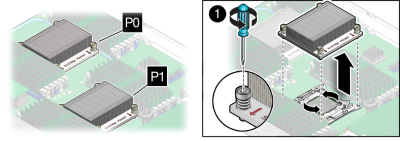
A thin layer of thermal compound separates the heat sink and the processor. This compound also acts as an adhesive.
Note - Do not allow the thermal compound to contaminate the work space or other components.
Next Steps