| Skip Navigation Links | |
| Exit Print View | |

|
Sun Blade X3-2B (formerly Sun Blade X6270 M3) Service Manual |
Sun Blade X3-2B Model Name Change
Getting the Latest Firmware and Software
About the Chassis Monitoring Module (CMM)
Replaceable Server Module Components
Preparing the Sun Blade X3-2B for Service
Obtaining the Server Module Serial Number
Powering Off the Server Module
Performing ESD and Antistatic Prevention Measures
Remove the Server Module from the Sun Blade Chassis
Remove the Server Module Top Cover
Removing or Inserting Filler Panels
Servicing Sun Blade X3-2B Components
Servicing a Storage Drive (CRU)
Replace the System Battery (CRU)
Servicing USB Flash Drives (CRU)
Servicing a Fabric Expansion Module (CRU)
Servicing a RAID Expansion Module (CRU)
Servicing a Processor and Heat Sink Assembly (FRU)
Clear Server Module Processor Faults
Servicing the Motherboard Assembly (FRU)
Returning Sun Blade X3-2B to Operation
Install the Server Module Top Cover
Install the Sun Blade X3-2B in the Chassis
Troubleshooting the Sun Blade X3-2B
Diagnosing Server Module Hardware Faults
Troubleshooting Using LED Status Indicators
Using the DIMM and Processor Test Circuit
Troubleshooting Server Module Power States
Firmware and Software Troubleshooting
BIOS Power-On Self-Test (POST) Checkpoints
About POST Code Checkpoint Memory Testing
POST Code Checkpoint Reference
Getting Server Firmware and Software
Firmware and Software Access Options
Available Software Release Packages
The following illustrations shows the components and locations of the server module fault remind circuit. Use the fault remind circuit to identify a failed processor.
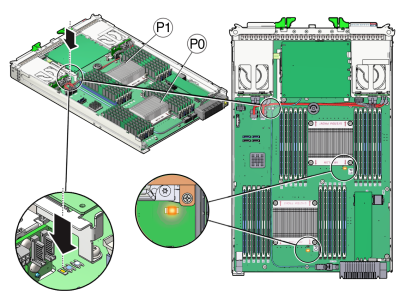
The following topics describe the components of the Fault Remind circuitry.
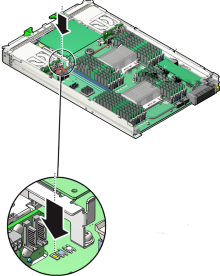
Note - Do not press the white Clear CMOS Button (SW1801).
The blue Fault Remind button (SW3001) is located on the motherboard next to the Charge Status LED (CR3002). The Charge Status LED indicates the usability of the processor test circuit. When the Fault Remind button is pressed, the Charge Status LED, lights green to indicate that there is sufficient voltage present in the fault remind circuit to activate the fault LEDs. Processor Fault LEDs identify a processor in a fault state.
Note - Press the fault remind circuitry within 15 minutes of removing the server from the chassis. If the green Charge Status LED fails to light when you press the Fault Remind button, it is likely that the fault remind circuit has lost its charge.
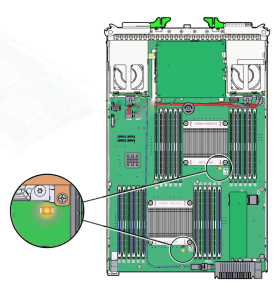
The Processor Fault LEDs are located on the server module motherboard next to each processor. The amber LEDs light up when the Fault Remind button is pressed and a processor fault condition exists.