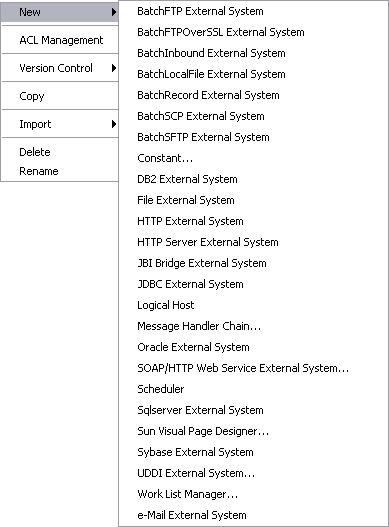Using the Environment Context Menu
Right-clicking an Environment in the NetBeans Services window displays the context menu
shown below, which lists the default set of components. Additional external systems may be
displayed in your user interface, depending upon which adapters you have installed.
Figure 3 Environment Context Menu
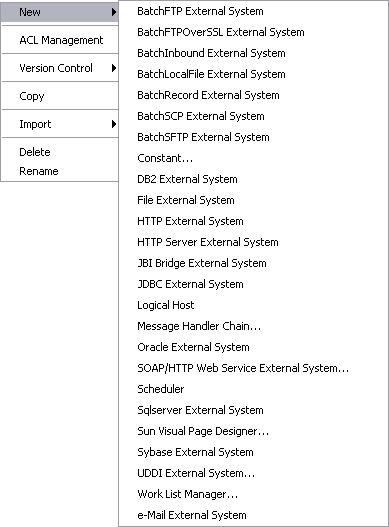
External systems that are not listed in the following table are accessed through
the corresponding adapter. You should consult the documentation for the specific adapter for
information.
Table 1 Environment Context Menu Options
|
|
|
|---|
New |
Constant |
|
Logical Host |
|
SOAP/HTTP Web Service External System |
|
Scheduler |
|
UDDI External System |
|
ACL Management |
|
Presents a dialog
with which an Administrator can assign read/write privileges to users for the selected
Environment. |
Version Control |
Version History |
Presents a dialog with which you can track the
version history for the selected Environment. The version history for an Environment that has
been cut and pasted is preserved, since there can be only one instance
of it. The version history for an Environment that has been copied and
pasted is not preserved, since there can be multiple instances of it; the
version number for each pasted instance is reset. |
Check In |
Presents a dialog with which
you can check in a new version of the selected Environment. |
Check Out |
Presents a
dialog with which you can check out the current version of the selected
Environment. |
Undo Check Out |
Presents a dialog with which you can reverse the last
checkout of the selected Environment. |
Make Latest |
Presents a dialog with which you can check
in the retrieved version of the selected Environment, making it the latest version. |
Tag |
Presents
a dialog with which you can specify a tag to attach to the
selected Environment. |
Copy |
Copies the selected Environment, including its components (“deep copy”), after which you
can paste it to the same Repository branch multiple times. Once it has
been pasted, you can rename it. All changes must be committed before you
can copy the Environment. You can copy and paste an Environment even when
another user has the Environment checked out. |
Import |
Enables you to import a SOAP message
handler archive. |
Delete |
Deletes the selected Environment, subject to the following conditions:
You have write privileges for Environments (see ACL Management, above). The Environment is not checked out by anyone other than yourself. If these conditions are met, a dialog is presented in which you confirm that you want to delete the selected Environment. Clicking Yes then deletes the Environment.
|
Rename |
Activates the field,
allowing you to rename the selected Environment. |
|
Note - All Environment component names should contain only alphanumeric characters (letters and numbers), dashes,
and underscores.