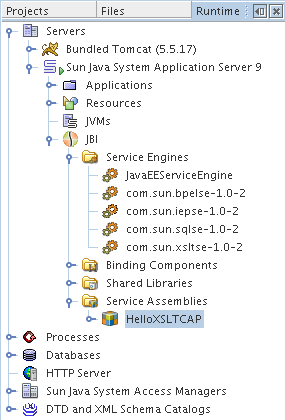| Skip Navigation Links | |
| Exit Print View | |

|
Oracle Java CAPS XSLT Service Engine Tutorial Java CAPS Documentation |
| Skip Navigation Links | |
| Exit Print View | |

|
Oracle Java CAPS XSLT Service Engine Tutorial Java CAPS Documentation |
XSLT Designer: Simple Transformation Tutorial
Configuring the Tutorial Environment
Creating the XSLT Module Project
To Create a New XSLT Module Project
To Create the XML Schema for the Incoming Message
To Create the XML Schema for the Outgoing Message
To Populate the XSL Stylesheet
An XSLT project is not directly deployable. You must first add an XSLT project as a JBI module to a Composite Application project before you can deploy the Composite Application project. Deploying the project makes the service assembly available to the application server as a JBI service unit. After deployment, you will be able to perform a test run of your XSLT service.
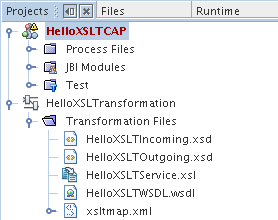
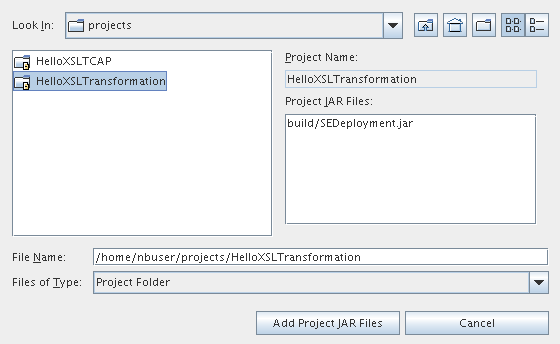
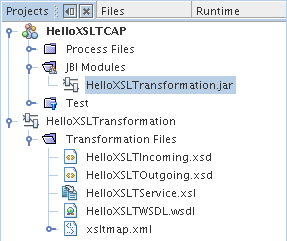
This operation might take a while because the it starts the GlassFish Application Server.
Note: If the Warning - Select Server dialog box appears, select the Application Server and click OK.
You should see the HelloXSLTCAP node.