| Skip Navigation Links | |
| Exit Print View | |

|
Oracle Java CAPS XSLT Service Engine Tutorial Java CAPS Documentation |
| Skip Navigation Links | |
| Exit Print View | |

|
Oracle Java CAPS XSLT Service Engine Tutorial Java CAPS Documentation |
XSLT Designer: Simple Transformation Tutorial
Configuring the Tutorial Environment
Creating the XSLT Module Project
To Create a New XSLT Module Project
To Create the XML Schema for the Incoming Message
To Create the XML Schema for the Outgoing Message
To Populate the XSL Stylesheet
Creating and Deploying the Composite Application
To Create a Composite Application Project
To Deploy the HelloXSLTCAP Composite Application
In this step you create a web service description file that defines the web interface of our XSLT Service.
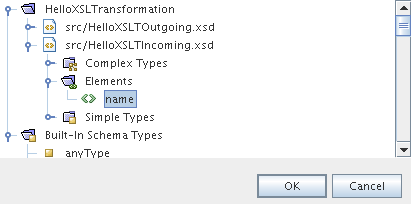
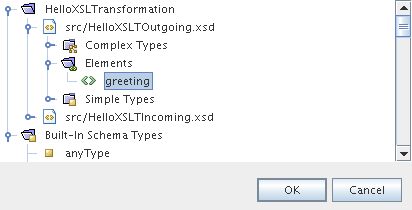
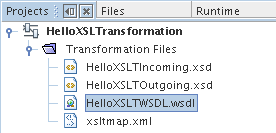
Note - Creating and editing WSDL files is not covered in this tutorial. For more information about the WSDL Editor, see Oracle Java CAPS WSDL Editor User’s Guide.