| Skip Navigation Links | |
| Exit Print View | |

|
Oracle Java CAPS XSLT Service Engine Tutorial Java CAPS Documentation |
| Skip Navigation Links | |
| Exit Print View | |

|
Oracle Java CAPS XSLT Service Engine Tutorial Java CAPS Documentation |
XSLT Designer: Simple Transformation Tutorial
Configuring the Tutorial Environment
Creating the XSLT Module Project
To Create a New XSLT Module Project
To Create the XML Schema for the Incoming Message
To Create the XML Schema for the Outgoing Message
Creating and Deploying the Composite Application
To Create a Composite Application Project
To Deploy the HelloXSLTCAP Composite Application
In this step, you will create a simple request-reply XSLT service, which is a web service that receives input messages, transforms them in accordance with an XSL stylesheet, and sends them back.
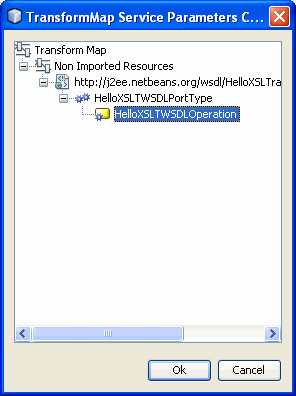
Now you need to populate the XSL stylesheet with the transformation rules. The XSL stylesheet defines how to transform the input XML document. In this version of the XSLT Designer, you can only edit the source code in the Source view.
<?xml version="1.0" encoding="UTF-8"?>
<xsl:stylesheet xmlns:xsl="http://www.w3.org/1999/XSL/Transform" version="1.
xmlns:ns1="http://xml.netbeans.org/schema/HelloXSLTIncoming
xmlns:ns="http://xml.netbeans.org/schema/HelloXSLTOutgoing"
<xsl:template match="/">
<xsl:element name="ns:greeting">
<xsl:value-of select="concat('Hello ', /ns1:name)"/>
</xsl:element>
</xsl:template>
</xsl:stylesheet>