| Skip Navigation Links | |
| Exit Print View | |

|
Oracle Java CAPS POJO Service Engine User's Guide Java CAPS Documentation |
| Skip Navigation Links | |
| Exit Print View | |

|
Oracle Java CAPS POJO Service Engine User's Guide Java CAPS Documentation |
Providing and Consuming JBI Services
Getting the Consumer Instance Dynamically
Consuming Services Asynchronously
Creating POJO Service Engine Projects
Creating a POJO Service Provider (Without Binding)
To Create a POJO Service Provider (Without Binding)
Creating a POJO Service Provider (With Binding)
To Create a POJO Service Provider (With Binding)
Creating a POJO Service Provider in an Existing Java Application
To Create a POJO Service Provider in a Java Application
Creating a POJO Service Consumer (Without Binding)
To Create a POJO Service Consumer (Without Binding)
Creating a POJO Service Consumer (With Binding)
To Create a POJO Service Consumer (With Binding)
POJO Service Provider Properties
POJO Service Properties for Binding
POJO Service Consumer Properties
Creating Composite Applications for POJO Service Engine Projects
Creating a Composite Application for a POJO Service Provider (Without Binding)
To Create a Composite Application for a POJO Service Provider (Without Binding)
Creating a Composite Application for a POJO Service Provider (With Binding)
To Create a Composite Application for a POJO Service Provider (With Binding)
Creating a Composite Application for a POJO Service Consumer (Without Binding)
To Create a Composite Application for a POJO Service Consumer (Without Binding)
Creating a Composite Application for a POJO Service Consumer (With Binding)
To Create a Composite Application for a POJO Service Consumer (With Binding)
Invoking POJO Services from a Business Process
To Invoke a POJO Service from a Business Process
To Create the Composite Application
Calling a Business Process From a POJO Service
Configuring Runtime Properties for the POJO Service Engine
To Configure POJO SE Runtime Properties
POJO Service Engine Runtime Property Descriptions
POJO Service Engine API Annotation and Classes
POJO Service Engine API Annotations
You can call a POJO service from a BPEL business process and you can call a business process from the POJO service. The following procedures explain how to create the BPEL Modules and POJO projects, and then how to create the Composite Applications.
This procedure provides general instructions for calling a POJO service from a business process. You can view a tutorial with more detailed information for completing this process at http://wiki.open-esb.java.net/Wiki.jsp?page=POJOTutorialEchoServiceInvokedByBPEL.
Before You Begin
This task requires that the POJO service being called is already created. For information on creating a POJO service, see Creating POJO Service Engine Projects.
For more information about creating business processes, see the Oracle Java CAPS BPEL Designer and Service Engine User’s Guide.
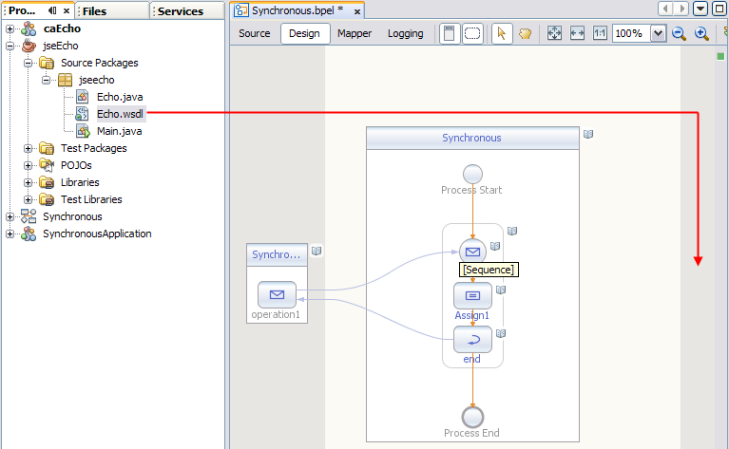
The Create New Partner Link dialog box appears.
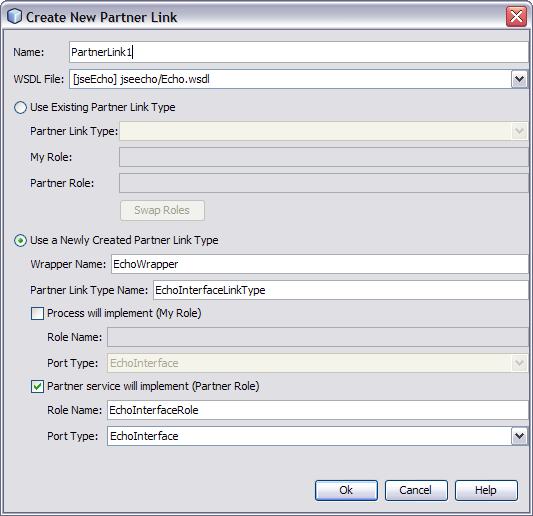
The activity Properties Editor appears.
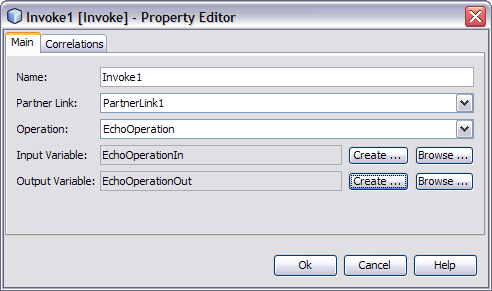
A connection appears between the Invoke activity and the partner link from the POJO project.
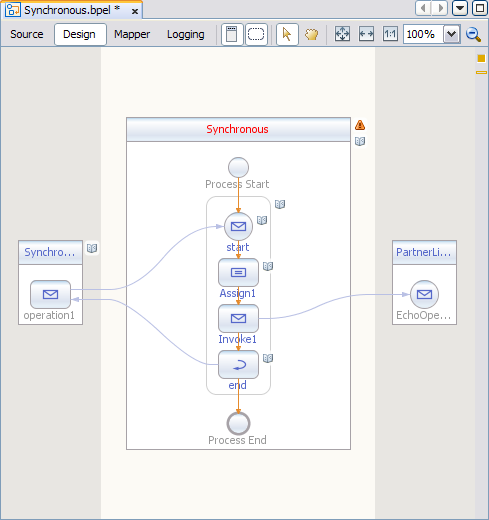
The New Project Wizard appears.
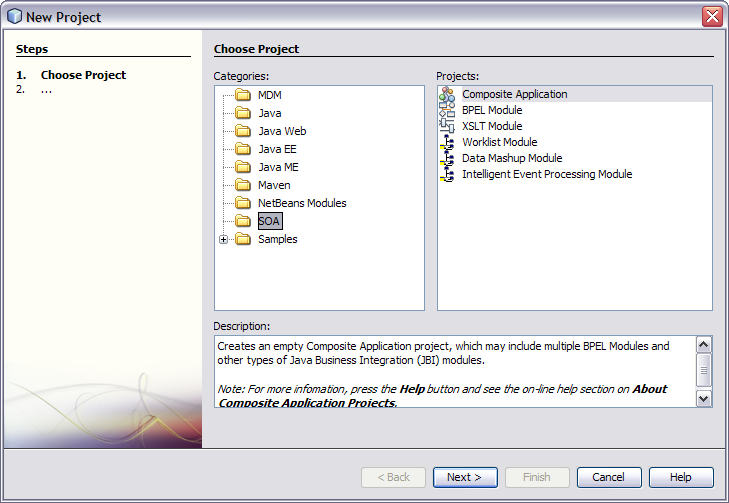
The Name and Location window appears.
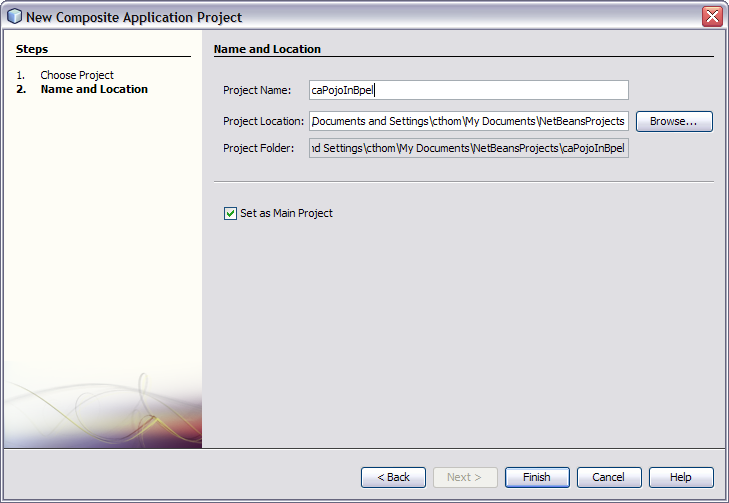
The new Composite Application appears in the CASA Editor.
The service, along with the endpoint, appears in the CASA Editor.
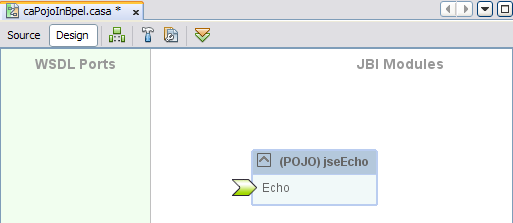
The business process, endpoints, ports, and connections appear in the CASA Editor.
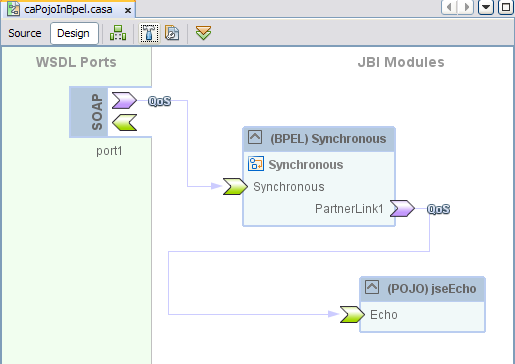
Note - If the POJO Service Engine is not started, deploying the Composite Application will automatically start it for you.
This procedure provides general instructions for calling a business process from a POJO service. You can view a tutorial with more detailed information for completing this process at http://wiki.open-esb.java.net/Wiki.jsp?page=POJOJBISamplePOJO2BPEL.
Before You Begin
This task requires that the business process being called is already created. For information on creating a business process, see BPEL Designer and Service Engine User’s Guide.
For more information about creating business processes, see the Oracle Java CAPS BPEL Designer and Service Engine User’s Guide.
Standard code is automatically generated for the consumer.
Below is a simple example of adding a response string to the message received from the business process.
@Operation (outMessageTypeQN="{http://jseecho/Echo/}EchoOperationResponse")
public String receive(String input) {
/* Consumer Invoke - Begin */
{
String inputMessage = null;
try {
String outputMsg = (String) sepEchoInterfaceEchoOperation.
sendSynchInOut(inputMessage, org.glassfish.openesb.pojose.
api.Consumer.MessageObjectType.String);
return "Hello from POJO: " + outputMsg;
} catch (Exception ex) {
ex.printStackTrace();
}
} /* Consumer Invoke - End */
return "Hello from POJO: " + input;
}
// Logger
private static final Logger logger = Logger.getLogger(Echo.class.getName());
// POJO Context
@Resource
private Context jbiCtx;
@ConsumerEndpoint(serviceQN =
"{http://jseecho/Echo/}epEchoInterfaceEchoOperatioService",
interfaceQN = "{http://jseecho/Echo/}EchoInterface",
name = "epEchoInterfaceEchoOperatio",
operationQN = "{http://jseecho/Echo/}EchoOperation",
inMessageTypeQN = "{http://jseecho/Echo/}EchoOperationRequest")
private Consumer sepEchoInterfaceEchoOperation;The New Project Wizard appears.
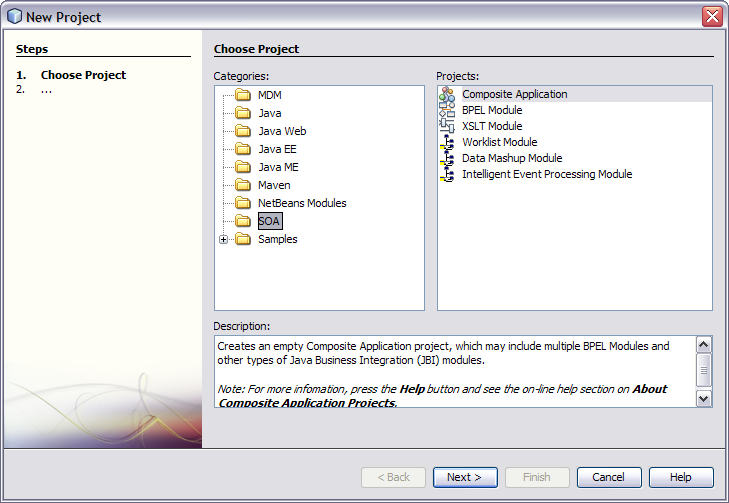
The Name and Location window appears.
The new Composite Application appears in the CASA Editor.
The business process, POJO service, endpoints, ports, and connections appear in the CASA Editor.
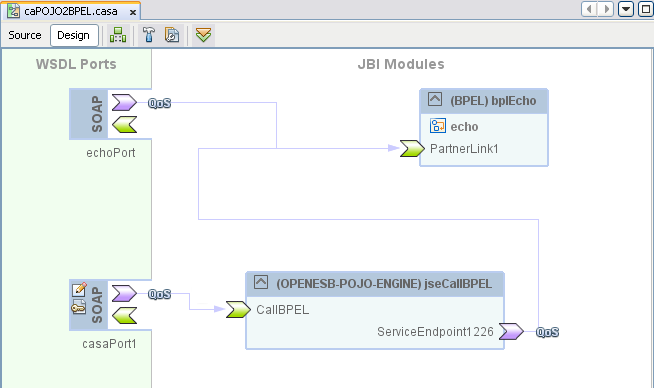
Note - If the POJO Service Engine is not started, deploying the Composite Application will automatically start it for you.