| Skip Navigation Links | |
| Exit Print View | |

|
Oracle Java CAPS POJO Service Engine User's Guide Java CAPS Documentation |
| Skip Navigation Links | |
| Exit Print View | |

|
Oracle Java CAPS POJO Service Engine User's Guide Java CAPS Documentation |
Providing and Consuming JBI Services
Getting the Consumer Instance Dynamically
Consuming Services Asynchronously
Creating POJO Service Engine Projects
Creating a POJO Service Provider (Without Binding)
To Create a POJO Service Provider (Without Binding)
Creating a POJO Service Provider (With Binding)
To Create a POJO Service Provider (With Binding)
Creating a POJO Service Provider in an Existing Java Application
To Create a POJO Service Provider in a Java Application
Creating a POJO Service Consumer (Without Binding)
To Create a POJO Service Consumer (Without Binding)
Creating a POJO Service Consumer (With Binding)
To Create a POJO Service Consumer (With Binding)
POJO Service Provider Properties
POJO Service Properties for Binding
POJO Service Consumer Properties
Creating Composite Applications for POJO Service Engine Projects
Creating a Composite Application for a POJO Service Provider (Without Binding)
To Create a Composite Application for a POJO Service Provider (Without Binding)
Creating a Composite Application for a POJO Service Provider (With Binding)
To Create a Composite Application for a POJO Service Provider (With Binding)
Creating a Composite Application for a POJO Service Consumer (Without Binding)
To Create a Composite Application for a POJO Service Consumer (Without Binding)
Creating a Composite Application for a POJO Service Consumer (With Binding)
To Create a Composite Application for a POJO Service Consumer (With Binding)
Invoking POJO Services from a Business Process
To Invoke a POJO Service from a Business Process
To Create the Composite Application
Calling a Business Process From a POJO Service
To Call a Business Process From a POJO Service
To Create the Composite Application
Configuring Runtime Properties for the POJO Service Engine
To Configure POJO SE Runtime Properties
POJO Service Engine Runtime Property Descriptions
POJO Service Engine API Annotation and Classes
POJO Service Engine API Annotations
The way you create a Composite Application varies depending on whether you created a POJO service provider or consumer, and whether you created it with or without binding. The following topics describe the different methods.
Creating a Composite Application for a POJO Service Provider (Without Binding)
Creating a Composite Application for a POJO Service Provider (With Binding)
Creating a Composite Application for a POJO Service Consumer (Without Binding)
Creating a Composite Application for a POJO Service Consumer (With Binding)
When you create a POJO service provider without any binding, you can apply the binding to the service assembly in the Composite Application.
The New Project Wizard appears.
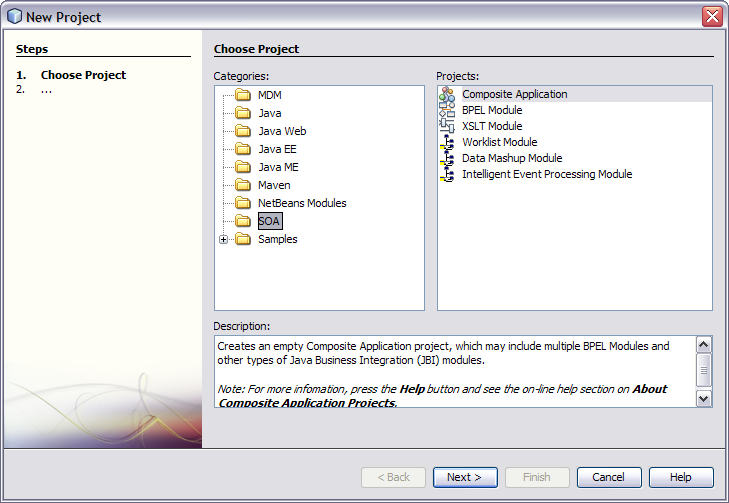
The Name and Location window appears.
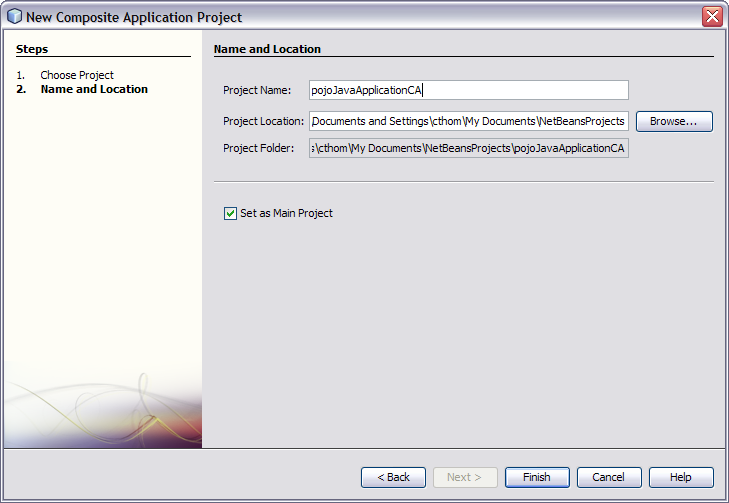
The new project appears in the projects list and the Composite Application appears in the CASA Editor.
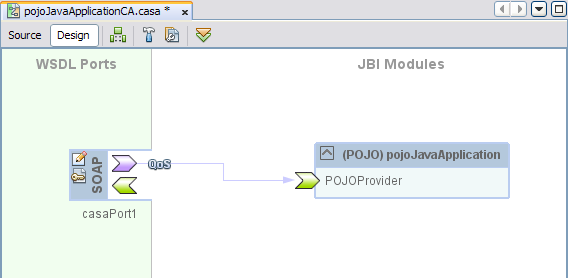
Note - If the POJO Service Engine is not started, deploying the Composite Application will automatically start it for you.
When you create a Composite Application for a POJO service provider with binding, the CASA Editor automates most of the work for you.
The New Project Wizard appears.
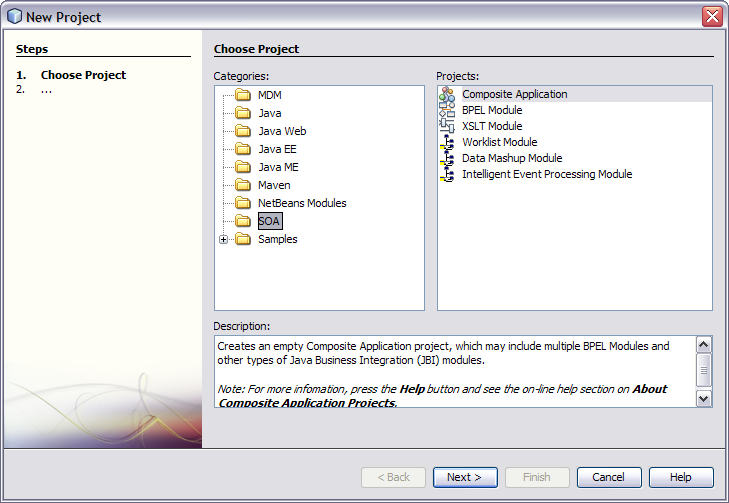
The Name and Location window appears.
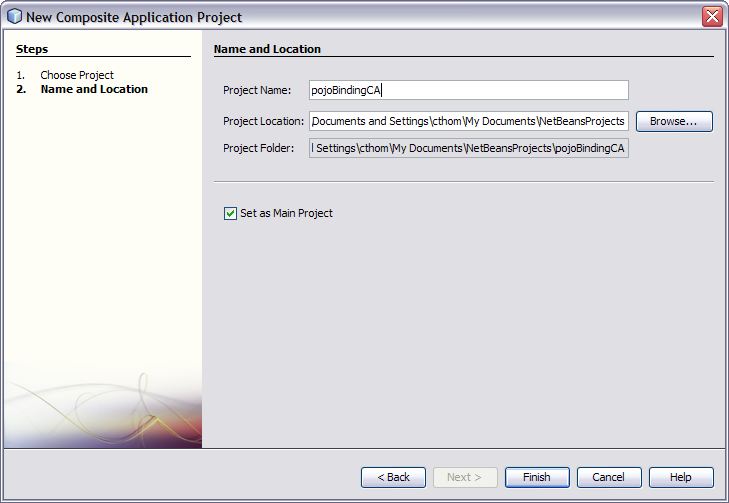
The new project appears in the projects list and the Composite Application appears in the CASA Editor.
The WSDL port and JBI Module both appear in the CASA Editor with the endpoints connected.
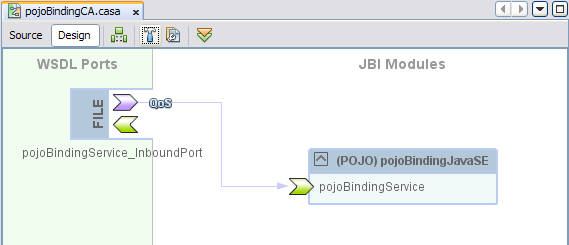
Note - If the POJO Service Engine is not started, deploying the Composite Application will automatically start it for you.
When you create a POJO service consumer without any binding, you can apply the binding to the service assembly in the Composite Application.
The New Project Wizard appears.
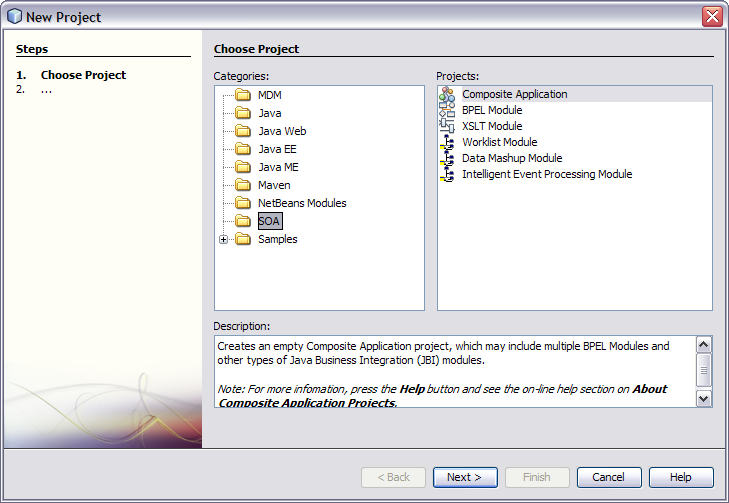
The Name and Location window appears.
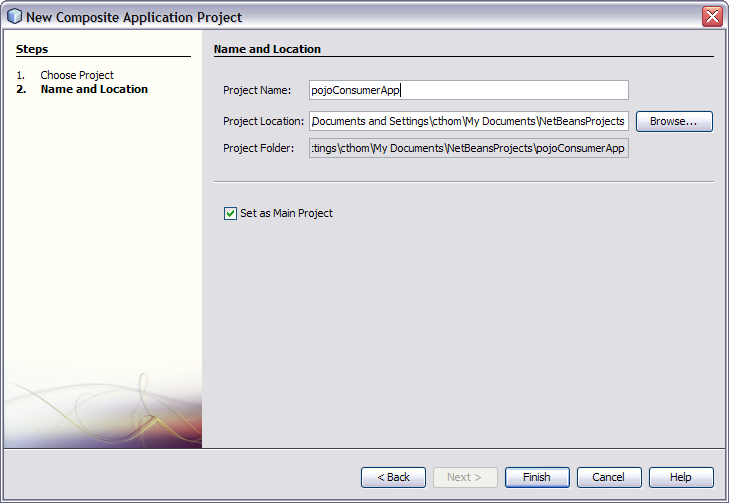
The new project appears in the projects list and the Composite Application appears in the CASA Editor.
If you configured the POJO consumer from an existing WSDL document, the WSDL port for the consumer appears and is connected to the POJO application.
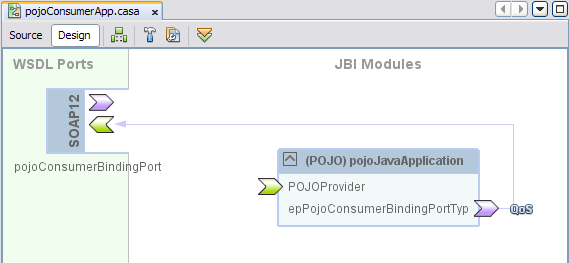
If you added the consumer to a provider that was created with binding, the WSDL port for the provider also appears and is connected to the POJO application.
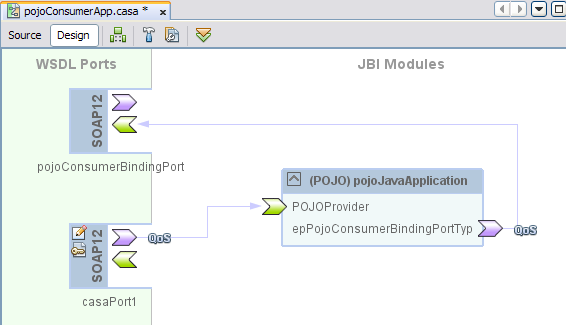
Note - If the POJO Service Engine is not started, deploying the Composite Application will automatically start it for you.
When you create a Composite Application for a POJO service consumer with binding, building the Composite Application automates most of the work for you.
The New Project Wizard appears.
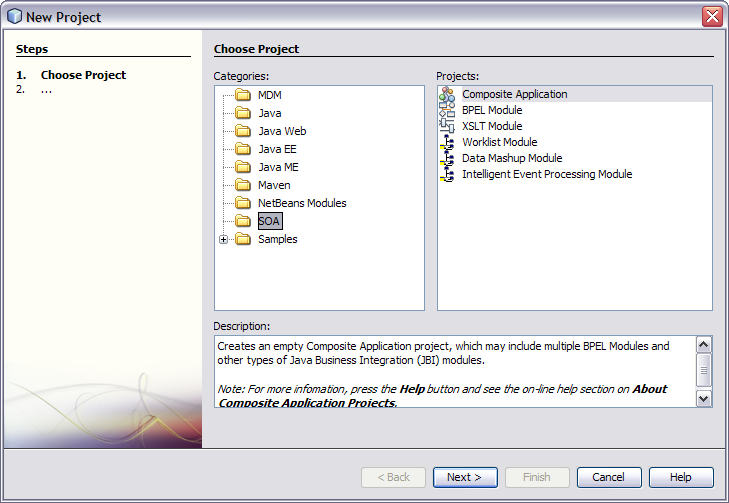
The Name and Location window appears.
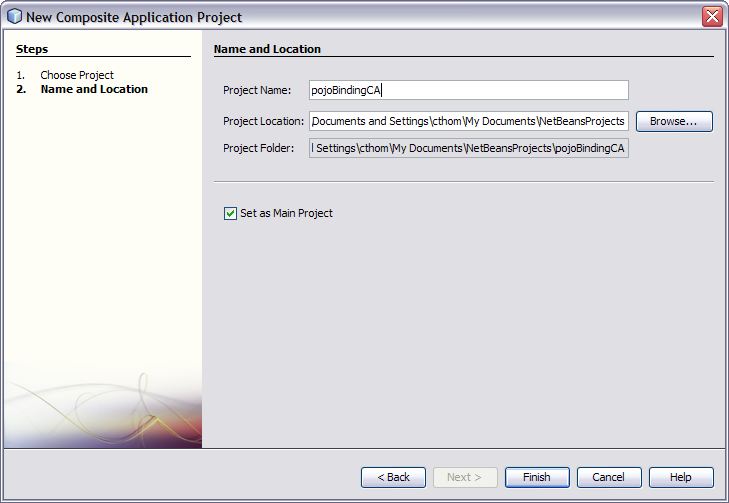
The new project appears in the projects list and the Composite Application appears in the CASA Editor.
The WSDL port for the consumer appears and is connected to the POJO application.
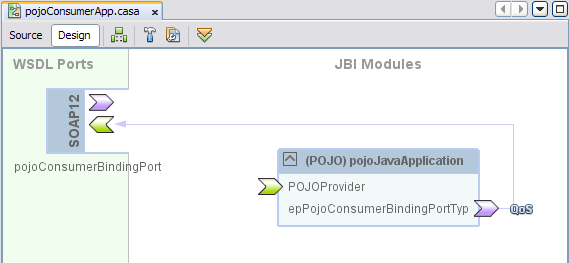
If you added the consumer to a provider that was created with binding, the WSDL port for the provider also appears and is connected to the POJO application.
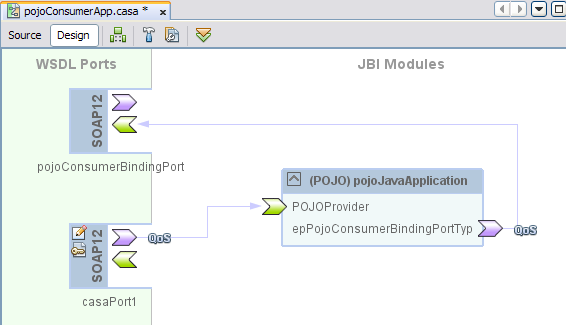
Note - If the POJO Service Engine is not started, deploying the Composite Application will automatically start it for you.