| Skip Navigation Links | |
| Exit Print View | |

|
Oracle Java CAPS TCP/IP JCA Adapter User's Guide Java CAPS Documentation |
| Skip Navigation Links | |
| Exit Print View | |

|
Oracle Java CAPS TCP/IP JCA Adapter User's Guide Java CAPS Documentation |
TCP/IP JCA Adapters Contrasted With TCP/IP eWay Adapters
Installing the TCP/IP JCA Adapter
Installing the Design-Time *.nbm Files for the TCP/IP JCA Adapter
To Install the NetBeans Modules for the TCP/IP JCA Adapter
Setting Up the Runtime Environment for the TCP/IP JCA Adapter
To Install the Global RAR for the TCP/IP JCA Adapter
To Add a Connector Connection Pool for the TCP/IP JCA Adapter
To Add a Connector Resource for the TCP/IP JCA Adapter
Configuring the TCP/IP JCA Adapter
Configuring Runtime Properties of a TCP/IP JCA Adapter Pool
To Configure a TCP/IP JCA Adapter Pool
Using the TCP/IP JCA Adapter in an EJB Project
Designing an EJB Module to Use TCP/IP JCA Adapter Code
To Create an EJB Module Project
To Add a TCP/IP JCA Adapter to an EJB Project
To Use TCP/IP-Specific Sample Code
Configuration Settings for the TCP/IP JCA Adapter
TCPIP Outbound Settings -- Client Connection Establishment
This section provides a step-by-step procedure for using the NetBeans IDE to configure an existing instance of a TCP/IP JCA Adapter in an EJB project.
You will use the NetBeans IDE Projects tab to open the EJB Module project and its Java Collaborations folder, allowing you to edit the configuration properties of an existing TCP/IP JCA Adapter instance.
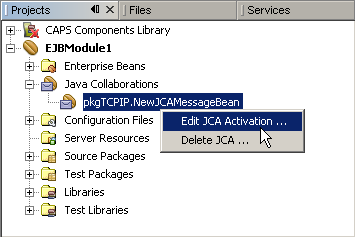
The Edit JCA Activation dialog box appears
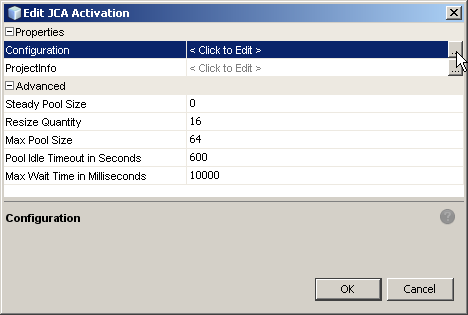
For a list and description of the parameters you can set, see Configuration Settings for the TCP/IP JCA Adapter.