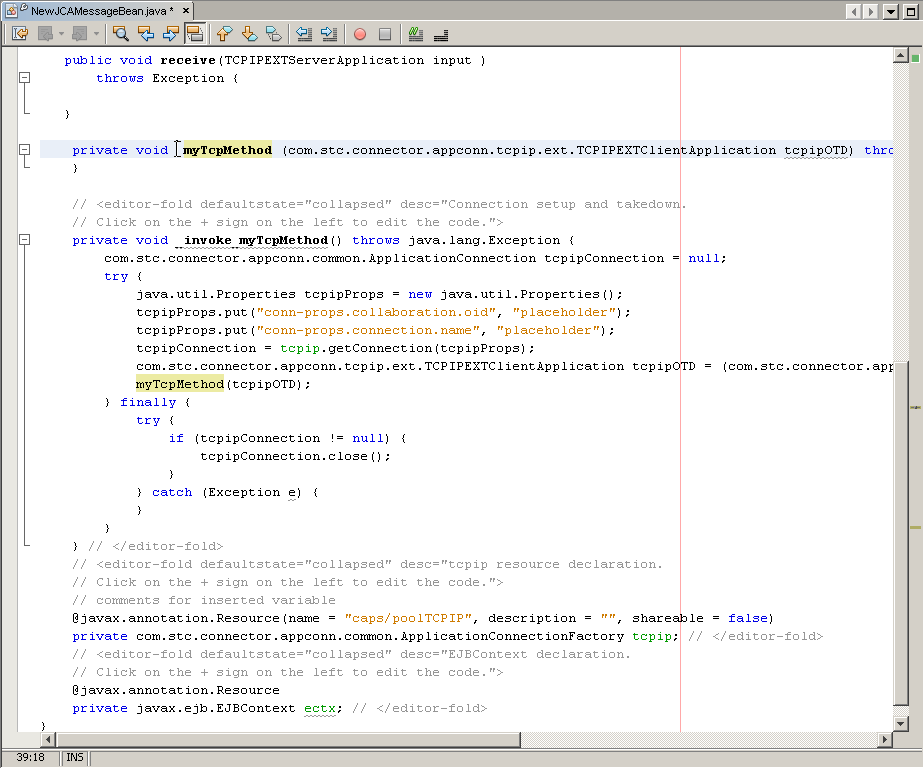| Skip Navigation Links | |
| Exit Print View | |

|
Oracle Java CAPS TCP/IP JCA Adapter User's Guide Java CAPS Documentation |
| Skip Navigation Links | |
| Exit Print View | |

|
Oracle Java CAPS TCP/IP JCA Adapter User's Guide Java CAPS Documentation |
TCP/IP JCA Adapters Contrasted With TCP/IP eWay Adapters
Installing the TCP/IP JCA Adapter
Installing the Design-Time *.nbm Files for the TCP/IP JCA Adapter
To Install the NetBeans Modules for the TCP/IP JCA Adapter
Setting Up the Runtime Environment for the TCP/IP JCA Adapter
To Install the Global RAR for the TCP/IP JCA Adapter
To Add a Connector Connection Pool for the TCP/IP JCA Adapter
To Add a Connector Resource for the TCP/IP JCA Adapter
Configuring the TCP/IP JCA Adapter
Configuring Runtime Properties of a TCP/IP JCA Adapter Pool
To Configure a TCP/IP JCA Adapter Pool
Configuring Design-time Properties of an Individual TCP/IP JCA Adapter Component
To Configure a TCP/IP JCA Adapter Instance
Using the TCP/IP JCA Adapter in an EJB Project
Designing an EJB Module to Use TCP/IP JCA Adapter Code
To Create an EJB Module Project
Configuration Settings for the TCP/IP JCA Adapter
TCPIP Outbound Settings -- Client Connection Establishment
This section provides step-by-step procedures for creating an EJB Module project and populating it with TCP/IP JCA Adapter code.
The New Project wizard appears.
Category: Enterprise
Project: EJB Module
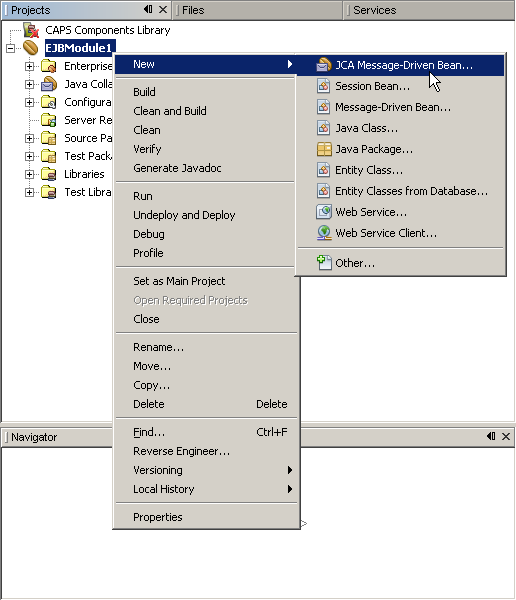
The New JCA Message-Driven Bean wizard appears.
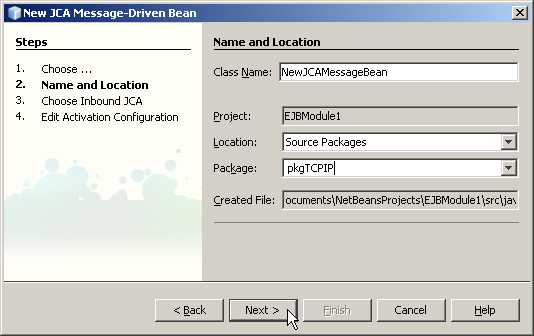
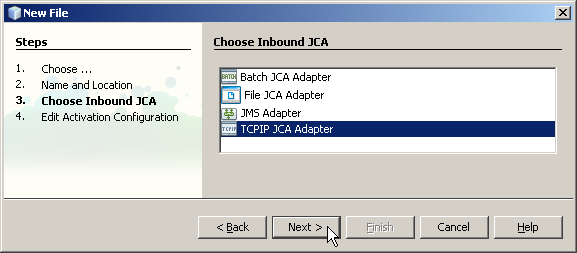
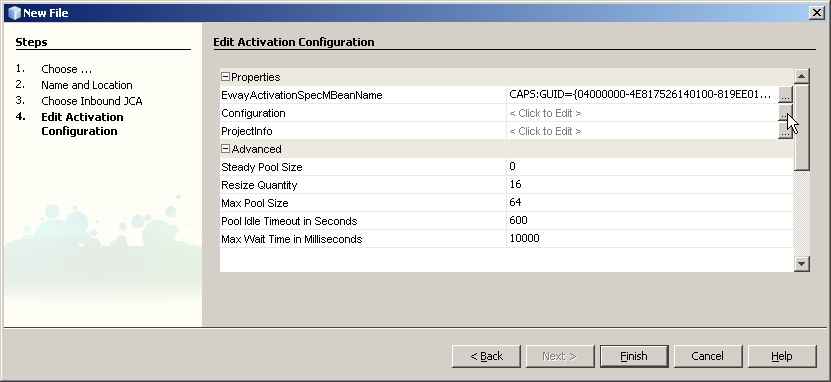
If you click the ellipsis to the right of the Configuration property (as shown above), you can view or edit configuration settings of the TCP/IP JCA Adapter.
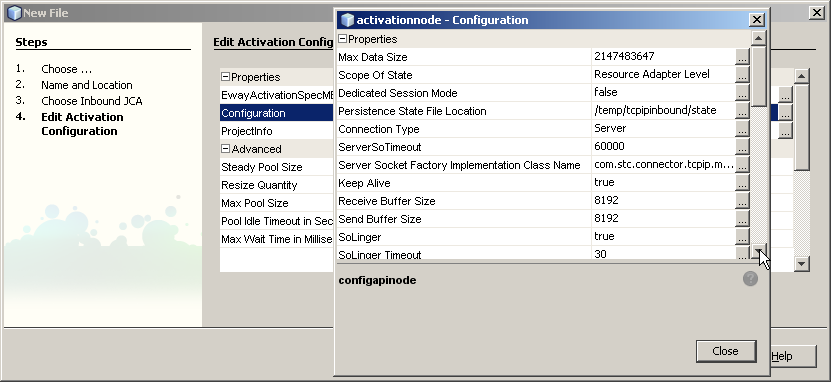
For a complete list and description of configuration properties, see Configuration Settings for the TCP/IP JCA Adapter.
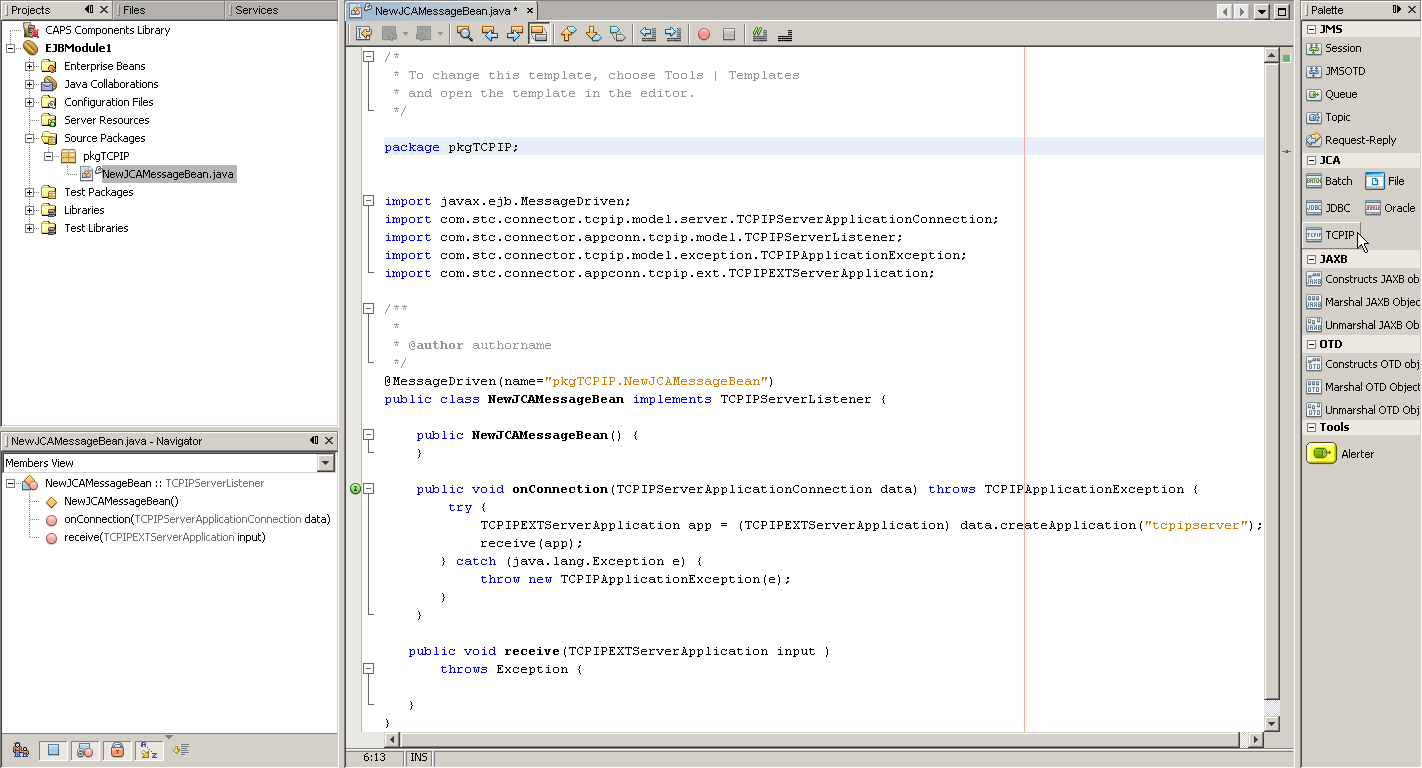
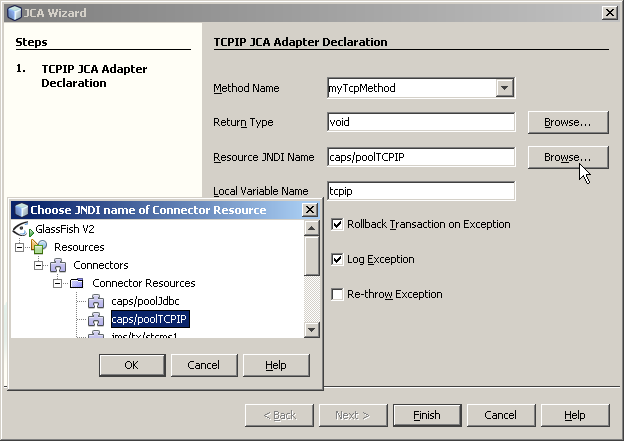
Result:Three blocks of sample code are added, as shown (expanded) below.