| Skip Navigation Links | |
| Exit Print View | |

|
Oracle Java CAPS TCP/IP JCA Adapter User's Guide Java CAPS Documentation |
| Skip Navigation Links | |
| Exit Print View | |

|
Oracle Java CAPS TCP/IP JCA Adapter User's Guide Java CAPS Documentation |
TCP/IP JCA Adapters Contrasted With TCP/IP eWay Adapters
Installing the TCP/IP JCA Adapter
Installing the Design-Time *.nbm Files for the TCP/IP JCA Adapter
To Install the NetBeans Modules for the TCP/IP JCA Adapter
Setting Up the Runtime Environment for the TCP/IP JCA Adapter
To Install the Global RAR for the TCP/IP JCA Adapter
To Add a Connector Connection Pool for the TCP/IP JCA Adapter
To Add a Connector Resource for the TCP/IP JCA Adapter
Configuring the TCP/IP JCA Adapter
Configuring Design-time Properties of an Individual TCP/IP JCA Adapter Component
To Configure a TCP/IP JCA Adapter Instance
Using the TCP/IP JCA Adapter in an EJB Project
Designing an EJB Module to Use TCP/IP JCA Adapter Code
To Create an EJB Module Project
To Add a TCP/IP JCA Adapter to an EJB Project
To Use TCP/IP-Specific Sample Code
Configuration Settings for the TCP/IP JCA Adapter
TCPIP Outbound Settings -- Client Connection Establishment
This section provides a step-by-step procedure for using the Admin Console to configure an existing connector pool for the TCP/IP JCA Adapter.
You will use Admin Console to access the CAPS Connector Connection Pools and select an existing pool.
If GlassFish is running on a remote host, or if the administration port is other than 4848, make the appropriate changes in the URL.
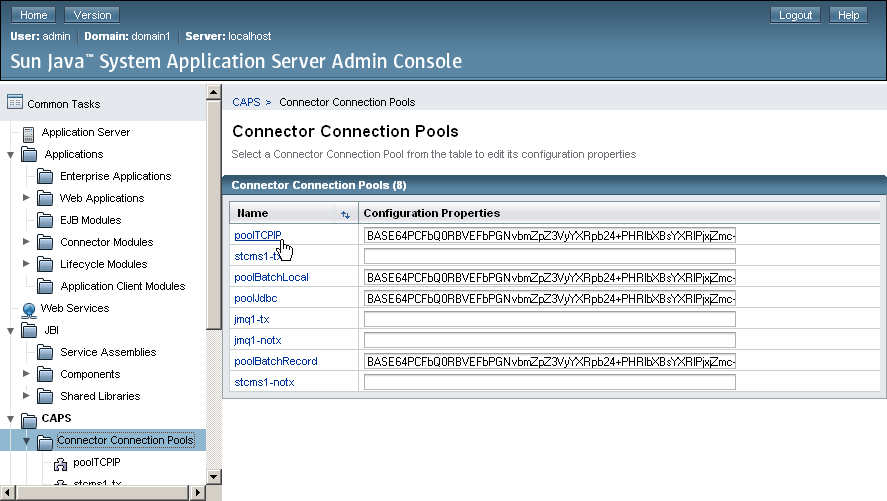
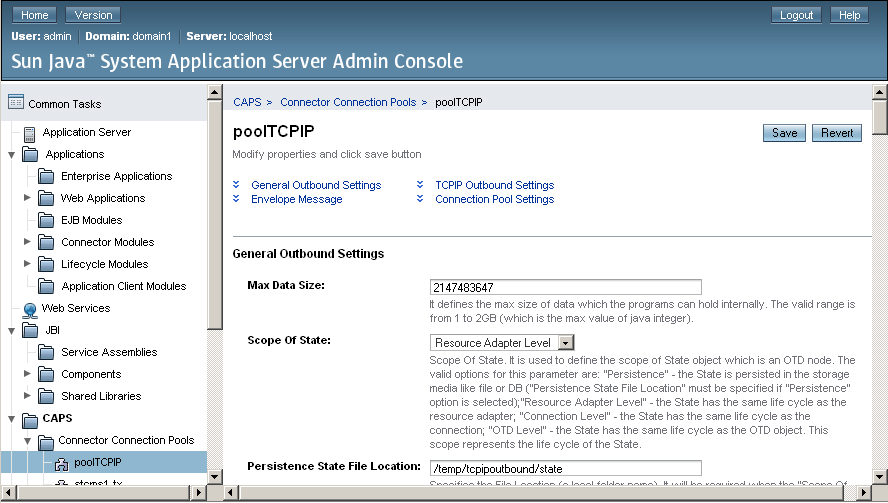
For a list and description of the parameters you can set, see Configuration Settings for the TCP/IP JCA Adapter.