| Skip Navigation Links | |
| Exit Print View | |

|
Oracle Java CAPS TCP/IP JCA Adapter User's Guide Java CAPS Documentation |
| Skip Navigation Links | |
| Exit Print View | |

|
Oracle Java CAPS TCP/IP JCA Adapter User's Guide Java CAPS Documentation |
TCP/IP JCA Adapters Contrasted With TCP/IP eWay Adapters
Installing the TCP/IP JCA Adapter
Setting Up the Runtime Environment for the TCP/IP JCA Adapter
To Install the Global RAR for the TCP/IP JCA Adapter
To Add a Connector Connection Pool for the TCP/IP JCA Adapter
To Add a Connector Resource for the TCP/IP JCA Adapter
Configuring the TCP/IP JCA Adapter
Configuring Runtime Properties of a TCP/IP JCA Adapter Pool
To Configure a TCP/IP JCA Adapter Pool
Configuring Design-time Properties of an Individual TCP/IP JCA Adapter Component
To Configure a TCP/IP JCA Adapter Instance
Using the TCP/IP JCA Adapter in an EJB Project
Designing an EJB Module to Use TCP/IP JCA Adapter Code
To Create an EJB Module Project
To Add a TCP/IP JCA Adapter to an EJB Project
To Use TCP/IP-Specific Sample Code
Configuration Settings for the TCP/IP JCA Adapter
TCPIP Outbound Settings -- Client Connection Establishment
This section provides step-by-step instructions for installing the design-time files (NetBeans modules) for the TCP/IP JCA Adapter.
The Plugins dialog box appears and the list of plugins is initialized.
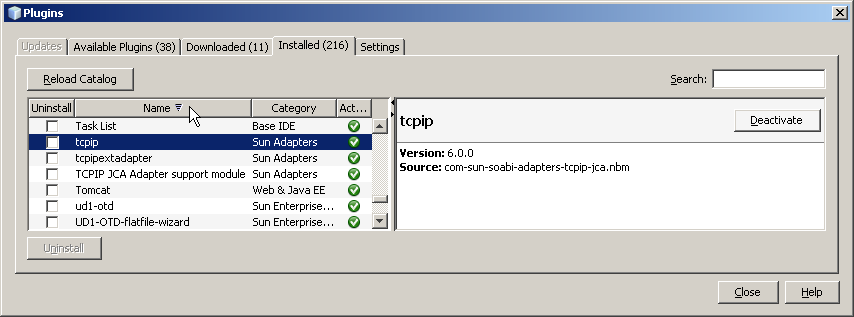
The dialog box lists plugins that have been downloaded but not installed.
The Add Plugins dialog box appears.
These are by default located in .../AdapterPack/NetBeansModules/.
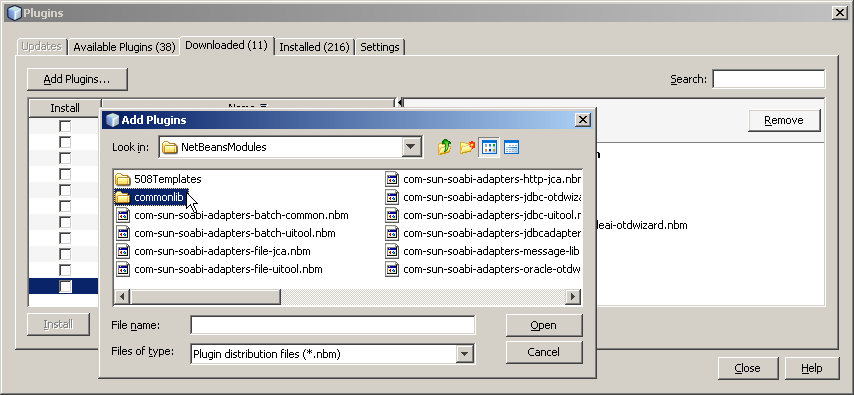
com-stc-configuration.nbm
com-stc-eventmanagement.nbm
com-stc-log4j.nbm
com-sun-soabi-adapters.nbm
com-sun-soabi-adapters-globalrarcommonlib.nbm
com-sun-soabi-adapters-rarcommonlib.nbm
javax-resource.nbm
junit-awtui.nbm
net-java-hulp-i18n.nbm
org-ietf-ldap.nbm
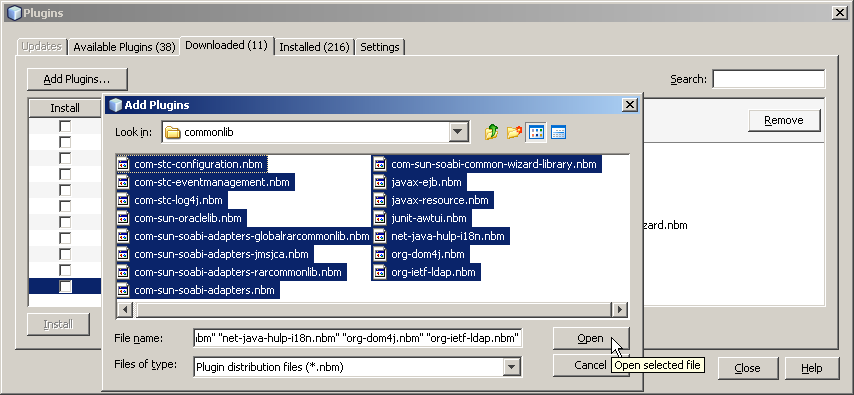
If any of the files has already been downloaded, you are prompted to overwrite the existing file(s) or cancel the operation.