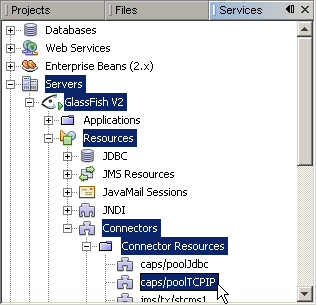| Skip Navigation Links | |
| Exit Print View | |

|
Oracle Java CAPS TCP/IP JCA Adapter User's Guide Java CAPS Documentation |
| Skip Navigation Links | |
| Exit Print View | |

|
Oracle Java CAPS TCP/IP JCA Adapter User's Guide Java CAPS Documentation |
TCP/IP JCA Adapters Contrasted With TCP/IP eWay Adapters
Installing the TCP/IP JCA Adapter
Installing the Design-Time *.nbm Files for the TCP/IP JCA Adapter
To Install the NetBeans Modules for the TCP/IP JCA Adapter
Setting Up the Runtime Environment for the TCP/IP JCA Adapter
To Install the Global RAR for the TCP/IP JCA Adapter
To Add a Connector Connection Pool for the TCP/IP JCA Adapter
Configuring the TCP/IP JCA Adapter
Configuring Runtime Properties of a TCP/IP JCA Adapter Pool
To Configure a TCP/IP JCA Adapter Pool
Configuring Design-time Properties of an Individual TCP/IP JCA Adapter Component
To Configure a TCP/IP JCA Adapter Instance
Using the TCP/IP JCA Adapter in an EJB Project
Designing an EJB Module to Use TCP/IP JCA Adapter Code
To Create an EJB Module Project
To Add a TCP/IP JCA Adapter to an EJB Project
To Use TCP/IP-Specific Sample Code
Configuration Settings for the TCP/IP JCA Adapter
TCPIP Outbound Settings -- Client Connection Establishment
This section provides step-by-step instructions for installing the RAR file for the TCP/IP JCA Adapter and setting up the GlassFish runtime environment using the Admin Console.
If your application server is running on a remote machine, and/or uses a port other than 4848 for administration, make the appropriate changes to the URL.
If sun-tcpip-adapter appears in the list, the RAR has already been installed.
This is by default located in .../AdapterPack/Runtime/adapters/.
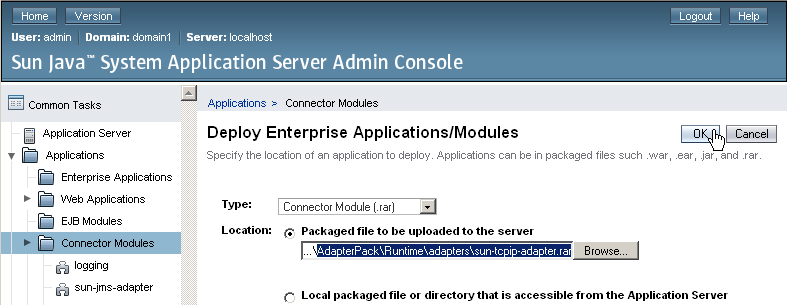
Result: Once you have deployed the global RAR onto the application server, you will be able to see it in the NetBeans IDE under Servers -> GlassFish V2 -> Applications -> Connector Module.
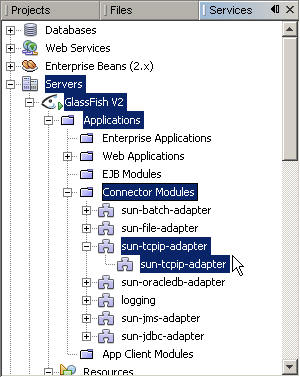
You will use Admin Console Resources -> Connectors -> Connector Connection Pools to add a new pool for sun-tcpip-adapter.
Name: Supply a name for the TCPIP pool.
Resource Adapter: Choose sun-tcpip-adapter
Connection Definition: Retain the default provided when you choose the adapter.
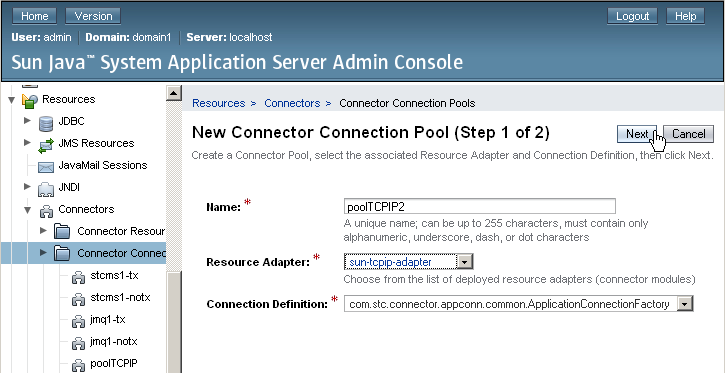
Result: The new pool appears in the tree. You will be able to see it in the NetBeans IDE under Servers -> GlassFish V2 -> Resources -> Connectors -> Connector Connection Pools.
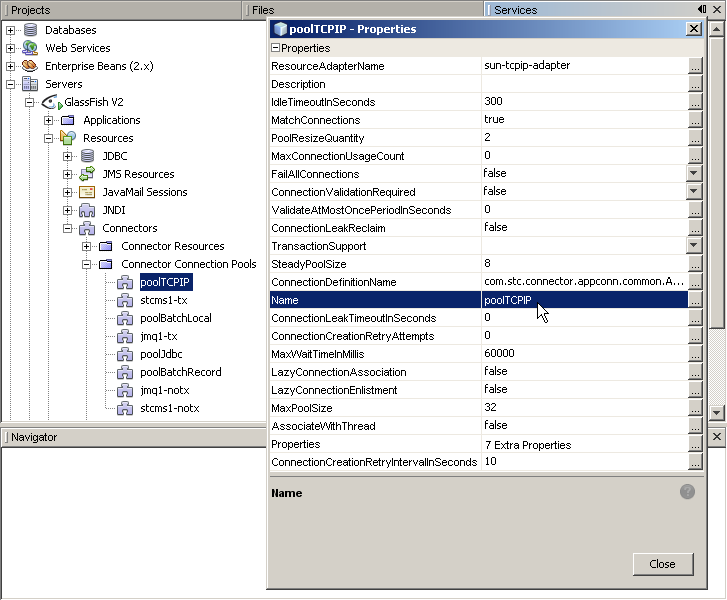
JNDI Name: Supply a name, such as caps/poolTCPIP by which applications will reference the TCPIP pool.
Pool Name: Choose a connector connection pool for TCPIP, such as the one created in the previous procedure.
Description: Optionally, supply a meaningful description of this particular JNDI resource.
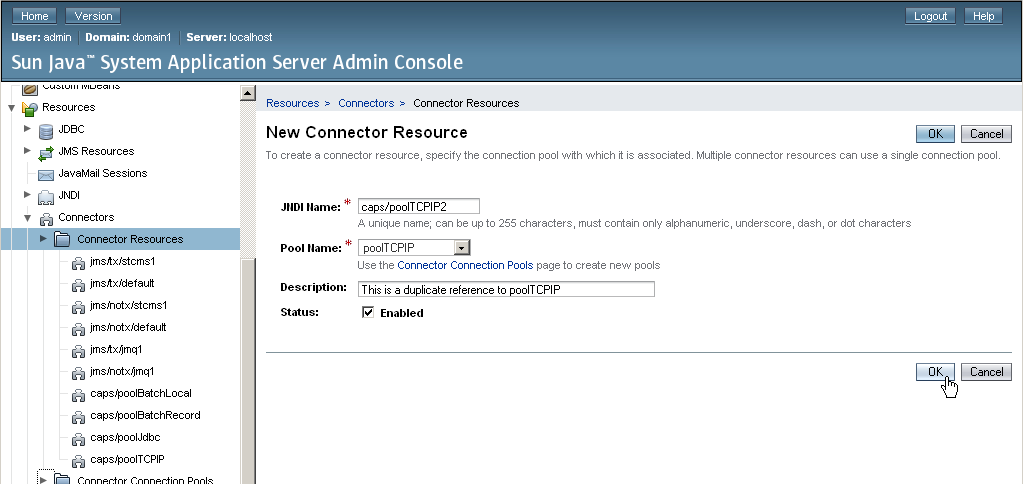
Result: The new resource appears in the tree. You will be able to see it in the NetBeans IDE under Servers -> GlassFish V2 -> Resources -> Connectors -> Connector Resources.