| Skip Navigation Links | |
| Exit Print View | |

|
Master Index Data Manager User's Guide Java CAPS Documentation |
| Skip Navigation Links | |
| Exit Print View | |

|
Master Index Data Manager User's Guide Java CAPS Documentation |
Master Index Data Manager User's Guide
About the Master Index Data Manager
About Oracle Java CAPS Master Index
About Master Index Applications
Features of Master Index Applications
Functions of the Master Index Data Manager
Learning about MIDM Object Profiles
MIDM Object Profile Components
Source Record and SBR Components in a Master Index
Identification Numbers for each Entity in the Master Index
Working with the Master Index Data Manager
Logging in to the Master Index Data Manager
Master Index Data Manager Security Permissions
Master Index Data Manager Navigation Tips
Navigating the MIDM Detail Pages
Viewing Summary Information From the Dashboard
Accessing Reports and Audit Logs From the Dashboard
To Access Reports and Audit Logs From the Dashboard
Performing a Quick Search (EUID Lookup)
Performing an EUID Comparison Lookup
To Perform an EUID Comparison Lookup
Learning About Object Queries on the MIDM
About the MIDM Search Function
Searching by Ranges on the MIDM
Searching for Object Profiles on the MIDM
Performing an Alphanumeric Search
To Perform an Alphanumeric Search
Performing an EUID Comparison Lookup
To Perform an EUID Comparison Lookup
Working with Search Results on the MIDM
Viewing the Results of a Search
Selecting a Profile from the Results List
Sorting the Results of Your Search
Learning About Object Profile Views on the MIDM
Object Profile Details on the MIDM
Source Record Details on the MIDM
Object Profile and Source Record Comparisons
Object Profile Transaction Histories
Object Profile Merge Histories on the MIDM
Viewing Object Information on the MIDM
Viewing Object Profiles on the MIDM
Viewing a Source Record on the MIDM
Comparing Object Information on the MIDM
Comparing Two or More Object Profiles
Comparing Source Records From Object Profile Views
Comparing Source Records From One Source System
Viewing Transaction Histories on the MIDM
To View a Complete Transaction History For an Object Profile
To View Transaction History Records from the Transactions Page
About Transaction History Search Fields on the MIDM
About Transaction History Results Fields on the MIDM
Transaction History Transaction Types on the MIDM
Viewing a Profile's Merge History on the MIDM
To View an Object's Merge History
Viewing Merged Profiles for an Object Profile
To View Merged Profiles for an Object Profile
About Audit Log Search Fields on the MIDM
About Audit Log Results Fields on the MIDM
Audit Log Functions on the MIDM
Adding an Object Profile on the MIDM
Step 1: Obtain Information about the Object
Step 2: Specify a System and Local ID
To Specify a System and Local ID
Step 3: Specify Parent Object Information
To Specify Parent Object Information
Step 4: Specify Child Object Information
To Specify Child Object Information
Learning About MIDM Maintenance Tasks
Surviving and Non-Surviving Profiles
Handling Potential Duplicates on the MIDM
Linking Source Record Fields to the SBR
Locking Field Values in the SBR
Modifying Profile Information on the MIDM
Modifying Information in an Object Profile
Modifying Parent Object Information in a Profile
Adding a Child Object to an Object Profile
Modifying a Child Object in a Profile
Deleting a Child Object From a Profile
Modifying Information Directly in a Source Record
Modifying the Parent Object in a Source Record
Adding a Child Object to a Source Record
Modifying a Child Object in a Source Record
Deleting a Child Object From a Source Record
Overriding the Survivor Calculator's SBR
Linking an SBR Field to a Specific Source Record
Unlinking an SBR Field From a Source Record
Adding a Source Record to an Object Profile
To Add a Source Record to an Object Profile
Deactivating a Profile or Source Record
Deactivating an Object Profile
Reactivating a Profile or Source Record
Reactivating an Object Profile
Working with Potential Duplicate Profiles on the MIDM
Finding Potential Duplicate Profiles on the MIDM
About Duplicate Records Search Fields on the MIDM
Merging Potential Duplicate Profiles
To Combine Duplicate Profiles From the Comparison Page
Resolving Potential Duplicate Profiles on the MIDM
To Resolve Potential Duplicate Profiles From the Results List
To Resolve Potential Duplicate Profiles From the Comparison Page
Unresolving Potential Duplicate Profiles on the MIDM
To Unresolve Potential Duplicate Profiles From the Results List
To Unresolve Potential Duplicate Profiles From the Comparison Page
Working with Assumed Matches on the MIDM
Finding Assumed Matches on the MIDM
About Assumed Matches Search Fields
About Assumed Match Results Fields on the MIDM
Reversing an Assumed Match on the MIDM
Combining Object Information on the MIDM
Merging Object Profiles on the MIDM
Merging Source Records on the MIDM
Unmerging Object Information on the MIDM
Unmerging Object Profiles on the MIDM
Unmerging Source Records on the MIDM
This section provides the step-by-step instructions you need in order to add object profiles to the master index database. When you add an object profile, you are actually creating a source record. When you create a source record, the master index either adds the new record to the database or updates an existing record if a match is found. The master index application calculates the SBR portion of the object profile when you commit the source record to the database.
Adding an object profile includes the following steps:
Before you begin to add a new object to the master index application, you should obtain certain information about the object. If necessary, review the fields displayed on the pages of the MIDM to learn what types of information you need to enter about the object. You should provide as much information as is available for each object.
When you have gathered all the necessary data, continue to Step 2: Specify a System and Local ID.
Each object profile is associated with at least one source record. Before you add data to an object profile, you must specify the object’s local ID in a specific system. This creates the source record component of the object profile.
Figure 29 Add Source Record - System and Local ID
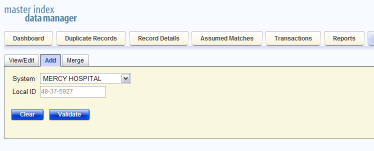
The Source Record page appears.
Note - The name of the Local ID field might have been modified for your use. See your system administrator for more information.
If the record does not already exist, the page changes to display profile fields.
When you add a new object profile to the master index database, you need to enter certain information about the object. The required information varies depending on the type of objects in the index and the configuration of the application. An asterisk appears next to each required field.
Figure 30 Add Source Record - Parent Object
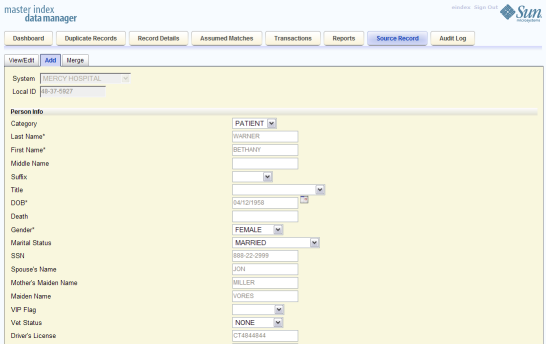
After you specify information for the parent object in the object profile, you can add child objects to the profile.
Figure 31 Add Source Record - Child Objects
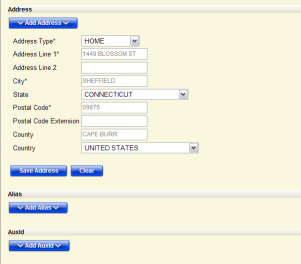
The page changes to display the fields associated with that child object type.
After you specify all the required information for an object profile, save the profile to the database or the information you entered will be lost.
Note - When the transaction completes, the MIDM returns to the initial Add page and a message displays informing you whether a new profile was added to the database, a new profile was added and it has potential duplicates, or an existing profile was updated with the information you entered.