| Skip Navigation Links | |
| Exit Print View | |

|
Master Index Data Manager User's Guide Java CAPS Documentation |
| Skip Navigation Links | |
| Exit Print View | |

|
Master Index Data Manager User's Guide Java CAPS Documentation |
Master Index Data Manager User's Guide
About the Master Index Data Manager
About Oracle Java CAPS Master Index
About Master Index Applications
Features of Master Index Applications
Functions of the Master Index Data Manager
Learning about MIDM Object Profiles
MIDM Object Profile Components
Source Record and SBR Components in a Master Index
Identification Numbers for each Entity in the Master Index
Working with the Master Index Data Manager
Logging in to the Master Index Data Manager
Master Index Data Manager Security Permissions
Master Index Data Manager Navigation Tips
Navigating the MIDM Detail Pages
Viewing Summary Information From the Dashboard
Accessing Reports and Audit Logs From the Dashboard
To Access Reports and Audit Logs From the Dashboard
Performing a Quick Search (EUID Lookup)
Performing an EUID Comparison Lookup
To Perform an EUID Comparison Lookup
Learning About Object Queries on the MIDM
About the MIDM Search Function
Searching by Ranges on the MIDM
Searching for Object Profiles on the MIDM
Performing an Alphanumeric Search
To Perform an Alphanumeric Search
Performing an EUID Comparison Lookup
To Perform an EUID Comparison Lookup
Working with Search Results on the MIDM
Viewing the Results of a Search
Learning About Object Profile Views on the MIDM
Object Profile Details on the MIDM
Source Record Details on the MIDM
Object Profile and Source Record Comparisons
Object Profile Transaction Histories
Object Profile Merge Histories on the MIDM
Viewing Object Information on the MIDM
Viewing Object Profiles on the MIDM
Viewing a Source Record on the MIDM
Comparing Object Information on the MIDM
Comparing Two or More Object Profiles
Comparing Source Records From Object Profile Views
Comparing Source Records From One Source System
Viewing Transaction Histories on the MIDM
To View a Complete Transaction History For an Object Profile
To View Transaction History Records from the Transactions Page
About Transaction History Search Fields on the MIDM
About Transaction History Results Fields on the MIDM
Transaction History Transaction Types on the MIDM
Viewing a Profile's Merge History on the MIDM
To View an Object's Merge History
Viewing Merged Profiles for an Object Profile
To View Merged Profiles for an Object Profile
About Audit Log Search Fields on the MIDM
About Audit Log Results Fields on the MIDM
Audit Log Functions on the MIDM
Adding an Object Profile on the MIDM
Step 1: Obtain Information about the Object
Step 2: Specify a System and Local ID
To Specify a System and Local ID
Step 3: Specify Parent Object Information
To Specify Parent Object Information
Step 4: Specify Child Object Information
To Specify Child Object Information
Step 5: Save the Object Profile
Learning About MIDM Maintenance Tasks
Surviving and Non-Surviving Profiles
Handling Potential Duplicates on the MIDM
Linking Source Record Fields to the SBR
Locking Field Values in the SBR
Modifying Profile Information on the MIDM
Modifying Information in an Object Profile
Modifying Parent Object Information in a Profile
Adding a Child Object to an Object Profile
Modifying a Child Object in a Profile
Deleting a Child Object From a Profile
Modifying Information Directly in a Source Record
Modifying the Parent Object in a Source Record
Adding a Child Object to a Source Record
Modifying a Child Object in a Source Record
Deleting a Child Object From a Source Record
Overriding the Survivor Calculator's SBR
Linking an SBR Field to a Specific Source Record
Unlinking an SBR Field From a Source Record
Adding a Source Record to an Object Profile
To Add a Source Record to an Object Profile
Deactivating a Profile or Source Record
Deactivating an Object Profile
Reactivating a Profile or Source Record
Reactivating an Object Profile
Working with Potential Duplicate Profiles on the MIDM
Finding Potential Duplicate Profiles on the MIDM
About Duplicate Records Search Fields on the MIDM
Merging Potential Duplicate Profiles
To Combine Duplicate Profiles From the Comparison Page
Resolving Potential Duplicate Profiles on the MIDM
To Resolve Potential Duplicate Profiles From the Results List
To Resolve Potential Duplicate Profiles From the Comparison Page
Unresolving Potential Duplicate Profiles on the MIDM
To Unresolve Potential Duplicate Profiles From the Results List
To Unresolve Potential Duplicate Profiles From the Comparison Page
Working with Assumed Matches on the MIDM
Finding Assumed Matches on the MIDM
About Assumed Matches Search Fields
About Assumed Match Results Fields on the MIDM
Reversing an Assumed Match on the MIDM
Combining Object Information on the MIDM
Merging Object Profiles on the MIDM
Merging Source Records on the MIDM
Unmerging Object Information on the MIDM
Unmerging Object Profiles on the MIDM
Unmerging Source Records on the MIDM
The following topics provide step-by-step instructions to help you perform the various types of searches for object profiles available on the MIDM. To move from one field to another on the search pages without using the mouse, press the Tab key.
To search for an object profile using only an object’s EUID, you need to enter the EUID number in the EUID Search section, either on the Dashboard or on the Record Details page. This type of search should result in only one matching profile.
Note - The following procedure is for performing the lookup from the Record Details page. For instructions on performing the lookup from the Dashboard, see Performing a Quick Search (EUID Lookup).
Figure 8 Simple Lookup Page
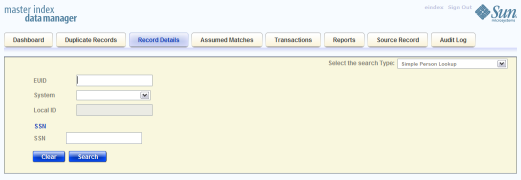
The Record Details page appears in view mode, displaying detailed information about the object whose EUID you entered.
To search for an object profile by its local ID in a specific system, you need to enter search criteria in the Local ID section of the Lookup page. This type of search should result in only one matching profile. If the Local ID field contains alphabetic characters, the criterion is case-sensitive.
Note - The name of this section might have been modified for your implementation. See your system administrator for more information.
Figure 9 Simple Lookup Page
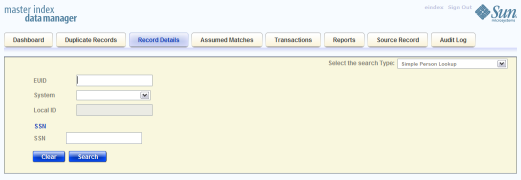
Note - If alphabetic characters are entered in this field, the search is case-sensitive. This field name might have been modified for your implementation.
The Search Result page is bypassed, and the Record Details page appears in view mode.
To perform an alphanumeric search for an object profile, you need to specify identifying information for the object on the Alphanumeric Search page. This type of search might result in several matching profiles.
Note - Make your search as specific as possible. This type of search does allow wildcard characters; use a percent sign (%) to indicate unknown characters. Any required fields are marked with an asterisk (*). If at least one field in group of fields is required, the fields in that group are marked with a dagger (†). In addition, range searching is supported for any field type that has two fields, one with “From” appended to the name and one with “To” appended to the name (for example, “DOB From” and “DOB To”). If your MIDM is set up for range searching, see the system administrator for more information about how it is configured.
Figure 10 Alphanumeric Search Page
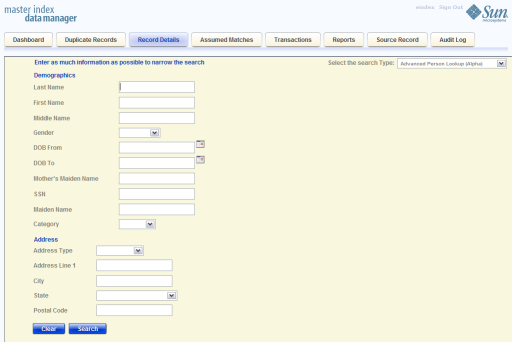
The search results list appears with a list of matching profiles. If only one matching profile is returned, the Record Details page appears in view mode.
Note - The system administrator can choose whether to display certain transaction–based fields on this page, such as the EUID field, the local ID and system fields, or the create date field. Any values entered into these optional fields take precedence over information entered into other search fields. For example, if an invalid EUID is entered but valid first and last names are entered, no results are returned due to the invalid EUID. The EUID field takes precedence over the local ID and system fields.
To perform a phonetic search for an object profile, you need to specify identifying information for the object in the phonetic search fields. Only specific combinations of fields are used for queries. This search might return several profiles.
Figure 11 Phonetic Search
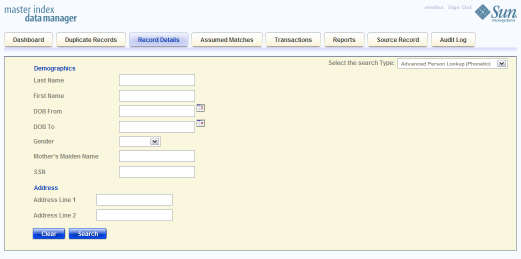
Note - Certain combinations of data might be required to perform a phonetic search. See your system administrator for more information. For more information about phonetic searches, see Advanced Phonetic Lookup.
The search results list appears with a list of matching profiles. If only one matching profile is found, the results list is bypassed and the Record Details page appears in view mode.
Note - The system administrator can choose whether to display the EUID field or the local ID and system fields on this page. Any values entered into these optional fields take precedence over information entered into other search fields. For example, if an invalid EUID is entered but valid first and last names are entered, no results are returned due to the invalid EUID. The EUID field takes precedence over the local ID and system fields.
You can perform a search by EUID for multiple profiles from the Dashboard. You can enter from one to four EUIDs in the Compare EUIDs section. The resulting profiles appear in a side-by-side display on the Record Details and you can compare record information.
Figure 12 EUID Comparison Lookup
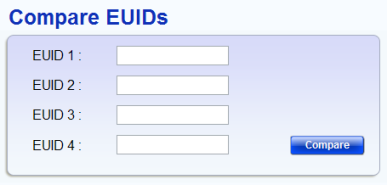
The Record Details page appears with each matching profile displayed side-by-side.
The following topics describe the search results list for searches performed from most MIDM pages, how to sort and select the profiles that match the searches you perform, and how to print a search result report. The results list appears below the search criteria, and the number of records returned for the search appear above the results list.
The matching profiles that result from an object search appear in table format below the search criteria. The table displays a limited number of fields contained in the SBR of the object profile.
Figure 13 Search Results List
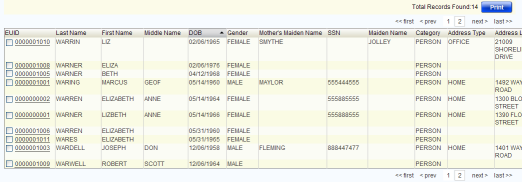
If more than one record matches the criteria, the search results list appears below the criteria.
A popup window appears, as shown in the following figures.
Figure 14 Address Information Popup
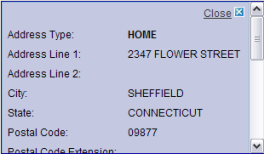
Figure 15 Telephone Information Popup
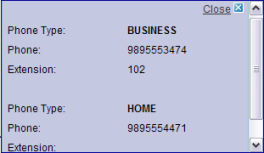
From the Record Details results list, you can select one object profile in order to view detailed information for that profile or you can select two profiles to compare the information in both profiles. .
The View/Edit page appears, displaying the person object for that profile.
The Record Details page appears, displaying a side-by-side comparison of the profiles.
By default, the results of a search are sorted by EUID, but you can sort the results by any column in the search results list table.