| Skip Navigation Links | |
| Exit Print View | |

|
Master Index Data Manager User's Guide Java CAPS Documentation |
| Skip Navigation Links | |
| Exit Print View | |

|
Master Index Data Manager User's Guide Java CAPS Documentation |
Master Index Data Manager User's Guide
About the Master Index Data Manager
About Oracle Java CAPS Master Index
About Master Index Applications
Features of Master Index Applications
Functions of the Master Index Data Manager
Learning about MIDM Object Profiles
MIDM Object Profile Components
Source Record and SBR Components in a Master Index
Identification Numbers for each Entity in the Master Index
Working with the Master Index Data Manager
Logging in to the Master Index Data Manager
Master Index Data Manager Security Permissions
Master Index Data Manager Navigation Tips
Viewing Summary Information From the Dashboard
Accessing Reports and Audit Logs From the Dashboard
To Access Reports and Audit Logs From the Dashboard
Performing a Quick Search (EUID Lookup)
Performing an EUID Comparison Lookup
To Perform an EUID Comparison Lookup
Learning About Object Queries on the MIDM
About the MIDM Search Function
Searching by Ranges on the MIDM
Searching for Object Profiles on the MIDM
Performing an Alphanumeric Search
To Perform an Alphanumeric Search
Performing an EUID Comparison Lookup
To Perform an EUID Comparison Lookup
Working with Search Results on the MIDM
Viewing the Results of a Search
Selecting a Profile from the Results List
Sorting the Results of Your Search
Learning About Object Profile Views on the MIDM
Object Profile Details on the MIDM
Source Record Details on the MIDM
Object Profile and Source Record Comparisons
Object Profile Transaction Histories
Object Profile Merge Histories on the MIDM
Viewing Object Information on the MIDM
Viewing Object Profiles on the MIDM
Viewing a Source Record on the MIDM
Comparing Object Information on the MIDM
Comparing Two or More Object Profiles
Comparing Source Records From Object Profile Views
Comparing Source Records From One Source System
Viewing Transaction Histories on the MIDM
To View a Complete Transaction History For an Object Profile
To View Transaction History Records from the Transactions Page
About Transaction History Search Fields on the MIDM
About Transaction History Results Fields on the MIDM
Transaction History Transaction Types on the MIDM
Viewing a Profile's Merge History on the MIDM
To View an Object's Merge History
Viewing Merged Profiles for an Object Profile
To View Merged Profiles for an Object Profile
About Audit Log Search Fields on the MIDM
About Audit Log Results Fields on the MIDM
Audit Log Functions on the MIDM
Adding an Object Profile on the MIDM
Step 1: Obtain Information about the Object
Step 2: Specify a System and Local ID
To Specify a System and Local ID
Step 3: Specify Parent Object Information
To Specify Parent Object Information
Step 4: Specify Child Object Information
To Specify Child Object Information
Step 5: Save the Object Profile
Learning About MIDM Maintenance Tasks
Surviving and Non-Surviving Profiles
Handling Potential Duplicates on the MIDM
Linking Source Record Fields to the SBR
Locking Field Values in the SBR
Modifying Profile Information on the MIDM
Modifying Information in an Object Profile
Modifying Parent Object Information in a Profile
Adding a Child Object to an Object Profile
Modifying a Child Object in a Profile
Deleting a Child Object From a Profile
Modifying Information Directly in a Source Record
Modifying the Parent Object in a Source Record
Adding a Child Object to a Source Record
Modifying a Child Object in a Source Record
Deleting a Child Object From a Source Record
Overriding the Survivor Calculator's SBR
Linking an SBR Field to a Specific Source Record
Unlinking an SBR Field From a Source Record
Adding a Source Record to an Object Profile
To Add a Source Record to an Object Profile
Deactivating a Profile or Source Record
Deactivating an Object Profile
Reactivating a Profile or Source Record
Reactivating an Object Profile
Working with Potential Duplicate Profiles on the MIDM
Finding Potential Duplicate Profiles on the MIDM
About Duplicate Records Search Fields on the MIDM
Merging Potential Duplicate Profiles
To Combine Duplicate Profiles From the Comparison Page
Resolving Potential Duplicate Profiles on the MIDM
To Resolve Potential Duplicate Profiles From the Results List
To Resolve Potential Duplicate Profiles From the Comparison Page
Unresolving Potential Duplicate Profiles on the MIDM
To Unresolve Potential Duplicate Profiles From the Results List
To Unresolve Potential Duplicate Profiles From the Comparison Page
Working with Assumed Matches on the MIDM
Finding Assumed Matches on the MIDM
About Assumed Matches Search Fields
About Assumed Match Results Fields on the MIDM
Reversing an Assumed Match on the MIDM
Combining Object Information on the MIDM
Merging Object Profiles on the MIDM
Merging Source Records on the MIDM
Unmerging Object Information on the MIDM
Unmerging Object Profiles on the MIDM
Unmerging Source Records on the MIDM
The MIDM is a web-based application, which means you access the application through an internet browser. The MIDM uses standard web-based features, such as hyperlinks, data fields, and action buttons, to help you enter information and navigate through the different pages.
The following topics provide basic information about the design of the MIDM and logging in to and out of the application:
The MIDM is supported on Mozilla Firefox, Internet Explorer 6, and Safari. The recommended browsers are Firefox 3 and Internet Explorer 7. When using IE 6, you might experience display issues, such as partially obscured tables and buttons, and some buttons may not perform as expected. You might also experience minor display issues when using Safari.
For the browser you use, make sure that popup windows are allowed for the MIDM URL and that JavaScript is enabled. Additionally, if you are working with sensitive data, you might also want to disable the feature that automatically fills in field values as you type. These options are configured on the Options (Firefox) or Internet Options (Internet Explorer) window accessed from the Tools menu.
Before you can use the MIDM, you must first log in to the application by entering the correct URL in your web browser and then specifying your login ID and password. Make sure you have a user ID and password for the master index application before logging in. The application server running the master index application must be started before you can log in to the MIDM.
The URL for the MIDM is:
http://host:http_port/app_nameMIDM
where
host is the name of the server machine.
http_port is the HTTP port number of the application server.
app_name is the name of the master index application.
Note - The “MIDM” at the end of the URL is case-sensitive and must be entered in all capital letters.
The HTTP port number for the GlassFish Application Server is listed in the domain.xml file in the http-listener element that has security disabled (8080 by default). The domain.xml file is located in app_server_home\domains\domain_name\config. The port number is also listed on the Client and Server page of the HTTP Monitor of the NetBeans IDE.
If the server is configured for Secure Sockets Layer (SSL), the URL is:
https://host:port/app_nameedm
For SSL, the port number is listed in domain.xml file in the http-listener element with security enabled (8181 by default).
The login page appears.
Figure 1 MIDM Login Page
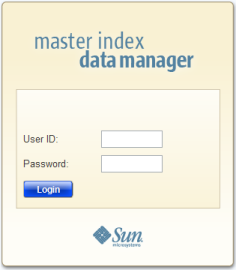
The initial page appears. (By default, the initial page is the Record Details page, but this is configurable.)
Note - After a certain period of inactivity, the MIDM automatically logs off and returns you to the Login page when you try to perform an activity on the MIDM. Simply reenter your user name and password to access the MIDM again. The system administrator can set the inactivity period at the server level in the session-timeout element of default-web.xml (in appserver_home\domains\domain_name\config) or at the application level in web.xml in the master index application .war file (located in the deployment .ear file) or in the deployment folder itself. The application level overrides any values set at the server level. The default inactivity period is 30 minutes.
Security for the MIDM is defined at the function level. You might not be able to perform all the functions described in this guide depending on the security permissions you are assigned. For more information about functions you can perform, see your system administrator. Security for the MIDM is defined in the application server. For information about defining security for the MIDM, see Defining Master Index Data Manager Security in Oracle Java CAPS Master Index Maintenance Guide
The MIDM provides hyperlinks and command buttons to help you access and move through the MIDM pages. When you place the cursor over links and images on the MIDM pages, tooltips appear to provide additional information. Information is also provided to facilitate the use of screen readers and other assistive technology.
The actions you can perform on the MIDM are grouped into these primary functions: Dashboard, Duplicate Records, Record Details, Assumed Matched, Transactions (history), Source Record, Reports, and Audit Log. The main menu on all MIDM pages provides hyperlinks to each of these functions, as shown in the following figure. The first page to appear for each function except the Source Record function is a search page. The names of these headings can be modified for your application.
Figure 2 Main Menu Navigation Tools

Dashboard – The Dashboard provides a summary of recent transactions, quick links to commonly used functions, and quick lookup functions. The information, links, and lookup functions on this page can be configured by the system administrator.
Duplicate Records – The Potential Duplicate function allows you to perform a search for potential duplicate profiles. Potential duplicate profiles are profiles whose matching probability weight indicates they might match but is not high enough to automatically match the two profiles. From the associated pages, you can compare, merge, or resolve potential duplicate profiles.
Record Details – The Record Details function allows you to perform a search for an object profile or set of object profiles in the master index application. From the associated pages, you can compare two object profiles, compare records in one object profile, view all information for one object profile, update an object profile or source record, view a transaction history of an object profile, view an object’s potential duplicates, and merge object profiles.
Assumed Matches – The Assumed Matches function allows you to perform a search for any profiles that were updated by an assumed match transaction. An assumed match occurs when either the system and local ID of an incoming record match the system and local ID of a record in the master index database or when the matching probability weight is high enough to indicate that two records represent the same object. From the associated pages, you can view and reverse assumed match transactions.
Transactions – The Transactions function allows you to perform a search for transaction histories. From the Transaction History pages, you can compare information about an object before and after a transaction occurred, select object profiles to unmerge, and view a merge history for an object profile. From associated Transaction History pages, you can unmerge object profiles.
Reports – The Reports function allows you to display and print reports about certain transactions performed both from the MIDM and from messages sent in from external systems. You can run reports from either the MIDM or from a command line.
Source Record – The Create Source Record function allows you to create new object profiles by creating a source record. When you save the information in the source record, the master index application automatically generates the SBR using the survivor calculator. You can also edit and merge source records from the Source Record page.
Audit Log – When enabled, the Audit Log function allows you to perform a search for audit log entries. From the Audit Log pages you can view information about transactions in which data about an object was accessed through the MIDM. This helps enforce HIPAA privacy rules for healthcare master indexes.
The detail pages display the SBR of the object profile on the left and you can expand the pages to view source records on the right. Child objects appear below the parent object, and you can expand and collapse the information for each type of object. If you are viewing a comparison of object profiles, you can expand the source records of one object profile at a time. The following figure illustrates a sample of the Record Details page and shows the SBR to the left of three source records. Each detail page includes scrollbar navigation within the larger browser window so you can control the display of data.
Figure 3 Sample Record Details Page

Before you exit the MIDM, make sure you have saved any changes. To exit the MIDM, click Sign Out in the upper right corner of the page. The Login page reappears.