| Skip Navigation Links | |
| Exit Print View | |

|
Master Index Data Manager User's Guide Java CAPS Documentation |
| Skip Navigation Links | |
| Exit Print View | |

|
Master Index Data Manager User's Guide Java CAPS Documentation |
Master Index Data Manager User's Guide
About the Master Index Data Manager
About Oracle Java CAPS Master Index
About Master Index Applications
Features of Master Index Applications
Functions of the Master Index Data Manager
Learning about MIDM Object Profiles
MIDM Object Profile Components
Source Record and SBR Components in a Master Index
Identification Numbers for each Entity in the Master Index
Working with the Master Index Data Manager
Logging in to the Master Index Data Manager
Master Index Data Manager Security Permissions
Master Index Data Manager Navigation Tips
Navigating the MIDM Detail Pages
Viewing Summary Information From the Dashboard
Accessing Reports and Audit Logs From the Dashboard
To Access Reports and Audit Logs From the Dashboard
Performing a Quick Search (EUID Lookup)
Performing an EUID Comparison Lookup
To Perform an EUID Comparison Lookup
Learning About Object Queries on the MIDM
About the MIDM Search Function
Searching by Ranges on the MIDM
Searching for Object Profiles on the MIDM
Performing an Alphanumeric Search
To Perform an Alphanumeric Search
Performing an EUID Comparison Lookup
To Perform an EUID Comparison Lookup
Working with Search Results on the MIDM
Viewing the Results of a Search
Selecting a Profile from the Results List
Sorting the Results of Your Search
Learning About Object Profile Views on the MIDM
Object Profile Details on the MIDM
Source Record Details on the MIDM
Object Profile and Source Record Comparisons
Object Profile Transaction Histories
Object Profile Merge Histories on the MIDM
Viewing Object Information on the MIDM
Viewing Object Profiles on the MIDM
Viewing a Source Record on the MIDM
Comparing Object Information on the MIDM
Comparing Two or More Object Profiles
Comparing Source Records From Object Profile Views
Comparing Source Records From One Source System
Viewing Transaction Histories on the MIDM
To View a Complete Transaction History For an Object Profile
To View Transaction History Records from the Transactions Page
About Transaction History Search Fields on the MIDM
About Transaction History Results Fields on the MIDM
Transaction History Transaction Types on the MIDM
Viewing a Profile's Merge History on the MIDM
To View an Object's Merge History
Viewing Merged Profiles for an Object Profile
To View Merged Profiles for an Object Profile
About Audit Log Search Fields on the MIDM
About Audit Log Results Fields on the MIDM
Audit Log Functions on the MIDM
Adding an Object Profile on the MIDM
Step 1: Obtain Information about the Object
Step 2: Specify a System and Local ID
To Specify a System and Local ID
Step 3: Specify Parent Object Information
To Specify Parent Object Information
Step 4: Specify Child Object Information
To Specify Child Object Information
Step 5: Save the Object Profile
Learning About MIDM Maintenance Tasks
Surviving and Non-Surviving Profiles
Handling Potential Duplicates on the MIDM
Linking Source Record Fields to the SBR
Locking Field Values in the SBR
Modifying Profile Information on the MIDM
Modifying Information in an Object Profile
Modifying Parent Object Information in a Profile
Adding a Child Object to an Object Profile
Modifying a Child Object in a Profile
Deleting a Child Object From a Profile
Modifying Information Directly in a Source Record
Modifying the Parent Object in a Source Record
Adding a Child Object to a Source Record
Modifying a Child Object in a Source Record
Deleting a Child Object From a Source Record
Overriding the Survivor Calculator's SBR
Linking an SBR Field to a Specific Source Record
Unlinking an SBR Field From a Source Record
Adding a Source Record to an Object Profile
To Add a Source Record to an Object Profile
Deactivating a Profile or Source Record
Deactivating an Object Profile
Reactivating a Profile or Source Record
Reactivating an Object Profile
Working with Potential Duplicate Profiles on the MIDM
Finding Potential Duplicate Profiles on the MIDM
About Duplicate Records Search Fields on the MIDM
Merging Potential Duplicate Profiles
To Combine Duplicate Profiles From the Comparison Page
Resolving Potential Duplicate Profiles on the MIDM
To Resolve Potential Duplicate Profiles From the Results List
To Resolve Potential Duplicate Profiles From the Comparison Page
Unresolving Potential Duplicate Profiles on the MIDM
To Unresolve Potential Duplicate Profiles From the Results List
To Unresolve Potential Duplicate Profiles From the Comparison Page
Working with Assumed Matches on the MIDM
Finding Assumed Matches on the MIDM
About Assumed Matches Search Fields
About Assumed Match Results Fields on the MIDM
Reversing an Assumed Match on the MIDM
Combining Object Information on the MIDM
Merging Object Profiles on the MIDM
Unmerging Object Information on the MIDM
Unmerging Object Profiles on the MIDM
Unmerging Source Records on the MIDM
When you determine that two or more profiles represent the same object, you can merge the profiles to form one profile that contains the object’s most current information. You can also merge source records within one profile or from one profile to another. The resulting profile of a profile level merge is called the Merge Result Record. The SBR for the surviving profile is automatically recalculated based on the source records involved in the merge. In a source record merge, the SBRs for all affected profiles are automatically recalculated based on the resulting source records in each profile.
You can display the object profiles to merge using the Search function or the Duplicate Records function. This section describes how to merge records using the Search function. For information about merging records using the Duplicate Records function, see Merging Potential Duplicate Profiles.
You can merge profiles from either the Duplicate Records page or the Record Details page. The following topics provide instructions for merging profiles or source records from the Record Details or Source Record page. For information about merging profiles from the Duplicate Records page, see Merging Potential Duplicate Profiles.
When you merge object profiles, all of the source records associated with the non-surviving object profiles are transferred to the surviving object profile. The non-surviving profiles are given a status of merged and are no longer active. The SBR of the surviving profile is recalculated based on the new source records that were added to the profile due to the merge. After merging profiles, review the source records in the active profile to determine whether any of them should be deactivated or merged.
Use caution when merging more than two object profiles, as the entire merge process cannot be reversed.
You can select from two to four profiles.
The Comparison page appears.
Figure 60 Comparison Page - Merging Object Profiles
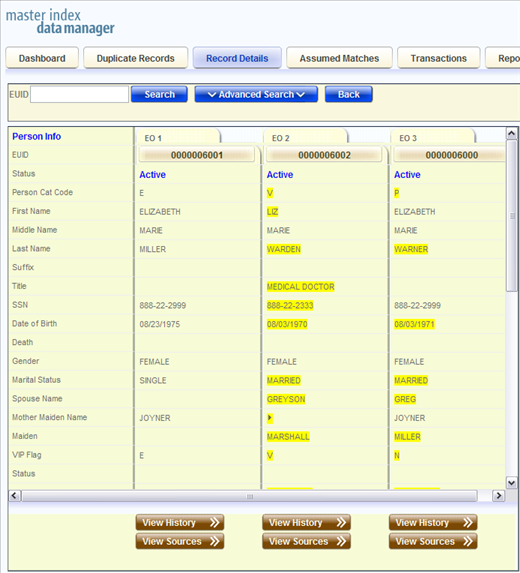
The merge preview profile appears so you can review the results of the merge before finalizing it.
Figure 61 Comparison Page - Merge Preview
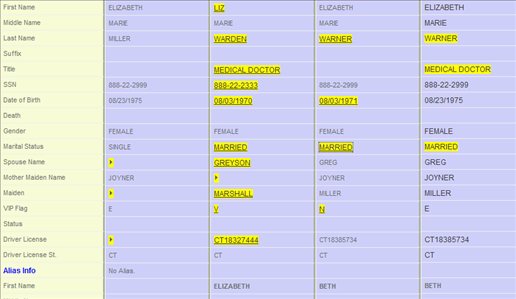
 | Caution - If you merge more than two profiles together, you can only unmerge the last two profiles that are merged (as determined by the master index application). Before proceeding, make sure that the profiles should be merged. |
Note - Selecting a value to keep in the merge result profile creates a link from the SBR to the source record field that populated the field. For example, if the first name field from Record A is populated from Source Record 1, and you merge Record A into Record B and select the first name value from Record A, a link is created from the first name field in the resulting SBR to the first name field in Source Record 1. For more information on linking SBR fields to source record fields, see Overriding the Survivor Calculator's SBR.
You can merge source records from one object profile into a source record from another object profile or you can merge source records within one profile, as long as both source records originated from the same system. You can also specify which, if any, information to save from the non-surviving source record. When you merge source records, the non-surviving source record is transferred into the object profile of the surviving source record and is given a status of merged. The SBRs of the surviving profiles are automatically recalculated.
The source record comparison page appears.
Figure 62 Source Record Page– Merging Source Records

Tip - To learn more about the source records by examining the profiles to which they belong, click View EUID under the record you want to view. Once you are done viewing the profile, click Back to return to the Source Record page.
The merge preview record appears.
Figure 63 Source Record Page – Merge Preview Record
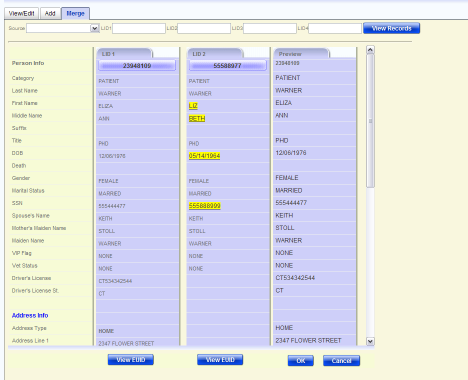
After you merge two source records, the surviving source record is updated, and the non-surviving source records are transferred to the “merge to” profile and is marked as merged. The SBRs for the object profiles involved in the merge are recalculated. If a “merge from” profile no longer has any source records, it is deactivated.