| Skip Navigation Links | |
| Exit Print View | |

|
Master Index Data Manager User's Guide Java CAPS Documentation |
| Skip Navigation Links | |
| Exit Print View | |

|
Master Index Data Manager User's Guide Java CAPS Documentation |
Master Index Data Manager User's Guide
About the Master Index Data Manager
About Oracle Java CAPS Master Index
About Master Index Applications
Features of Master Index Applications
Functions of the Master Index Data Manager
Learning about MIDM Object Profiles
MIDM Object Profile Components
Source Record and SBR Components in a Master Index
Identification Numbers for each Entity in the Master Index
Working with the Master Index Data Manager
Logging in to the Master Index Data Manager
Master Index Data Manager Security Permissions
Master Index Data Manager Navigation Tips
Navigating the MIDM Detail Pages
Viewing Summary Information From the Dashboard
Accessing Reports and Audit Logs From the Dashboard
To Access Reports and Audit Logs From the Dashboard
Performing a Quick Search (EUID Lookup)
Performing an EUID Comparison Lookup
To Perform an EUID Comparison Lookup
Learning About Object Queries on the MIDM
About the MIDM Search Function
Searching by Ranges on the MIDM
Searching for Object Profiles on the MIDM
Performing an Alphanumeric Search
To Perform an Alphanumeric Search
Performing an EUID Comparison Lookup
To Perform an EUID Comparison Lookup
Working with Search Results on the MIDM
Viewing the Results of a Search
Selecting a Profile from the Results List
Sorting the Results of Your Search
Learning About Object Profile Views on the MIDM
Object Profile Details on the MIDM
Source Record Details on the MIDM
Object Profile and Source Record Comparisons
Object Profile Transaction Histories
Object Profile Merge Histories on the MIDM
Viewing Object Information on the MIDM
Viewing Object Profiles on the MIDM
Viewing a Source Record on the MIDM
Comparing Object Information on the MIDM
Comparing Two or More Object Profiles
Comparing Source Records From Object Profile Views
Comparing Source Records From One Source System
Viewing Transaction Histories on the MIDM
To View a Complete Transaction History For an Object Profile
To View Transaction History Records from the Transactions Page
About Transaction History Search Fields on the MIDM
About Transaction History Results Fields on the MIDM
Transaction History Transaction Types on the MIDM
Viewing a Profile's Merge History on the MIDM
To View an Object's Merge History
Viewing Merged Profiles for an Object Profile
To View Merged Profiles for an Object Profile
About Audit Log Search Fields on the MIDM
About Audit Log Results Fields on the MIDM
Audit Log Functions on the MIDM
Adding an Object Profile on the MIDM
Step 1: Obtain Information about the Object
Step 2: Specify a System and Local ID
To Specify a System and Local ID
Step 3: Specify Parent Object Information
To Specify Parent Object Information
Step 4: Specify Child Object Information
To Specify Child Object Information
Step 5: Save the Object Profile
Learning About MIDM Maintenance Tasks
Surviving and Non-Surviving Profiles
Handling Potential Duplicates on the MIDM
Linking Source Record Fields to the SBR
Locking Field Values in the SBR
Modifying Profile Information on the MIDM
Modifying Information in an Object Profile
Modifying Parent Object Information in a Profile
Adding a Child Object to an Object Profile
Modifying a Child Object in a Profile
Deleting a Child Object From a Profile
Modifying Information Directly in a Source Record
Modifying the Parent Object in a Source Record
Adding a Child Object to a Source Record
Modifying a Child Object in a Source Record
Deleting a Child Object From a Source Record
Overriding the Survivor Calculator's SBR
Linking an SBR Field to a Specific Source Record
Unlinking an SBR Field From a Source Record
Adding a Source Record to an Object Profile
To Add a Source Record to an Object Profile
Deactivating a Profile or Source Record
Deactivating an Object Profile
Reactivating a Profile or Source Record
Reactivating an Object Profile
Working with Potential Duplicate Profiles on the MIDM
Finding Potential Duplicate Profiles on the MIDM
About Duplicate Records Search Fields on the MIDM
Merging Potential Duplicate Profiles
To Combine Duplicate Profiles From the Comparison Page
Resolving Potential Duplicate Profiles on the MIDM
To Resolve Potential Duplicate Profiles From the Results List
To Resolve Potential Duplicate Profiles From the Comparison Page
Unresolving Potential Duplicate Profiles on the MIDM
To Unresolve Potential Duplicate Profiles From the Results List
To Unresolve Potential Duplicate Profiles From the Comparison Page
Working with Assumed Matches on the MIDM
Finding Assumed Matches on the MIDM
About Assumed Matches Search Fields
About Assumed Match Results Fields on the MIDM
Combining Object Information on the MIDM
Merging Object Profiles on the MIDM
Merging Source Records on the MIDM
Unmerging Object Information on the MIDM
Unmerging Object Profiles on the MIDM
Unmerging Source Records on the MIDM
The Assumed Matches function of the MIDM allows you to view any object profiles that were automatically updated by the master index application as a result of an assumed match. You can reverse the assumed match if necessary. The following topics provide instructions for finding profiles updated by an assumed match and then reversing the update if necessary. Perform the following tasks to work with profiles that were automatically matched.
You can find object profiles that were updated by an assumed match using the Assumed Matches function of the MIDM. When you search for assumed matches, you can select an object profile to view from a results list to determine whether the assumed match was made correctly.
The Assumed Matches search page appears.
Figure 56 Assumed Matches Search Page
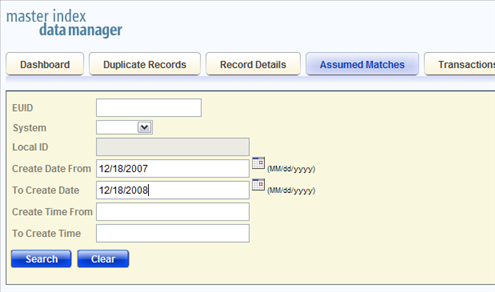
The Assumed Match Result page appears (for more information, see About Assumed Match Results Fields on the MIDM).
Figure 57 Assumed Matches Search Results List
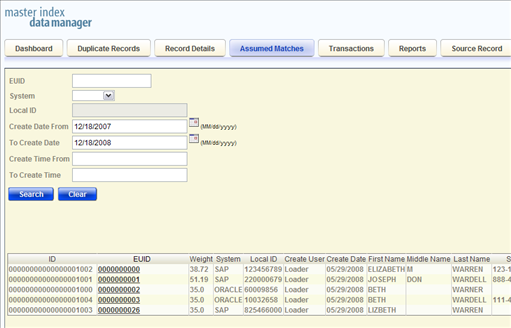
The Assumed Matches page appears with the assumed match profile displayed.
Figure 58 Assumed Matches Comparison Page
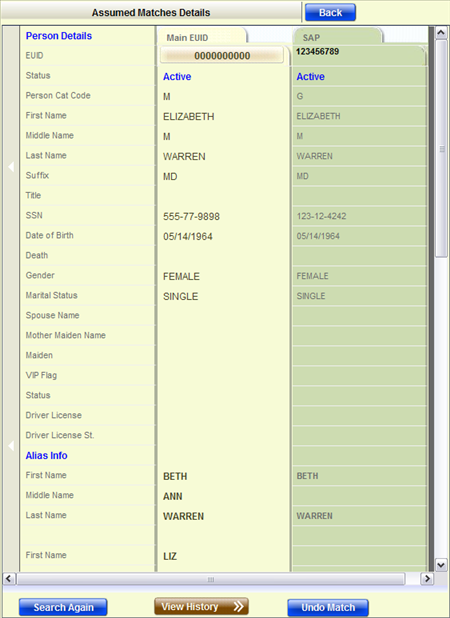
The fields located on the Assumed Matches search page allow you to specify information about the assumed match profiles you want to view.
Table 8 Assumed Matches Search Fields
|
The fields located in the assumed match results list help you to identify an assumed match transaction to display on the Assumed Matches comparison page. The fields described in the following table always appear in the results list, but the list can be configured to include additional fields.
Table 9 Assumed Match Results Fields
|
If you find that an assumed match was made in error, you can reverse the assumed match. This process returns the updated object profile to its status just prior to the assumed match update, creates a new object profile for the record that caused the assumed match, and recalculates the SBR for the existing profile.
Figure 59 Assumed Matches Page – Reversing an Assumed Match
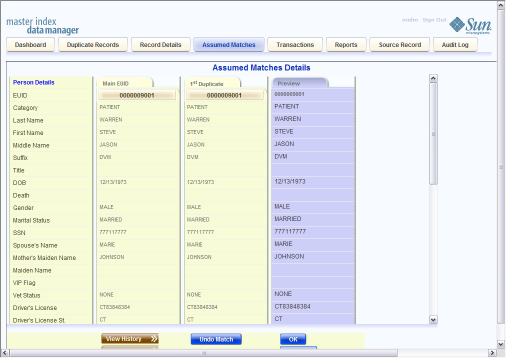
A confirmation dialog box appears, providing the EUID number of the new profile that will be created as a result of reversing the match.
The assumed match is reversed, the updated profile is returned to its state prior to the assumed match, and a new object profile is created for the source record that caused the assumed match. Any changes that were made after the assumed match but before reversing the assumed match are retained.