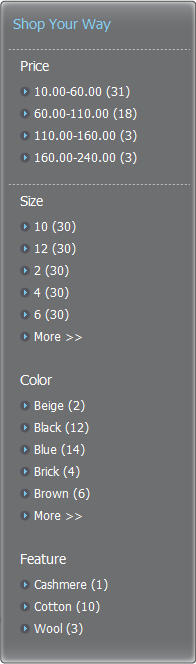This section is for ATG Search configurations only. In it, you will create a search configuration and build an index that supports facets and other search functionality on the ATG Store storefront.
To configure a search project:
If you have just finished deploying, click BCC Home in the title bar to return to the main ATG Business Control Center window. Otherwise, log onto the ATG Business Control Center (for instructions, see Browsing the Publishing Server).
Click Search Administration, then click Browse Search Projects.
Click New Search Project.
Enter
commercefor the Search Project Name.Important: You must enter
commercefor the Search Project Name in order for the remainder of this procedure to perform as expected. (The Search Project Name must be identical to the value of thesearchEnvironmentNameproperty in the/atg/commerce/search/catalog/QueryRequestcomponent. Out of the box,seachEnvironmentNamehas a value ofcommerce, hence, the requirement to usecommercefor the Search Project Name.)Click Create Search Project.
Under Content for Indexing, click Add Content and complete the following details:
Content Name:
commerceType of Content: ATG Repository
IndexingOutputConfig Path:
/atg/commerce/search/ProductCatalogOutputConfigLocation: Remote
Host Machine:
<production hostname>Port:
<production RMI port>(default is 8860)
Click Add Content.
Next to Content for Indexing, click Manage Content.
Under Language Customizations (Pre-Index), click Add Item, then select Core Language Support.
Click German, then click Save.
Under Post-Index Customizations, click Add Item, then select Facet Sets.
Click Refine Config.
Click Save.
In the left pane, click Environments.
Click the
default1environment link.Enter
commercefor the Environment name and click Save.In the left pane, click Indexing.
Click Build Index to initiate a full index.
After the index is complete, in a browser, navigate to:
http://<hostname>:<HTTP_port>/storeFor example, on JBoss:
http://localhost:8080/storeOn WebLogic:
http://localhost:7004/storeOn WebSphere:
http://localhost:9082/storeClick a category from the menu bar, for example, Women’s Apparel. Notice the addition of a Shop Your Way area, below the category list, that includes facets for navigating items in the catalog.