You can assign roles to organizations so that they are automatically applied to any member of that organization. For example, you could assign a role called “manager” to Organization X as an auto-applied role. Any users you assign to Organization X automatically inherit the manager role.
To assign a role to an organization so that it will be automatically applied to members, display the Auto-Applied Roles tab, click Add Existing, and select the role you want. Then click Save.
The following image shows the Auto-Applied Roles tab with some sample data. The roles admin, supervisor, and approver will be automatically assigned to any user who is a member of this organization (either through direct membership or by inheritance).
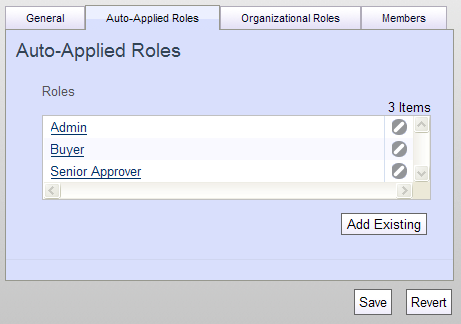
You can use both global and organizational roles as auto-assigned roles. You can assign any global role to an organization. However, any organizational role you want to use must be available to the organization to which you want to assign it, either directly or through inheritance.
To remove a role from an organization, click the Remove Item icon next to the role you want to delete.
Note: The name of any role you assign here is a link. Clicking it allows you to edit the properties of the given role. Bear in mind that editing a role here is the same as editing it through the roles interface, so any changes you make will apply wherever this role is used.

