The Organizational Roles tab shows the organizational roles that have been created specifically for the given organization. Any users who are members of the organization can be assigned these roles. The key difference between auto-applied roles and organizational roles is that auto-applied roles are automatically inherited by all members of the organization; in the case of organizational roles, you can choose which ones you assign to each member.
You use the Organizational Roles tab to specify the organizational roles that are available to this organization. The following image shows the tab with some sample data:
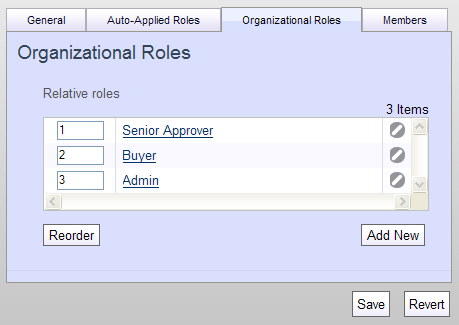
Note that in the ATG platform, relative role is simply another term for organizational role.
By default, any organizational roles created under this organization appear automatically in the list. You can remove a role by clicking the Remove Item icon next to the role. Caution: Be aware that if you remove a role and click Save, you cannot undo the action.
You can also create an organizational role through this tab; to do so, click Add New and define the new role. The role is added to the system just as if you created it through the roles interface. See Creating Roles.
Note: The name of any role you assign here is a link. Clicking it allows you to edit the properties of the given role. Bear in mind that editing a role here is the same as editing it through the roles interface, so any changes you make will apply wherever this role is used.

