To view roles, complete the following steps:
Display the Home page.
Expand the Personalization item and select the appropriate Users option. Caution: If you choose External Users, be aware that you will be viewing live profiles on your production server.
From the Show dropdown menu, select Organizations and Roles.
The following image shows the list that appears in the Browse tab:
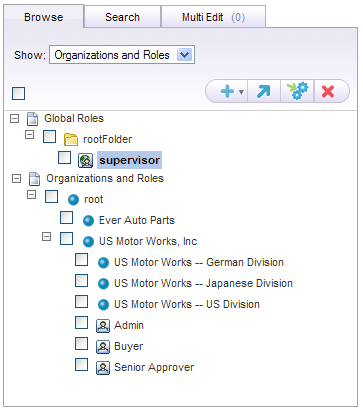
As described earlier in this guide, the list shows all organizations in the selected profile repository as well as all roles. Global roles appear in the Global Roles folder at the top of the list. Organizational roles appear in the Organizations and Roles folder. In the image above, “supervisor” is a global role and “Admin,” “Senior Approver,” and “Buyer” are organizational roles.
The following image shows the tabs that appear on the right when you select a global role.
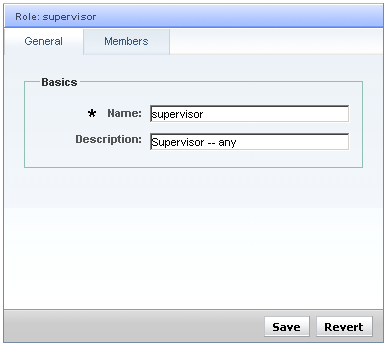
Note: For roles that apply to internal users, an Access Rights tab also appears. This tab is used by ATG Service applications to configure security for options in the ATG Service UI. For more information, refer to the ATG Service documentation.
The General tab contains basic setup properties for this role. The Members tab, shown below, displays the users who have this role:
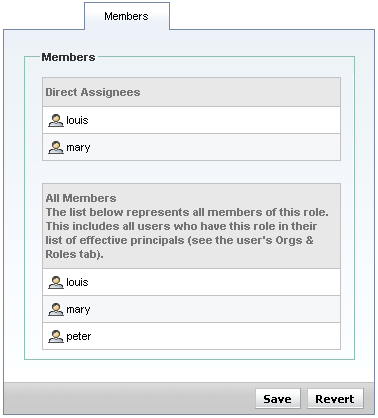
The Direct Assignees list shows users to whom this role has been directly assigned (which you do through the Orgs and Roles tab in the Users interface). The All Members list shows all users who have this role, including anyone who has inherited the role through membership of an organization. In the example above, Peter is a member of an organization to which this role was assigned.
The information in this tab is read only.
For organizational roles, the tabs that appear on the right are almost identical to the global role display. The General tab shows basic setup properties, and includes a required Function property, as shown:
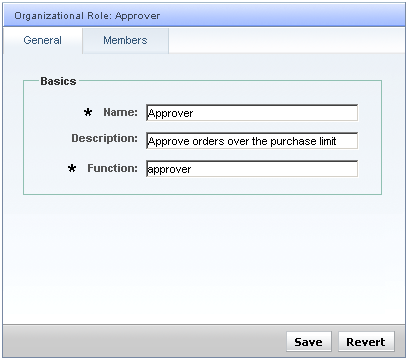
The Function property acts as a keyword that allows you to maintain a connection among organizational roles that are similar to each other. For a detailed discussion, see Organizational Roles at the beginning of this chapter.
For organizational roles, the Members tab shows the same information as it does for global roles.

