To Determine and Change the Operating Protocol Mode Using the QConvergeConsole GUI
Follow these instructions to determine and change the operating protocol mode of the universal HBA:
The QLogic QConvergeConsole (QCC) GUI utility is a browser-based client/server application that allows centralized management and configuration of QLogic adapters within the SAN. For QLogic QConvergeConsole GUI installation and management instructions, see the ReadMe file included in the QCC GUI installation package. Additionally, a QLogic QConverge Console GUI User's Guide is available at the Oracle support area of the QLogic web site.
Follow these instructions to determine and change the operating protocol mode of the universal HBA:
- Open a web browser.
- In the address bar of the browser,
specify the server where the QConvergeConsole is installed:
Remote server: http://<server-IP-address>:8080/QConvergeConsole/
Local server: http:localhost:8080/QConvergeConsole/
The QConvergeConsole main screen is displayed. The following figure shows an example of the QConvergeConsole main screen and identifies the main parts of the screen.
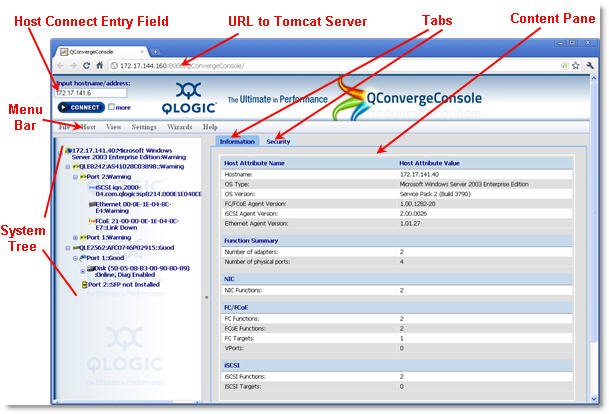
- Connect to the host containing
the universal HBA as follows:
- Locate the Input hostname/address field in the upper-left corner of the QConvergeConsole screen.
- In the Input hostname/address field, enter the name or IP address of the host, as shown in the
following image.
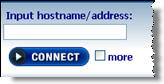
- Click Connect to initiate the connection. When the connection is complete, the host and its
HBAs are displayed in the system tree.
Note - To allow Oracle Solaris 10 hosts to connect to an Oracle Solaris 11 host, the netservices open command must be issued on the Oracle Solaris 11 host after each reboot of the Oracle Solaris 11 host. However, connections to Oracle Solaris 10 hosts can be made to Oracle Solaris 10 hosts from either Oracle Solaris 10 or Oracle Solaris 11 without needing to issue the netservices open command on either host. - In the system tree, select the universal HBA on the host, and then select the Personality
(operating protocol mode) tab, as shown in the following
figure.
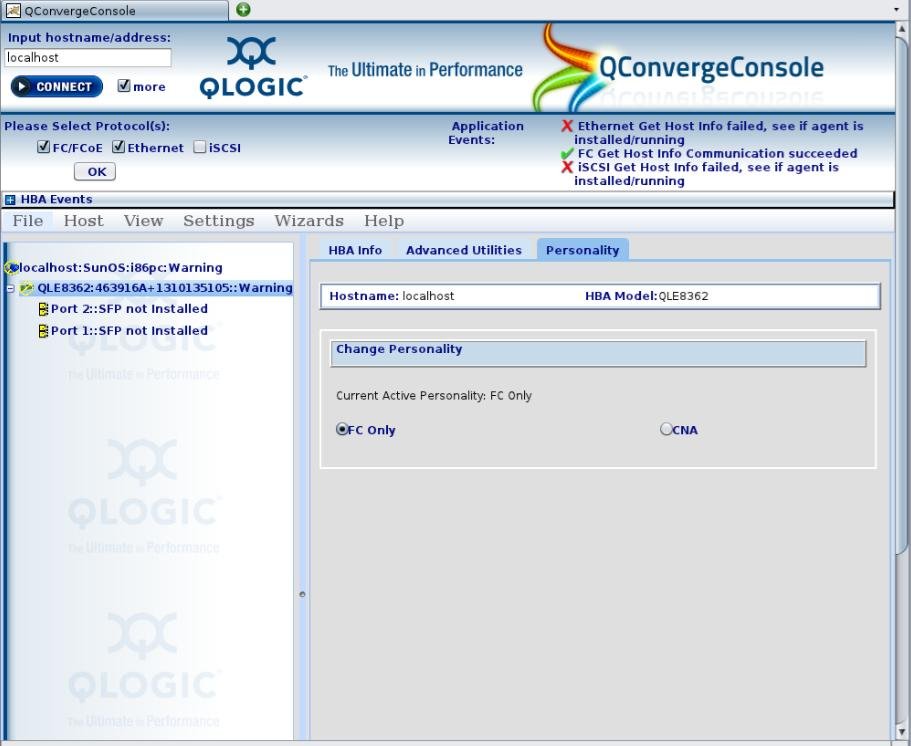
- Set the personality (operating protocol mode) of the universal HBA by selecting FC Only for Fibre Channel, or CNA for Converged Network Adapter.
- Click Save to save the new settings.
- Close the QConvergeConsole and
reboot the system that has the universal HBA installed for the change
to take effect.
Note - For systems that have hot-plug/hot swap capability, instead of initiating a full power reboot of the system, you can perform a hot-plug out and hot-plug in of the card.