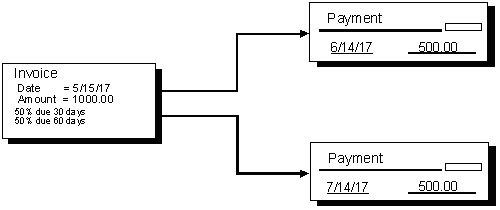10 Enter Other Types of Vouchers
This chapter contains these topics:
In addition to entering basic information for a standard voucher, you can enter other types of information. For example, you might want to enter a voucher with multiple line items for different due dates or tax information.
From Accounts Payable (G04), choose Supplier & Voucher Entry
From Supplier & Voucher Entry (G0411), choose Standard Voucher Entry
The entry process for standard vouchers serves as the basis for entering other types of vouchers.
10.1 Entering Split Payment Vouchers
You might need to pay your vouchers in installments. For example, a supplier could require that you pay half an invoice amount when you place an order and the remaining amount when the service is complete or when goods are shipped. To do this, enter a split payment.
The system divides payments into equal amounts paid at regular intervals according to the payment terms that are set up in the supplier master record. You can change the payment terms and amounts before payment is made. The system calculates the net due date based on the payment terms that you specify.
To enter a split payment voucher
On Standard Voucher Entry
Figure 10-2 Standard Voucher Entry screen

Description of "Figure 10-2 Standard Voucher Entry screen"
-
Follow the steps to enter a standard voucher.
-
Complete the following field:
-
Payment Terms
-
10.2 Entering Vouchers with Discounts
Suppliers frequently offer discounts as an incentive for early payment of their invoices. When you enter a voucher with a discount, the system calculates the discount according to the payment terms that are set up in the supplier master record. You can change the discount before you issue payment by changing the payment term or discount available. The system creates the associated journal entries for the discount amount when you issue payment.
10.2.1 Example: Entering Discounts
There are three methods for entering discounts:
-
Payment terms
-
Discount amount
-
Discount percentage
10.2.1.1 Payment Terms
You enter a voucher, specifying payment terms.
Figure 10-3 Standard Voucher Entry screen
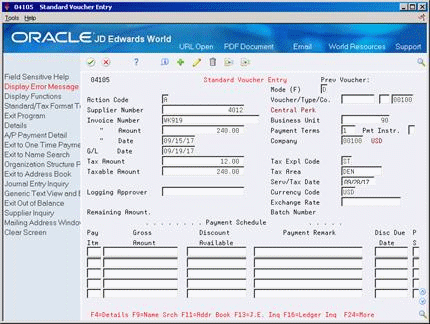
Description of "Figure 10-3 Standard Voucher Entry screen"
The system calculates the discount available and due date from the payment terms.
Figure 10-4 Standard Voucher Entry screen (With Payment Schedule)
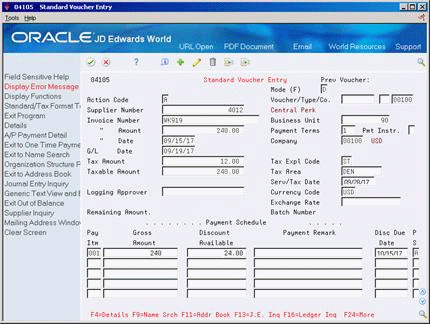
Description of "Figure 10-4 Standard Voucher Entry screen (With Payment Schedule)"
10.2.1.2 Discount Amount
You enter a voucher, specifying the discount available and, optionally, a net due date.
Figure 10-5 Standard Voucher Entry screen (With Discount Due Date Entered)
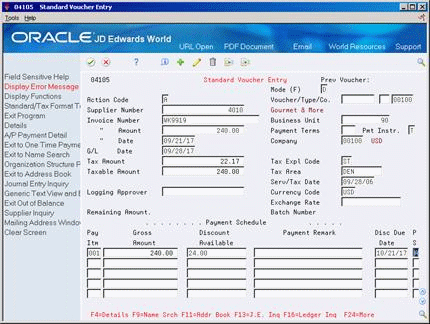
Description of "Figure 10-5 Standard Voucher Entry screen (With Discount Due Date Entered)"
10.2.1.3 Discount Percentage
You enter a voucher, specifying the discount as a percentage and, optionally, a net due date.
Figure 10-6 Standard Voucher Entry screen
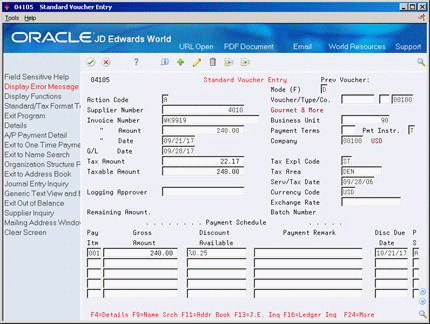
Description of "Figure 10-6 Standard Voucher Entry screen "
The system calculates the discount available from the percentage you entered.
Figure 10-7 Standard Voucher Entry screen

Description of "Figure 10-7 Standard Voucher Entry screen"
10.2.2 Before You Begin
-
Verify that the following automatic accounting instructions (AAIs) are set up correctly:
-
PKD (discount available)
-
PKL (discount lost)
-
To enter a voucher with discounts
On Standard Voucher Entry
-
Follow the steps to enter a standard voucher.
-
Complete one of the following fields:
-
Payment Terms
-
Discount Available
-
-
Complete the following optional field:
-
Net Due Date
-
10.3 Entering Debit Memos
When a supplier sends you a credit, enter the invoice as a debit memo.
On Standard Voucher Entry
Follow the steps to enter a standard voucher, except enter a negative amount.
See Section 8.1, "Entering Standard Vouchers".
On Enter Voucher - Payment Information
Follow the steps to enter a standard voucher, except enter a negative amount.
10.4 Entering Vouchers with Taxes
Enter tax information on a voucher if you want to override the default tax information. Default information, which is assigned on the supplier master record, applies to an entire voucher and all associated pay items.
The system creates accounting entries for accrued taxes (such as VAT and Use when you post the voucher. AAI item PTyyyy, where yyyy specifies the offset associated with a tax rate/area, identifies the tax account.
10.4.1 Before You Begin
-
Set up the appropriate tax rates and areas.
-
Set the processing options for the Post program to update the Sales/Use/VAT Tax table (F0018) for tax reporting.
-
Set up AAI item PTyyyy (payables taxes)
See Also:
On Standard Voucher Entry
-
Access the alternate tax format, if necessary.
-
Follow the steps to enter a standard voucher.
See Section 8.1, "Entering Standard Vouchers".
Figure 10-8 Standard Voucher Entry screen
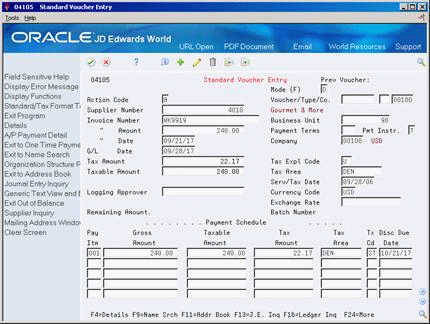
Description of "Figure 10-8 Standard Voucher Entry screen"
-
Complete the following fields:
-
Tax Amount (optional)
-
Tax Explanation Code
-
Taxable Amount (optional)
-
Tax Rate/Area
-
Service Tax/Date (optional)
-
10.4.2 What You Should Know About
| Topic | Description |
|---|---|
| Changing tax information | You must change or clear the system-calculated information (tax amount and taxable amount) so that the system can recalculate it.
When a voucher has multiple tax rates, you must change tax information for each pay item that differs from the default information. |
| Dividing tax amount among pay items | You can divide a tax amount among pay items. To do this, enter tax information for each pay item instead of the entire voucher. |
10.5 Entering Multi-Currency Vouchers
When you enter a voucher with a foreign currency amount, the system converts the amount to the domestic currency of the company that the voucher is associated with using the Currency Exchange Rates table (F0015).
This task consists of:
-
Entering a multi-currency voucher
-
Verifying the voucher currency (optional)
10.5.1 Before You Begin
-
Verify that the following AAIs are set up correctly:
-
PG (realized gain)
-
PL (realized loss)
-
To enter a multi-currency voucher
On Standard Voucher Entry
-
Follow the steps to enter a standard voucher.
-
Complete the following fields:
-
Currency Code
-
Exchange Rate (optional)
-
To verify the voucher currency
On Standard Voucher Entry
-
Locate the voucher.
-
Verify the following field:
-
Mode
-
10.5.2 What You Should Know About
| Topic | Description |
|---|---|
| Changing foreign currency information | You cannot change the currency code. If you need to change the currency, you must enter a new voucher with the correct currency code and delete the incorrect voucher.
If you change the exchange rate, the system recalculates the domestic amount. |
| Deleting a multi-currency voucher | If you delete the foreign side of a multi-currency voucher, the system also deletes the domestic side of the voucher. If you delete the domestic side of a multi-currency voucher, the system also deletes the foreign side. |