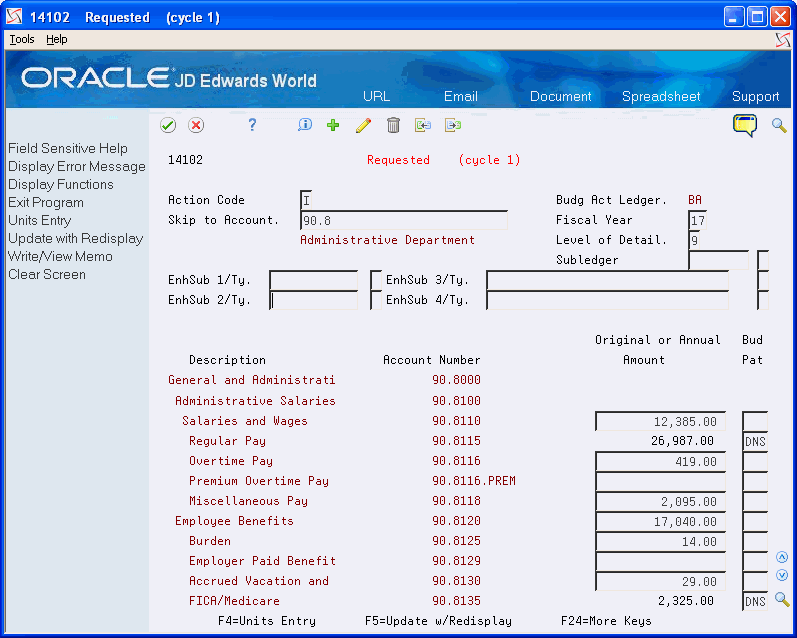40 Work with Annual Budgets
This chapter contains these topics:
Using the annual budget method saves the time that is required to enter budget amounts for each accounting period but still provides detailed amounts by period. You enter and revise a budget based on annual amounts. The system distributes or spreads the annual amounts among accounting periods according to budget patterns that you define.
40.1 Overview
You can organize your annual budget in either of the following two ways:
-
By business unit
This type of entry creates a budget for accounts associated with a specific organizational unit, such as a department or warehouse.
-
By account
This type of entry crosses business units and company boundaries. For example, you create a budget for salary and wage accounts across all business units.
The following illustrates the two ways to organize your annual budget amounts.
Figure 40-1 Two Methods to Organize Annual Budget Amounts
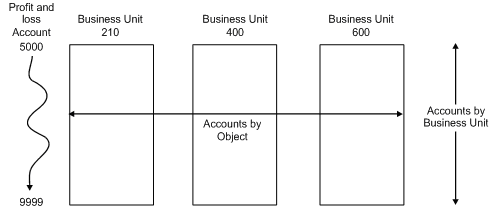
Description of "Figure 40-1 Two Methods to Organize Annual Budget Amounts"
40.2 Entering Annual Budget Amounts (P14102 or P14103)
From General Accounting (G09), choose Budgeting
From Account Budgeting (G14), choose Requested under Annual Budget by Business Unit or Annual Budget by Account
You can enter annual budget amounts that consist of amounts as well as units. You can do one of the following:
-
Enter annual budget amounts by business unit (P14102)
-
Enter annual budget amounts by account (P14103)
Depending on your business needs, you can use three budget cycles:
-
Requested budget (cycle 1) - You enter the initial budget amount.
-
Approved budget (cycle 2) - You change the initial budget amount.
-
Final budget (cycle 3) - You change the approved budget amount.
You define the cycles you will use in a processing option. Although you can use any combination of cycles, using all three cycles:
-
Provides an informal audit trail for your budgeting process
-
Saves time because you can carry the amounts forward to the next cycle
The system updates annual budget amounts in the Account Balances table (F0902) by cycle, as follows:
-
BREQ - Requested budget amount
-
BAPR - Approved budget amount
-
BORG - Final budget amount
You can use Enhanced Subledger Accounting in your annual budgets. See Chapter 63, "Work with Enhanced Subledger Accounting" for more information.
40.2.1 Example: Using Annual Budget Cycles
The budget in this example uses all three cycles. Processing is as follows:
| Cycle | Description |
|---|---|
| Requested (cycle 1) | Update requested budget, approved budget, and final budget |
| Approved (cycle 2) | Update approved budget and final budget |
| Final (cycle 3) | Update final budget |
The following shows how the system updates amounts during each cycle.
Account Balances Tables
| Cycle | Requested (BREQ) | Approved (BAPR) | Final (BORG) | System Action |
|---|---|---|---|---|
| Cycle 1 - You Enter | 70000 | 70000 | 70000 | The system updates requested, approved, and final. |
| Cycle 2 - You Enter | 60000 | 60000 | The system updates approved and final. | |
| Cycle 3 - You Enter | 50000 | The system updates final. This represents the annual amount to be spread. |
40.2.2 What You Should Know About
| Topic | Description |
|---|---|
| When you cannot enter a budget amount | You cannot enter an annual budget amount for an account when:
|
To enter annual budget amounts by business unit
On Requested (cycle 1) under Annual Budget by Business Unit
-
Locate a business unit by completing the following field:
-
Skip to Account
-
-
Complete the following optional fields:
-
Fiscal Year
-
Level of Detail
-
Subledger / Type
-
-
Complete the following optional fields:
-
Enhanced Subledger 1 - 4
-
Enhanced Subledger Types 1-4
-
-
Complete the following field:
-
Original or Annual Amount
-
-
Complete the following optional field:
-
Budget Pattern Code
-
-
To add the record, press Enter.
| Field | Explanation |
|---|---|
| Enhanced Subledger 1-4 | An enhanced subledger can be, for example, an equipment item number or an address book number. If you enter an enhanced subledger code, you must also specify the enhanced subledger type. This field acts the same and is edited much the same as the Subledger field. |
| Enhanced Subledger Types 1-4 | A user defined code (16/E1 through 16/E4)) that is used with the associated Enhanced Subledger field (ABR1 through ABR4) to identify the Enhanced Subledger field type and how the system will perform the Enhanced Subledger editing. The second line of the description on the User Defined Codes form controls how the system validates entries in the Enhanced Subledger field. This is either hard-coded (edits against a file as described in the second line of the description) or user defined.
User defined examples include: A Alphanumeric field, do not edit N Numeric field, right justify and zero fill C Alphanumeric field, right justify and blank fill |
| Original or Annual Amount | For budgets, this is the amount of the annual budget for the account. |
To enter annual budget amounts by account
On Requested (cycle 1) under Annual Budget by Account
Figure 40-3 Requested (cycle 1) (Annual Budget by Account) screen
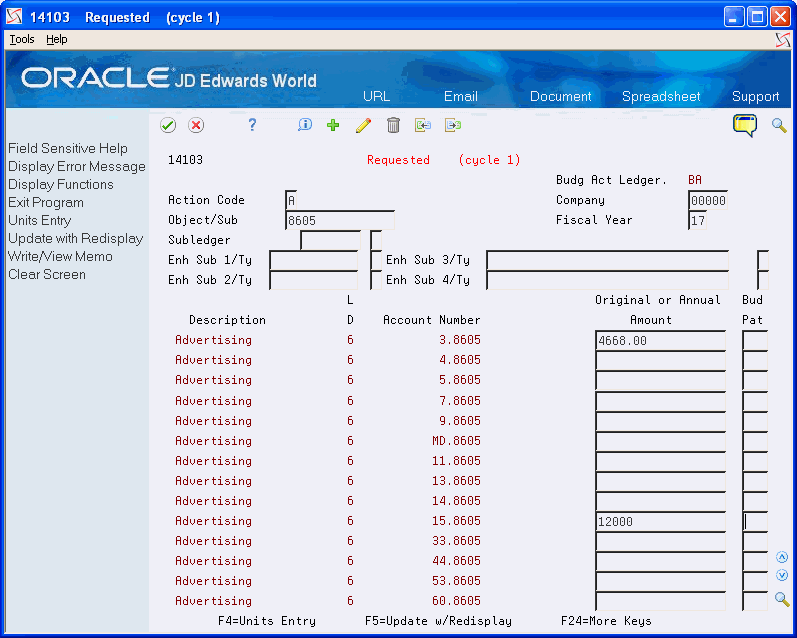
Description of "Figure 40-3 Requested (cycle 1) (Annual Budget by Account) screen"
-
Locate all accounts or a group of accounts by completing any of the following fields:
-
Object/Subsidiary
-
Company
-
Fiscal Year
-
Subledger
-
Subledger Type
-
-
Complete the following optional fields:
-
Enhanced Subledger 1 - 4
-
Enhanced Subledger Types 1-4
-
-
Complete the following field:
-
Original or Annual Amount
-
-
Complete the following optional field:
-
Budget Pattern Code
-
-
To add your record, press Enter.
40.2.3 Processing Options
See Section 87.1, "Budget Change by Account (P14103)."
See Section 87.2, "Budget Change by Business Unit (P14102)."
40.3 Reviewing Budget Worksheets
From General Accounting (G09), choose Budgeting
From Account Budgeting (G14), choose Budget Worksheet Report
To review a printed version of your requested, approved, and final budgets, you can:
-
Specify the level of detail, fiscal years to compare, report format, and how the system performs the calculations and totals the amounts
-
Print the report for selected companies, business units, and business unit category codes
-
Consolidate information if you have a consistent account structure and level of detail across all companies and business units
Depending on how you set the processing options, you can choose to include subledgers, subledger types, enhanced subledgers and enhanced subledger types. Based your processing option settings, the Budget Worksheet Report provides:
| Processing Option | Description |
|---|---|
| Comparisons | Comparisons of amounts for any level of detail:
|
| Projections | Calculated balances for the year end:
|
| Variances | Percentages of difference or change between actual amounts and budget amounts, with the calculation based on projected budget amounts. |
Budget Worksheet Report is a DREAM Writer program.
In addition, you can use this report to help estimate the annual budget for the next year. For example, you can print the previous year's actual amounts, and the current year's projected amounts, and leave the annual budget amount columns blank to make manual entries.
Figure 40-4 Requested Budget: Remaining Budget report
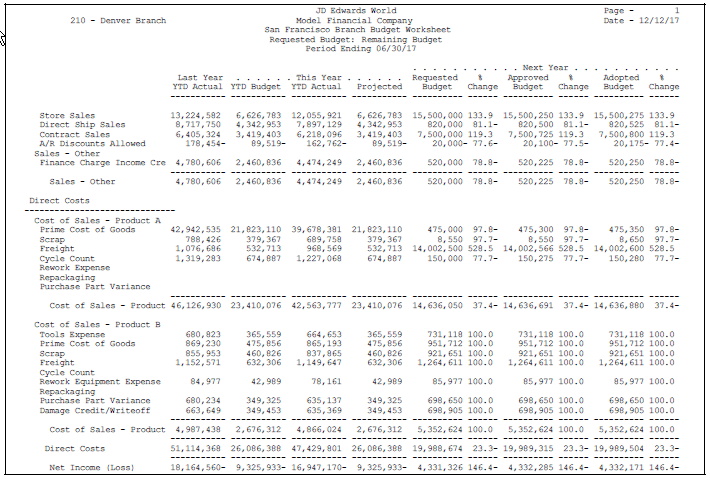
Description of "Figure 40-4 Requested Budget: Remaining Budget report"
40.3.1 What You Should Know About
| Topic | Description |
|---|---|
| Consolidating information | The data sequence in the version is the key to consolidating the information. |
| Updating budget information | You can change budget information in either of two ways:
See Entering Annual Budget Amounts (P14102 or P14103) and Chapter 42, "Enter Detailed Budget Amounts" for more information. |
See Also:
-
Chapter 25, "Define and Print Consolidated Financial Reports" for more information about consolidations.
40.3.3 Data Selection and Sequence for Budget Worksheet Report
You must specify the range of object accounts on the data selection form.
This report prints totals and starts new pages based on the data item immediately preceding the object account in the data sequence. You can use the following in the data sequence:
-
Company
-
Business unit category codes 1-30
-
Account master category codes 1-23
-
Business unit
-
Object account (required)
-
Subsidiary account (required)
You must always include the object account and subsidiary account. If you do not specify a company or business unit as the first item in the sequence, the system uses the current fiscal period for company 00000.
To print a report for a business unit, or one that consolidates all business units or companies, use the following sequences:
| Report | Sequences |
|---|---|
| Business unit report | Business unit, object account, subsidiary account |
| Business unit consolidation | Company, object account, subsidiary account |
| Company consolidation | Object account, subsidiary account |
Caution:
Use caution if you change the data sequence, a sequence other than one of the above can have unpredictable results.40.4 Spreading Annual Amounts to Periods
From General Accounting (G09), choose Budgeting
From Account Budgeting (G14), choose Spread Annual to Periods
You can spread the annual budget amounts for the final cycle among accounting periods with the Spread Annual to Periods program. This program uses the budget pattern code that is assigned to each account to determine how to spread the amount, as follows:
| Budget Pattern | Description |
|---|---|
| Seasonal budget pattern code | The program spreads the annual amount according to the percentages and periods that you specified for the code. |
| Blank budget pattern code | The program spreads the annual budget amount for the account equally among the periods. For example, for a 12-month calendar year, the program assigns 1/12 (8.33%) to each period. If your company changes the meaning of the blank budget pattern code, the program divides the annual amount by the percentages that you specify. |
| DNS budget pattern code | The program does not spread the amounts for accounts with this code. |
This program uses information from the Budget Patterns (F1401), Account Master (F0901), and Account Balances (F0902) tables. It updates the Account Balances table.
JD Edwards World provides a version of this program that spreads annual budgets for a specific fiscal year, all companies, and business units for ledger types BA and BU. To spread an annual budget for a specific company, business unit, or ledger type, create your own version.
(Release A9.3 Update) In addition, you can set up the spread records using a company, business unit, or fiscal year in order to create spreads for more select groups of accounts. These additional fields are available in the Budget Pattern Code Revisions program (P09001). This program uses these three pieces of additional information, along with the Budget Pattern Code field to retrieve the most applicable spread record from the Budget Patterns file (F1401) and uses a cascade hierarchy as follows:
-
Budget Pattern Code + Business Unit + Fiscal Year
-
Budget Pattern Code + Company + Fiscal Year
-
Budget Pattern Code + Business Unit
-
Budget Pattern Code + Company
-
Budget Pattern Code + Fiscal Year
-
Budget Pattern Code
You can rerun this program as many times as you need. You can change the amounts that the program spreads to periods by entering detailed budget amounts.
Using the processing options, you control how the spread program rounds amounts.
40.4.1 What You Should Know About
| Topic | Description |
|---|---|
| Ledger types | If the budget pattern code is DNS, the system checks the user defined code list 00/LT to identify the spreading instructions for the ledger type, as follows:
|