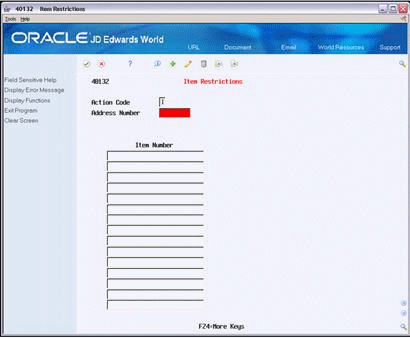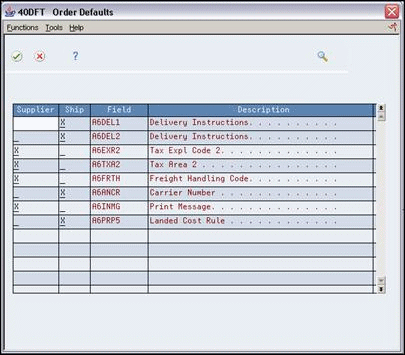14 Define Supplier Procurement Instructions
This chapter contains the topic:
14.1 Defining Supplier Procurement Instructions
From Electronic Commerce (G47), enter 27
From EDI Advanced & Technical Operations (G4731/9), choose Procurement Instructions
The system processes an order based on the items that you purchase and the supplier from whom you make the purchases. You can define procurement instructions for a supplier so that each time that you enter an order for the supplier, the system retrieves default values, such as a landed cost rule, a price rule, a print message, and so on.
You can use procurement instructions to specify item restrictions for a supplier. Item restrictions determine which items you can or cannot purchase from a supplier. If you restrict the purchase of certain items, you cannot enter the items on a purchase order for the supplier.
You can specify limitations for a supplier, such as minimum and maximum order amounts. You can also specify whether you can create vouchers based on receipt information.
You can have the system retrieve default values for a purchase order based on the address to which you ship the order. For example, you can have the system calculate taxes based on the ship-to address. You specify which values the system retrieves for orders based on the shipping address. You can use procurement instructions to define default values for shipping addresses.
Changes that you make to procurement instructions do not affect orders that you have already created.
This section includes instructions for the following:
-
To define procurement instructions
-
To define supplier or ship-to address order values
To define procurement instructions
On Procurement Instructions
Figure 14-1 Procurement Instructions screen
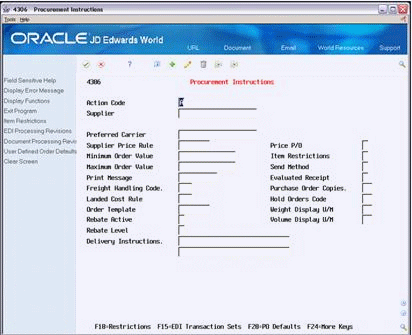
Description of "Figure 14-1 Procurement Instructions screen"
-
Complete the following fields:
-
Supplier
-
Preferred Carrier
-
Supplier Price Rule
-
Minimum Order Value
-
Maximum Order Value
-
Print Message
-
Freight Handling Code
-
Landed Cost Rule
-
Order Template
-
Rebate Active
-
Rebate Level
-
Delivery Instructions
-
Price P/O
-
Send Method
-
Evaluated Receipt
-
Purchase Order Copies
-
Define Supplier Procurement Instructions
-
Hold Orders Code
-
Weight Display U/M
-
Volume Display U/M
-
-
To enter item restrictions for a supplier, do one of the following:
-
Enter I in the following field to enter only those items that you can purchase from the supplier:
-
Item Restrictions
-
-
Enter E in the following field to enter items that you cannot purchase from the supplier:
-
Item Restrictions
-
-
-
On Item Restrictions, complete the following field:
-
Item Number
-
| Field | Explanation |
|---|---|
| Supplier | A number that identifies an entry in the Address Book system. Use this number to identify employees, applicants, participants, customers, suppliers, tenants, and any other Address Book members.
Form-specific information Address number of the supplier for whom you want to define, review, or maintain supplier/purchasing instructions. The supplier must be set up in the address book before you can create supplier purchasing instructions. |
| Preferred Carrier | The address number of the carrier, which is specified by the customer or by your organization. Possible reasons for using this carrier might be due to route or special handling requirements. |
| Supplier Price Rule | A user defined code (system 40, type PC) that identifies a customer group. You can group customers with similar characteristics, such as comparable pricing.
Form-specific information The system can calculate discounts on items that you purchase from a supplier based on the price group to which you assign the supplier. You create inventory price rules to set up discounts, after which, you attach the rules to both the supplier price groups (or individual supplier) and items to which they pertain. |
| Minimum Order Value | Value below which an order is placed on hold. If you try to enter an order that has a total amount that is less than the minimum order value, the system displays an error message.
This field is maintained as an integer without decimals. |
| Maximum Order Value | Value above which an order is placed on hold. If you try to enter an order whose total is more than the maximum order value, the system displays an error message.
This field is maintained as an integer without decimals. |
| Print Message | A code that you assign to each print message. Examples of text messages are engineering specifications, hours of operation during holiday periods, and special delivery instructions. |
| Freight Handling Code | A user defined code (system 42/type FR) designating the method by which supplier shipments are delivered. For example, the supplier could deliver to your dock, or you could pick up the shipment at the supplier's dock.
You can also use these codes to indicate who has responsibility for freight charges. For example, you can have a code indicating that the customer legally takes possession of goods as soon as they leave the supplier warehouse and is responsible for transportation charges to the destination. |
| Landed Cost Rule | A user defined code (41/P5) that indicates the landed cost rule for an item. The landed cost rule determines purchasing costs that exceed the actual price of an item, such as broker fees, commissions, and so forth. You set up landed cost rules on Landed Cost Revisions.
Form-specific information You can assign a landed cost rule to a supplier if you frequently incur the same landed costs each time you place an order with the supplier. This is the default cost rule for each purchase order that you enter for the supplier. |
| Order Template | A list of items that you frequently order. The items are often grouped based on the product type, such as fuels, lubricants, packaged goods and so forth.
Form-specific information You can assign an order template to a supplier if you usually order the same items from the supplier. This is the default order template for the supplier. |
| Rebate Active | A code that indicates whether rebates are active. |
| Rebate Level | This field indicates whether the system processes rebate information for the supplier or for the parent of the supplier. |
| Delivery Instructions | One of two fields that you use to enter delivery instructions. |
| Price P/O | Code that indicates whether price information will appear on the customer's pick list, purchase order, or sales order. Valid codes are:
Y – Yes, which is the default N – No |
| Send Method | This indicates how documents are sent to a customer/supplier. There is no automatic processing associated with this field. It can be used as data selection criteria in Dream Writer. |
| Evaluated Receipt | A code that indicates if an order is eligible for the evaluated receipt settlement process. An evaluated receipt settlement indicates that you have an agreement with the supplier to create vouchers based on the items that you receive. You use the Evaluated Receipt Settlement (P43814) procedure to create vouchers from receipt records. As a result, the supplier does not send you invoices and you can bypass the Voucher Match procedure.
Valid values are: N – Not eligible for evaluated receipt settlement processing. Y – Eligible for evaluated receipt settlement processing. I – Receipt transaction is in process. T – Eligible for evaluated receipt settlement processing. However, a tolerance error occurred during the receipt process. R – Eligible for evaluated receipt settlement processing. However, the receipt is currently in the receipt routing process. V – A voucher has been created for the receipt transaction using the evaluated receipt settlement process. |
| Purchase Order Copies | The number of invoice copies that the customer requires. The system prints the number of invoices specified in this field. The system always prints at least one invoice. |
| Hold Orders Code | A user defined code (table 42/HC) that identifies why an order is on hold.
Form-specific information This is the default hold code for each purchase order that you enter for the supplier. You can assign a hold code to a supplier so that all orders you enter for the supplier are put on hold. |
| Weight Display U/M | A user defined code (system 00, type UM) that identifies which unit of measure the system should use to display the weight of individual order lines and the order as a whole for this customer when you use the order summary form. |
| Volume Display U/M | A user defined code (system 00/type UM) that identifies the unit of measure that the system uses to display volume for this branch/plant. The system inputs a value in this field from Branch/Plant Constants - Page 2 (P410012). You can override this default value. |
| Item Restrictions | A code that designates whether restrictions have been placed on the sale of items to this customer.
Valid codes are: blank No restrictions. I – A customer can be sold only those items set up on the Item Restrictions screen. E – A customer cannot be sold the items set up on the Item Restrictions screen. |
To define supplier or ship-to address order values
On Procurement Instructions
-
Access the Order Defaults window (40DFT).
-
On Order Defaults, complete one the following fields for each of the order values that appears:
-
Supplier
-
Ship To
-
The purchase order header values in the Order Defaults window are pre-defined by the system and are the only fields for which you can have the system retrieve defaults based on the ship-to address.
| Topic | Description |
|---|---|
| EDI processing control | You can access EDI Processing Control Revisions from Procurement Instructions by pressing F15.
See Chapter 12, "Define EDI Processing Control" for more information on EDI Processing Control Revisions. |
| Document processing control | You can access Document Control Revisions from Procurement Instructions by pressing F16.
See Chapter 12, "Define EDI Processing Control" for more information on Document Control Revisions. |
Note:
Procurement Instructions update the Supplier Master file (F0401). The following fields were removed from the F0401 subsequent to the A7.3 release: Batch Processing Mode, Customer Identifier, Item Type Identifier, Quantity Decimals, and Amount Decimals.See Also:
-
Entering Supplier Information for a Purchase Order in the JD Edwards World Procurement Guide,
-
Entering Landed Costs for Orders in the JD Edwards World Procurement Guide,
-
Creating Price Discount Rules for Purchasing in the JD Edwards World Procurement Guide,
-
Creating Multiple Vouchers from Reciept Records in the JD Edwards World Procurement Guide,
-
Entering Items Using Order Templates in the JD Edwards World Procurement Guide.