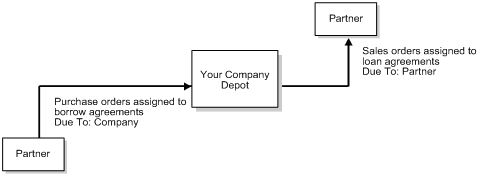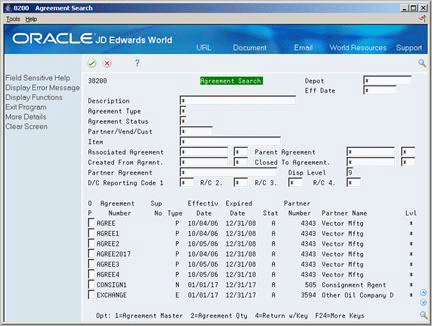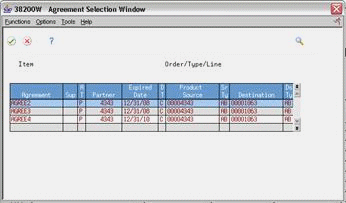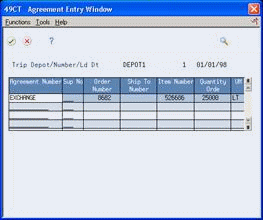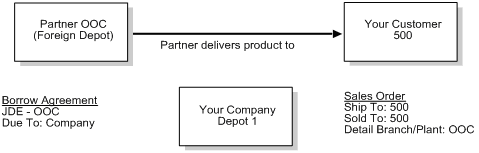4 Assign Agreements
This chapter contains these topics:
Section 4.1, "Assigning Agreements"
Section 4.2, "Assigning Agreements Manually"
Section 4.3, "Choosing an Agreement to Assign"
Section 4.4, "Assigning Agreements during Load Confirmation"
4.1 Assigning Agreements
You enter transactions to move the inventory that fulfills an agreement. When you assign an agreement, you include the agreement number and supplement number, if necessary, on a transaction. The system uses these numbers to match the transaction to the correct agreement and track the activity.
You can:
-
Manually assign the agreement numbers to transactions
-
Choose from a list of agreements selected by the system
-
Allow the system to make the assignment automatically
Your company's operating procedures determine which method you should follow.
You use different types of transactions depending on the terms of the agreement. For example:
-
When you have a borrow agreement with a partner, they ship you product based on a purchase order with the agreement number assigned to it.
-
When you have a loan agreement with a partner, you enter a sales order, assign the agreement number to it, and ship the product to your partner.
You can assign an agreement number to any of the following:
You can assign an agreement number as you enter transactions. You can also assign an agreement during load confirm. You assign agreements during load confirm instead of during transaction entry for the following reasons:
-
You were not aware that the transaction applied to an agreement when you entered the transaction.
-
You want to change a previously assigned agreement number.
-
The transaction is a sale to your customer, but the source branch/plant in the transaction detail is your partner's depot. When you borrow from your partner to ship directly to your customer, your partner's branch/plant is referred to as a "foreign depot."
Complete one of the following tasks to assign agreements:
-
Assigning Agreements Manually
-
Choosing an Agreement to Assign
-
Assigning Agreements during Load Confirmation
When you choose an agreement from a list or have the system automatically assign an agreement to a transaction, the system uses search criteria to identify the agreements.
When you enter a sales order, the system selects agreements that meet the following criteria:
-
The item on the sales order and agreement must be the same.
-
The Due To on the agreement must be P (partner), which indicates that product is due to the partner for this product and agreement.
-
The Sold To or Ship To on the sales order must be the same as the Destination on the agreement.
-
The detail branch/plant or its owner on the sales order must be the source on the agreement.
-
The date on the sales order is within the active date range for the agreement.
-
For agreements that have quantity control activated, the quantity on the sales order does not exceed the quantity remaining to be fulfilled before the system selects the agreement.
The system uses the same criteria for transfer, direct ship, EDI, and batch orders.
When you enter a purchase order, the system selects agreements that meet the following criteria:
-
The item on the purchase order and agreement must be the same.
-
The Due To on the agreement must be C (company), which indicates that product is due to your company for this product and agreement.
-
The supplier on the purchase order is the same as the partner number on the agreement.
-
The date on the purchase order is within the active date range for the agreement.
-
The branch/plant or its owner on the sales order must be the same as the destination on the agreement.
-
For agreements that have quantity control activated, the quantity on the purchase order does not exceed the quantity remaining to be fulfilled before the system selects the agreement.
When you enter a stock movement transaction, the system selects agreements that meet the following criteria:
-
The item on the stock movement and agreement must be the same.
-
If the From/To field is To, the system locates agreements with Due To equal to C (company) and a destination that is the same as your branch/plant.
-
If the From/To field is From, the system locates agreements with Due To equal to P (partner) and a source that is the same as your branch/plant.
-
For agreements that have quantity control activated, the quantity on the stock movement does not exceed the quantity remaining to be fulfilled before the system selects the agreement.
4.1.1 Before You Begin
-
Set the agreement constants. See Section 9.1, "Setting Up Agreement Selection or Assignment".
4.1.2 What You Should Know About
| Topic | Description |
|---|---|
| Automatic assignment | You can complete setup tasks so that the system automatically assigns an appropriate agreement number. The procedure is similar to selecting an agreement to assign. However, the system does not display the window for you to make the selection. If more than one agreement matches the order criteria, the system selects the agreement with the earliest expiration date.
Set the agreement constants for automatic assignment. See Section 9.1, "Setting Up Agreement Selection or Assignment". |
See Also:
-
Entering Purchase Order Header Information (P4310), Entering Purchase Order Detail Information (P4311), and Entering Receipts (P4312) in the JD Edwards World Procurement Guide for procedures on entering and receiving purchase orders
-
Working with Interactive Sales Orders (P4211), Entering a Direct Ship Order (P4243), and Entering a Transfer Order (P4242) in the JD Edwards World Sales Order Management - ECS Guide
-
Recording an Intra-Depot Stock Movement (P415101) in the JD Edwards World Bulk Stock Management Guide
-
Confirming a Bulk Load (P49510) and Confirming a Packaged Load (P49530) in the JD Edwards World Load and Delivery Management Guide
4.2 Assigning Agreements Manually
You can assign agreements manually when you enter the appropriate transaction. For example, if a partner wants you to loan product to them, you specify the agreement number as you enter the sales order.
On any of the transaction screens used to fulfill an agreement
-
Complete the steps for entering the transaction.
-
Complete the following fields:
-
Agreement
-
Supplement
-
4.3 Choosing an Agreement to Assign
You can set up the system so that you have the option to select an agreement to assign whenever you enter one of the transactions that could fulfill the agreement.
For example, you can set up the agreement constants to let you select the contracts from a list. With this setup, if you are entering a sales order that includes the partner number and item defined in a loan and borrow agreement, the system searches for an agreement that matches the information. If the system locates one or more agreements, a window appears. You can select the agreement to assign and return to the transaction. The system records the agreement and supplement numbers in the appropriate fields.
This feature is not available during load confirmation or purchase order receipts.
4.3.2 Before You Begin
-
Complete the setup procedures to display the Agreement Selection window. See Section 9.1, "Setting Up Agreement Selection or Assignment".
To choose an agreement to assign
On any of the transaction screens that you use to fulfill an agreement
-
Complete the steps for entering the appropriate transaction:
-
Sales orders
-
Purchase orders
-
Transfer orders
-
Direct ship orders
-
Bulk stock movements
The system searches for an agreement that matches the information on the transaction. If it locates an agreement, the Agreement Selection Window appears.
-
-
On the Agreement Selection Window, select the agreement that you want to assign.
-
To view the item number and the quantity remaining to fulfill the agreement, access the detail area.
-
Choose the option to return the agreement number to the transaction.
-
Return to the transaction screen.
The system inserts the agreement number and supplement number.
-
Complete the transaction using the usual procedures.
4.4 Assigning Agreements during Load Confirmation
If you do not assign the agreement when you enter the order, you can assign agreements during load confirmation. Complete the following tasks:
-
Assign loans or borrows
-
Assign borrow agreements from foreign depots
4.4.1 What You Should Know About
4.4.2 Assigning Loans or Borrows
From Load and Delivery Management (G49), choose Picking and Loading Operations
From Picking and Loading Operations (G4912), choose the appropriate function
You can access the Agreement Entry Window to assign an agreement when you confirm a load by trip. The system displays all the order lines and the agreements that are currently assigned. When you enter or change an agreement number, the system assigns it to the order.
On either of the load confirmation - trip screens
-
Complete the steps for confirming the load.
-
Access the Agreement Entry Window from any of the listed trips.
-
On Agreement Entry Window, complete the following fields:
-
Order Number
-
Order Type
-
Line Number
-
Ship To Number
-
Sales/Loan Agreement
-
Borrow Agreement
The system assigns the agreement number to the sales order.
-
4.4.3 What You Should Know About
| Topic | Description |
|---|---|
| Agreement search | You can search for agreements from the Agreement Number and Supplement Number fields. This is helpful if you do not know the agreement number. |
4.4.4 Assigning Borrow Agreements from Foreign Depots
You can borrow product from your partner without actually receiving the product into your inventory. Your partner can ship the product directly to your customer. In these situations, identify your partner's depot as the detail branch/plant on your customer's sales order.
4.4.5 Before You Begin
-
Verify that your partner has been identified as a foreign depot on Branch/Plant Constants - Pg 1
-
Set the Agreement Management Control processing option for the load confirmation programs
To assign borrow agreements from foreign depots
On any of the sales order entry screens
-
Complete the steps to enter the order to ship to your customer.
-
Enter your partner's depot in the following field:
-
Detail Branch/Plant
-
-
Access any of the load confirmation programs.
-
Complete the steps for confirming the load.
The system searches for the applicable agreement number and assigns the agreement number to the sales order.
-
If necessary, change the agreement number in the following field:
-
Borrow Agreement
-