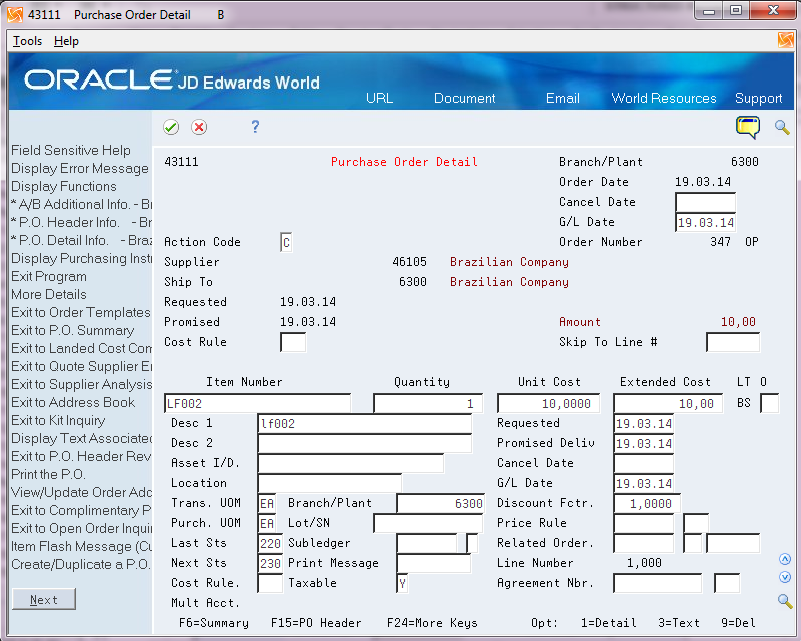20 Enter Purchase Orders for Brazil
This chapter contains these topics:
20.1 Entering Purchase Orders for Brazil
From Localizations - Brazil (G76B), choose Purchase Order Management
From Purchase Order Management - Brazil (G76B43), choose Purchase Order Processing
From Purchase Order Processing - Brazil (G76B4311), choose Enter Purchase Orders
Each time you want to order goods or services, you must enter a purchase order. A purchase order consists of two parts:
-
Header information, which is general information that relates to the entire order, such as the supplier and order dates
-
Detail information, which is line-by-line details about the items or services you want to order, such as item numbers, quantities, and costs
You can enter header information and detail information separately. Depending on the volume of orders you have and the amount of header information you need to enter, you use processing options to choose one of the following methods to enter purchase orders:
-
Enter header information first, followed by detail information
-
Enter detail information only; the system then applies limited header information based on default values
20.1.1 Item Origin and Imported Content Information in Purchase Orders
If an item on a purchase order includes imported content that exceeds a set threshold, you must provide the FCI number and the percentage of imported content when you enter the purchase order or when you enter the purchase order receipt.
If you previously entered a purchase order for the item/supplier combination and provided the required values, then the system saved the FCI number and percentage of imported content in the FCI Item/Supplier file (F76B0401). The system retrieves the information from the F76B0401 file for subsequent purchase orders. If no record exists in the F76B0401 file for the item/supplier combination, then the system retrieves values for the Import Content Form (FCI) field and the Import Content field from the Item Location Tag File Res 13 file (F76B432). If no values for the item number exist in the F76B432 file, then the system does not retrieve values for the Import Content Form (FCI) and Import Content fields. You can manually enter the values. If you enter the values, then the system saves them to the F76B0401, F76B4311, and F76B432 files so that they can be retrieved for subsequent purchase orders. If you do not enter the values, the you must enter them when you enter the purchase order receipt.
20.1.2 Processing Options
See Section 65.1, "Processing Options for Purchase Orders (P4311)"and Section 65.2, "Processing Options for Purchase Order Entry - Brazil (P4311BR)".
20.1.3 To enter header information for purchase orders
Figure 20-1 Enter Purchases Orders screen
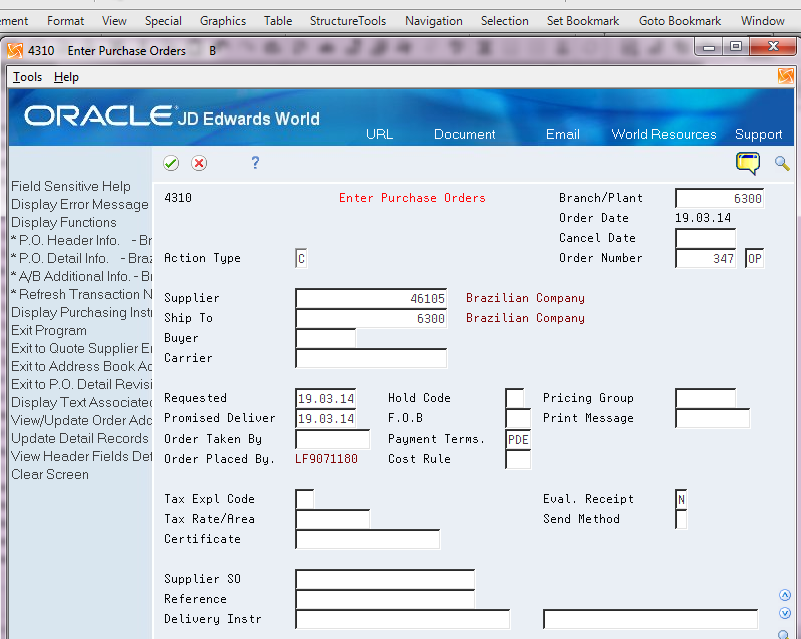
Description of "Figure 20-1 Enter Purchases Orders screen"
-
Complete the following fields:
-
Branch/Plant
-
Supplier
-
-
Complete any of the remaining fields and press Enter.
See Entering Purchase Order Header Information in the JD Edwards World Procurement Guide.
Figure 20-2 PO Additional Info. - Brazil screen
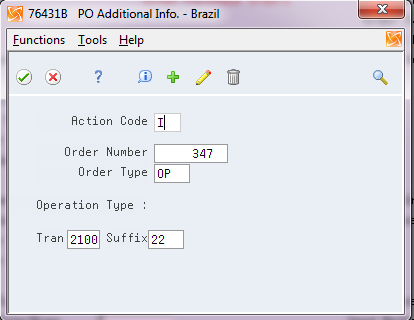
Description of "Figure 20-2 PO Additional Info. - Brazil screen"
-
On P.O. Header Additional Info. - Brazil, complete the following fields:
-
Transaction Nature Code
-
Suffix - Transaction Nature
-
The system supplies default values for these fields. You can override these values. The first 3 digits of the Transaction Nature code are validated against F7615B; the fourth digit, which may default as 0, is not validated. For more information on the default values, see Section 10.1, "Setting up Transaction Nature Codes"in this guide.
| Field | Explanation |
|---|---|
| Transaction Nature: | Use this four-character code to indicate different types of transactions for tax purposes.
To enter valid values for the Transaction Nature code, use the following convention: XYYY A value for X will default to define the origin of the transaction (inbound or outbound). Valid values for X are: 1 - Inbound, inside the state 2 - Inbound, other states 3 - Inbound, import 5 - Outbound, inside state 6 - Outbound, other states 7 - Outbound, export The values for YYY are defined by the fiscal authority to identify products. |
| Suffix Transaction Nature | Complete this two-character field in conjunction with the Transaction Nature code to identify the complementary implications of a type of transaction. For example, the suffix might indicate that a certain type of transaction represents a inventory change, or that a transaction is eligible for a certain type of tax.
Valid values might include: 01 - Bonus 02 - Demo 03 - Sample 04 - Return merchandise 05 - Back order 06 - Donation |
To enter detail information for purchase orders
-
To locate a purchase order, complete the following fields:
-
Order Number
-
Order Type
Note:
You do not need to complete these fields if you access the purchase order detail screen from the purchase order header screen. -
-
To define each line of the purchase order, complete the following fields:
-
Item Number
-
Quantity
The system displays the unit price and extended cost for each item.
-
-
Enter Y to accept the information and record the purchase order.
Figure 20-4 PO Additional Info Brazil screen
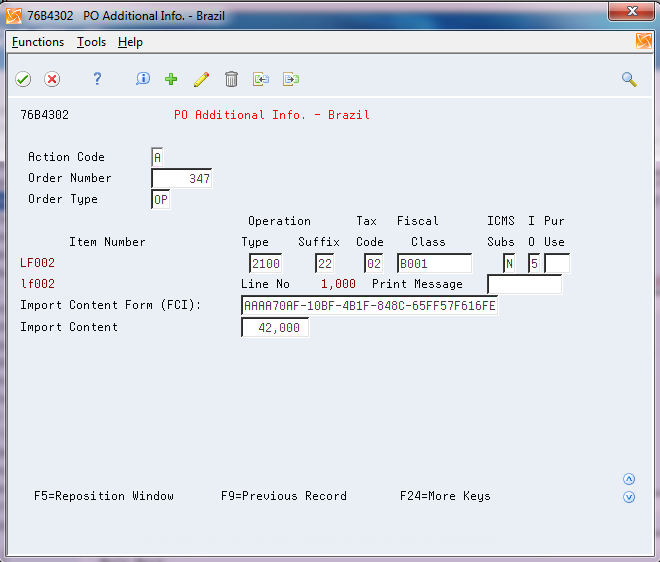
Description of "Figure 20-4 PO Additional Info Brazil screen"
-
If items on the purchase order include imported content, press F4 to view the fields required for imported content.
-
On P.O. Brazilian Additional Information, complete the following fields for each item on the purchase order, as required:
-
Transaction Nature
-
Transaction Nature Suffix
-
Tax Code
-
Fiscal Class
-
ICMS Substitution
-
Item Origin
-
Purchase Use
-
Import Content Form (FCI)
-
Import Content
The system supplies default values for these fields based on the tax information that you set up for your system. You can override these values. All 4 digits of the Transaction Nature code are validated against F7615B.
-
| Field | Explanation |
|---|---|
| Tax Code
(UDC 76 / CT) |
Use this auxiliary code to combine ICMS and IPI tax characteristics.
Examples of valid values might include: 01 - Taxed Domestic Goods (IPI and ICMS) 02 - Taxed Domestic Goods (ICMS taxed, IPI tax rate Zero) 03 - Exempt Products 04 - Export 05 - ICMS deferred, IPI suspended 06 - ICMS exempt, IPI taxed |
| Fiscal Classification | Use the Fiscal Classification code to identify groups of products, as defined by the local tax authorities. The product groups are based on taxing conventions and other national statistics. The system uses this code to determine the applicable tax rate for a product. |
| ICMS Subs | Use this code to indicate whether a client or product is subject to tax substitution.
Valid values are: Y = Yes, use List Price Z = Yes, use Net Price N = No |
| IO (Item Origin)
(UDC 76/IO) |
Use the Item Origin code to specify the origin of a product. If the first position of the Special Handling Code field is 1, then import content information is required for the item.
Values are hard coded. Valid values are: 0: National, and does not meet requirements for codes 3, 4, 5, or 8. 1: Imported; foreign supplier 2: Imported; Brazilian supplier 3: National, where over 40% of the cost are from foreign components. 4: National, where the production is compliant with local production rules. 5: National, where under or 40% of the cost are from foreign components 6: Foreign, acquired abroad, does not have similar in the domestic market, and belongs to CAMEX list and natural gas. 7: Foreign, acquired on domestic market, does not have similar goods in the domestic market and belongs to CAMEX list and natural gas. 8: National, with imported content over 70%. |
| Purchase Use Code
(UDC 76 / PU) |
Use the Purchase Use code to identify the purpose for which the merchandise was purchased. You define purchase use codes on a user defined codes table (system 76, type PU).
When you define purchase use codes, use the special handling code to specify the following tax information: For ICMS tax: 0 - ICMS tax is non-recoverable 1 - ICMS tax is 100 percent recoverable. For IPI tax: 0 - IPI tax is non-recoverable; 1 - IPI tax is 50 or 100 percent recoverable, depending on the status of the ship-to and ship-from taxpayer You can define additional purchase use codes, if appropriate. |
| Import Content Form (FCI) | If the FCI number is required (based on the item origin), the system retrieves the FCI number from the F76B0401 or F76B432 file if it exists in one of the files. Otherwise, you can manually enter the number, or leave this field blank and enter the FCI number when you enter the purchase order receipt. |
| Import Content | If the Import Content percentage is required (based on the item origin), the system retrieves the import content value from the F76B0401 or F76B432 file if it exists in one of the files. Otherwise, you can manually enter the percentage, or leave this field blank and enter the import content when you enter the purchase order receipt. |