 Understanding How PeopleSoft Asset Management Integrates with Other
Applications
Understanding How PeopleSoft Asset Management Integrates with Other
ApplicationsThis chapter provides an overview of how Asset Management integrates with other applications and discusses how to:
Integrate with PeopleSoft Billing.
Integrate with PeopleSoft Budgeting.
Integrate with PeopleSoft General Ledger.
Integrate with PeopleSoft IT Asset Management.
Integrate with PeopleSoft Maintenance Management.
Process PeopleSoft Asset Management, Purchasing, and Payables transactions.
Process PeopleSoft Purchasing and Payables transactions with PeopleSoft Asset Management.
Integrate with PeopleSoft Project Costing.
Integrate with PeopleSoft Real Estate Management.
Integrate with PeopleSoft Strategic Sourcing.
Preview data in the loader tables.
Approve load lines.
Run the transaction loader.
Consolidate and unitize assets.
Export property tax data to third-party tax systems.
Import asset data by using the Excel to Component Interface utility.
 Understanding How PeopleSoft Asset Management Integrates with Other
Applications
Understanding How PeopleSoft Asset Management Integrates with Other
ApplicationsPeopleSoft Asset Management directly integrates with the following PeopleSoft applications:
Billing
Budgeting
General Ledger
IT Asset Management
Maintenance Management
Payables
Project Costing
Purchasing
Real Estate Management
Strategic Sourcing
Integrating with PeopleSoft Billing
PeopleSoft Asset Management integrates with PeopleSoft Billing to pass transactions from AM when the Retire With Sale option has been exercised for an asset. When this option is enabled, you can generate a bill to the purchaser of an asset that is being moved out of your asset database, and pass the transaction to PeopleSoft Billing. PeopleSoft Billing then generates appropriate accounting entries to relieve fixed assets, calculate value-added tax (VAT) as necessary, debit PeopleSoft Receivables, and post to PeopleSoft General Ledger.
Integrating with PeopleSoft Budgeting
PeopleSoft Asset Management provides an interface to PeopleSoft Budgeting. To create asset-based budgets, make asset data and depreciation information available to PeopleSoft Budgeting.
Asset Management uses an SQR (Structured Query Report) process (AMBD1000.SQR) to populate the budget asset (BD_ASSET*) tables. Once you run the SQR process to populate the asset tables in Budgeting, you can use asset data in Budgeting. Load all assets from a business unit for a specified fiscal year or period range directly into the Budgeting tables to integrate asset information with Budgeting.
Capital acquisition plans (CAPs) can be added directly into PeopleSoft Asset Management.
Integrating with PeopleSoft General Ledger
PeopleSoft Financials requires that you transfer journals from PeopleSoft Asset Management to your general ledger system. This may be PeopleSoft General Ledger or another external system. As part of the setup for PeopleSoft Asset Management, coordinate with PeopleSoft General Ledger to make sure there is a general ledger business unit and ledger, general ledger calendar, journal sources, and accounting entry templates. When you define operators, set up journal distribution privileges for them. This setup enables you to distribute accounting entries for asset transactions and depreciation and to generate journals to PeopleSoft General Ledger.
If the general ledger and asset management databases are not integrated, or if you use a different general ledger system, you must complete some prerequisite tasks before integrating the two systems.
Integrating with PeopleSoft IT Asset Management
PeopleSoft IT Asset Management is a system of integrated management processes, strategies, and technologies that provide you with complete control over your IT assets throughout the asset life cycle. PeopleSoft Asset Management integrates with PeopleSoft IT Asset Management by sharing assets in the Asset Repository. PeopleSoft IT Asset Management embeds network discovery tools into PeopleSoft Asset Management to collect perpetual IT asset inventory for reconciliation to the Asset Repository Manager (ARM). When you use PeopleSoft IT Asset Management with PeopleSoft Maintenance Management, the repository stores organizational asset information including physical and financial definitions, acquisition history, and maintenance history. PeopleSoft IT Asset Management provides a central workspace to manage discovered and reconciled results, monitor collected metrics, and drill down to detailed asset data for problem solving and information gathering activities. This interactive workspace collects detailed hardware and software inventory information and authorized versus unauthorized license deployment with access to contract and warranty information relative to IT assets. Oracle has partnered with a provider of network discovery tools in PeopleSoft IT Asset Management to perpetually inventory IT assets, including software and hardware devices that connect to your network. After the discovery tool collects usage data, it is reconciled to the Asset Repository Manager by means of configurable business rules that define reconciling data-points. The asset reconciliation engine compares discovered asset inventory to that stored in the ARM, where all organizational assets are stored with complete business data, acquisition history, maintenance history, and financial data. Because IT assets are perpetually inventoried by means of network discovery tools, IT assets are always accurately reflected in business data and financial reporting.
Integrating with PeopleSoft Maintenance Management
The asset repository facilitates sharing common asset data regardless of the preferred view and level of granularity. Maintenance management requires a technical view of an asset to maintain appropriate spare parts lists and to facilitate maintenance scheduling of service, materials, and labor. PeopleSoft Maintenance Management builds maintenance functionality off of asset management software utilities such as auto-discovery, software delivery, license tracking, usage meter monitoring, configuration management, and contract management. Each component can be identified by serial number, model, manufacturer, and associated warranty, and the Asset Repository carries original cost per component when known.
Integrating with PeopleSoft Payables - Capitalizing Assets upon Receipt of Invoice
When you use PeopleSoft Asset Management with PeopleSoft Payables, you can share asset information between these applications. Before you can send voucher information to PeopleSoft Asset Management, you must determine that the point in the payment process at which you want to capitalize the asset is when the invoice for the asset is received and registered in Payables.
If your PeopleSoft Financials and Supply Chain suite includes Payables and Asset Management, you have real-time access to the vendor, voucher, and order data in that system. The interface between these PeopleSoft applications eliminates the need for dual maintenance of vouchers and their corresponding asset data. Payables sends all asset additions, adjustments, and retirements for unposted vouchers to PeopleSoft Asset Management. PeopleSoft Asset Management receives information from PeopleSoft Payables in a consistent manner by using Application Engine programs.
The PeopleSoft system enables split-funding of assets within the business processes for PeopleSoft Payables. A one-time setup of the batch processes used by PeopleSoft Asset Management to "receive" assets from PeopleSoft Payables allows a single asset ID to be assigned to multiple cost or expense distributions of a single asset. The asset capitalization and depreciation amounts can be allocated to one or many distribution lines using a sequence number as a subidentifier.
Integrating with PeopleSoft Payables - Sending Lease Payments to Payables
The integration between PeopleSoft Asset Management lease payments and PeopleSoft Payables automatically generates vouchers for lease payments that are calculated in Asset Management. This includes both capital and operating leases. Additionally, the lease payment schedule segregates the principal and interest of each payment and is used by the Depreciation Close process (AMDPCLOS) to generate the payment accounting entries. The lease payments are allocated on a monthly basis in accordance with GAAP. Asset Management generates the associated monthly accrual accounting entries. Lease Interest Contra and Lease Obligation Contra accounts must be established as clearing accounts, which are offset by the Payables voucher entries. This integration is enabled at the Asset Management business unit level.
See Entering and Processing Vouchers Online: General Voucher Entry Information.
Integrating with PeopleSoft Project Costing
PeopleSoft Asset Management integrates with PeopleSoft Project Costing by sharing information about assets associated with ongoing projects. Assets that originate in Project Costing are usually the outcome of construction projects.
When performing asset maintenance, organizations frequently do so by using a project effort. By creating a project, the maintenance organization is oftentimes able to more precisely plan and budget, track, manage, and account for the effort than if numerous unrelated work orders were generated. The Manage Project feature uses the Maintain Asset via Project process primarily by introducing the concept of the work order into the process and adds the process of project-based management of asset maintenance. Maintaining an asset with a project involves creating and planning a project, incurring costs against the project, and expensing or capitalizing costs from the work. An enterprise that must both perform its own capital improvement projects and manage large-scale ad hoc maintenance and preventive maintenance efforts may use projects to manage asset maintenance activities.
The Maintain Asset via Project process manages the high-level steps of undertaking a project to maintain or upgrade an asset. The typical process is:
Plan and budget for maintenance of an asset.
Obtain approval for the maintenance.
Create a project plan and work orders for the effort to maintain the asset.
Fulfill the work orders.
Capture the costs—labor, materials, and depreciation—associated with the effort.
Identify rules by which capitalization of capital improvement costs will occur.
Determine whether to expense or capitalize various project costs.
Capitalize and expense project costs.
PeopleSoft Project Costing provides the Create and Plan Project to Maintain an Asset process. The goal is to establish a project and associated activities that enable the organization to begin work on maintaining an asset. Once the project and activities are created, work orders are issued to authorize maintenance tasks to occur. Normally, the project is created for either capital improvement projects in which the costs will be capitalized or for large-scale maintenance projects that require more sophisticated project management than the simple dispatching of technicians to work orders.
The process to account for project and asset costs enables the operations manager to review transactions booked to the project for accuracy, and for the accountant responsible for projects and assets to examine the costs to be sure that they contain the correct ChartField values for expenses and the correct information to affect asset values.
Integrating with PeopleSoft Purchasing
When you use PeopleSoft Asset Management with PeopleSoft Purchasing, you can share asset information between these applications. Before you can send receipt information to PeopleSoft Asset Management, you must determine that the point in the procurement process at which you want to capitalize the asset is when an asset is received in PeopleSoft Purchasing.
If your PeopleSoft Financials and Supply Chain suite includes PeopleSoft Purchasing as well as PeopleSoft Asset Management, you have real-time access to the vendor, voucher, and order data in this system. The interface between these PeopleSoft applications eliminates the need for dual maintenance of receipts and their corresponding asset data. PeopleSoft Purchasing sends all asset additions, adjustments, and retirements for unposted receipts to PeopleSoft Asset Management. PeopleSoft Asset Management receives information from PeopleSoft Purchasing in a consistent manner by using Application Engine programs.
The PeopleSoft system enables split-funding of assets within the business processes for Purchasing. A one-time setup of the batch processes used by PeopleSoft Asset Management to "receive" assets from Purchasing allows a single asset ID to be assigned to multiple cost or expense distributions of a single asset. Using a sequence number as a subidentifier, the asset capitalization and depreciation amounts can be allocated to one or many distribution lines.
Integrating with PeopleSoft Real Estate Management
PeopleSoft Asset Management enables you to manage property assets and to maintain property-specific details such as legal descriptions and property tax information within the Asset Repository. Centralizing this asset data in one database enables multiple applications to access the asset and exchange data details as needed. When setting up assets, you can specify property information, space statistics, and location information. You can break property assets down into sublevels: Site, Building, Area, Floor, and Space. Properties can be created directly within Asset Management, then optionally fed to a computer-aided facility management (CAFM) utility, exploded into working facility maps where assignments of space allocation and employees can be made, and then fed back to update the repository.
The property component enables you to manage property tax bill tracking and other statistics that help with reporting and portals such as occupancy, maximum occupancy, square footage per department or other categorization, and so on.
Leases can be attached at any asset level but once they are, their children cannot be attached while that lease is still active. Subleases allow them to be released out, and that is the only case in which the rule does not apply. Total area is supplied by default and is controlled by the repository, but rentable and usable space can be modified on the lease. With PeopleSoft Real Estate Management, you can create and manage a lease between a landlord and tenant simply by pulling the property asset data stored within the Asset Repository.
Integrating with PeopleSoft Strategic Sourcing
PeopleSoft Asset Management integrates with the PeopleSoft Supply Chain Management Strategic Sourcing module, enabling you to put unused assets up for auction and, if a bid is awarded, automatically generate a retirement transaction.
 Integrating with PeopleSoft Billing
Integrating with PeopleSoft Billing
This section provides an overview of how to integrate PeopleSoft Asset Management with PeopleSoft Billing and discusses how to enable the integration.

 Understanding How to Integrate with PeopleSoft Billing
Understanding How to Integrate with PeopleSoft BillingPeopleSoft Asset Management integration with PeopleSoft Billing enables you to complete asset lifecycle processes, bill retire with sale transactions, and generate accounting entries in PeopleSoft Billing and PeopleSoft Asset Management. Using the AM/BI Interface process, you can pass asset Retire With Sale transactions from PeopleSoft Asset Management to PeopleSoft Billing to generate appropriate accounting entries to relieve fixed assets, calculate VAT as necessary, debit Receivables, and post to PeopleSoft General Ledger. You can also send asset reinstatements to PeopleSoft Billing as credit lines.
This diagram displays the data and process flow that occurs when you integrate PeopleSoft Asset Management with PeopleSoft Billing:
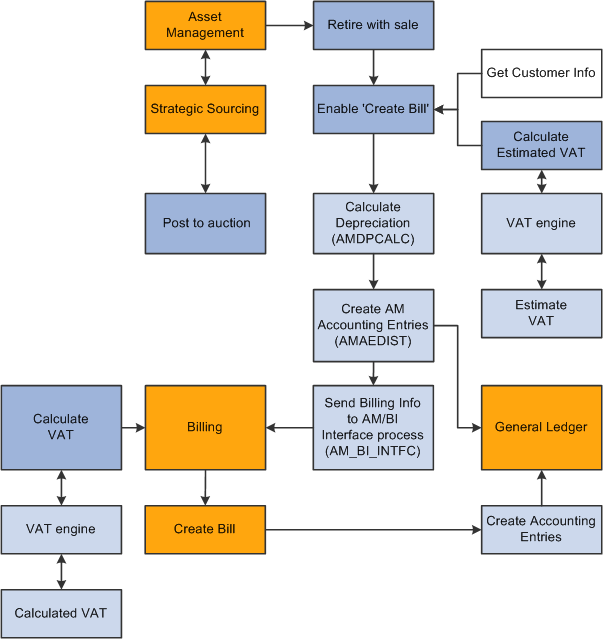
PeopleSoft Asset Management integration with PeopleSoft Billing process data flow
When an asset is retired by sale in PeopleSoft Asset Management:
Retire the asset with a sale in PeopleSoft Asset Management and collect the appropriate customer information within PeopleSoft Asset Management.
Send the transaction information and billing information to the Billing Interface using the AM/BI process (AM_BI_INFTC).
When PeopleSoft Strategic Sourcing puts an asset on an auction site for sale:
If the auction bid is awarded, PeopleSoft Strategic Sourcing sends the customer information and asset sold proceeds to PeopleSoft Asset Management to initiate and complete the retirement transaction with proceeds from bid price.
PeopleSoft Asset Management retires the asset and creates the appropriate accounting entries for sale.
You run the AM BI Interface process to send the retirement sales transaction and billing information to Billing.
Note. You must collect customer information at the time of sale and send this information to PeopleSoft Billing with the retirement transactions, because assets can be purchased by an individual or entity not currently in the Customer Master table.
If the auction bid is not awarded, PeopleSoft Strategic Sourcing returns the asset to PeopleSoft Asset Management and changes the auction status to enable PeopleSoft Asset Management to realize any asset activity as a cost adjustment, transfer, or retirement.
PeopleSoft Asset Management interfaces with PeopleSoft Billing if you installed PeopleSoft Billing and if you:
Select the Billing Interface Processing option on the Asset Management Interface Options page, and set up a default billing business unit, bill type, bill source, and bill by identifier.
Select the Create Bill option on the Retire Assets page.
If PeopleSoft Asset Management interfaces with PeopleSoft Billing, PeopleSoft Asset Management sends the proceeds to the billing clearing account. PeopleSoft Asset Management sends to PeopleSoft Billing the proceeds clearing account to reflect both sides of the customer's debt. When PeopleSoft Billing receives the PeopleSoft Asset Management data, PeopleSoft Billing reverses the clearing account and generates the receivable account.
PeopleSoft Asset Management calculates an estimated VAT amount (if necessary), generates retirement and sales accounting entries, and posts the entries to PeopleSoft General Ledger. If PeopleSoft Asset Management interfaces with PeopleSoft Billing, you run the AM/BI Interface process to send the transactions to Billing to book the sale, create accounting entries, generate the invoice, and post the debt to PeopleSoft Receivables. If retirement is originated from PeopleSoft Strategic Sourcing, Asset Management does not send VAT information to Billing (Strategic Sourcing does not process VAT). If retirement is originated from Assets Management, Asset Management calculates VAT estimates only.
Note. PeopleSoft Asset Management VAT is estimated, and PeopleSoft Billing VAT is the actual calculated VAT taking customer and bill-by information into account.
If a country allows the Domestic Reverse Charge VAT treatment and the corresponding VAT Asset Class and Customer are set to 'Domestic Reverse Charge, the Domestic Reverse Charge Sales Code will be carried to PeopleSoft Billing along with the calculated Domestic Reverse Customer Amount.
See VAT Treatment.

 Enabling PeopleSoft Billing Integration with PeopleSoft Asset Management
Enabling PeopleSoft Billing Integration with PeopleSoft Asset Management
To establish processing between PeopleSoft Asset Management and PeopleSoft Billing, you must select the Billing Interface Processing option from the Billing Interface group box on the AM Business Unit Definition page. This activates integration between the two applications and enables the Create Bill option on the Asset Management Retirement page. PeopleSoft Billing is the only billing interface that is supported by this feature.
When you activate the Billing interface, you must also enter values for the BI Unit, Bill Source, Bill Type, and Bill By Identifier fields. If Billing business units and other Billing information to complete the business unit definitions on this page have not yet been defined, you must do so before beginning transaction processing.
You must define the default book in the AM Business Unit Definition component. This is the default book for the AM/BI Interface. This should also be established as the primary book in your PeopleSoft General Ledger setup.
Also, establish the accounting entry template to be used in retirement transactions in which the asset is retired with the disposal code Retire w/Sale. You must designate the account for the Billing clearing account, Proceeds to Billing, in the accounting entry template. This maintains balanced accounting entries between PeopleSoft Asset Management and PeopleSoft Billing accounts.
PeopleSoft Asset Management and PeopleSoft Billing Business Unit Mapping
To accommodate interunit and noninterunit scenarios for PeopleSoft Asset Management asset retirement integration, the AM BI Interface process writes the BUSINESS_UNIT_AM and BUSINESS_UNIT_AMTO values to the INTFC_BI table, writes the BUSINESS_UNIT_AM value to the BI_HDR table, and writes the BUSINESS_UNIT_AMTO value to BI_LINE table. Writing these values to Billing tables enables you to track the entity retiring the assets, as well as the entity receiving the asset. Billing supports one General Ledger To business unit (BUSINESS_UNIT_TO) per invoice. Therefore, PeopleSoft Asset Management To business units must share the same corresponding PeopleSoft General Ledger business unit. Billing supports multiple Asset Management To business units at the line level, but each business unit to must be booked to the same General Ledger To business unit.
PeopleSoft Asset Management is not required to populate the INTFC_BI.INTERUNIT_FLG. If PeopleSoft Asset Management passes an interunit customer, the PeopleSoft Billing Interface populates this field with Y (yes).
The Billing Interface also populates the INTFC_BI.BUSINESS_UNIT_GL field, based on the billing business unit (INTFC_BI.business_unit) that Asset Management passes.
If the Billing Interface is creating an interunit bill (INTFC_BI.InterUnit_flg = Y), it populates the INTFC_BI.BUSINESS_UNIT_TO field (when Asset Management passes no value) with the BUSINESS_UNIT_GL value, which the interface obtains from the CUST_OPTION table, based on the customer ID. If the Billing Interface is not able to determine a value for the INTFC_BI.BUSINESS_UNIT_TO field using customer defaulting, it stops the transaction and marks it in error.
See Also
Selecting Asset Management Interface Options
Establishing PeopleSoft Billing Business Units
 Integrating with Budgeting
Integrating with Budgeting
This section provides an overview of how to integrate PeopleSoft Asset Management with PeopleSoft Budgeting and discusses how to use the Budgets Interface page.

 Understanding How to Integrate with Budgeting
Understanding How to Integrate with BudgetingAsset Management provides an interface to Budgeting. To create asset-based budgets, make asset data and depreciation information available to Budgeting. The Asset Management to Budgeting Structured Query Report (SQR) populates the BD_ASSET* tables. Once you run the SQR (AMBD1000.SQR) to populate the asset tables in Budgeting, you can use asset data in Budgeting.
CAPs can be added directly to Asset Management.
Load all assets from a business unit for a specified fiscal year or period range directly into the Budgeting tables to integrate asset information with Budgeting.

 Pages Used to Integrate with Budgeting
Pages Used to Integrate with Budgeting|
Page Name |
Definition Name |
Navigation |
Usage |
|
BD_RUN_AM_ITEM |
Asset Management, Asset Transactions, Capital Acquisition Planning, Load Budgeting Asset Catalog |
Load the budgeting asset catalog. |
|
|
Run Budgets to AM Interface |
RUN_AMBD1000 |
Asset Management, Asset Transactions, Capital Acquisition Planning, Send To Budgeting |
Load all assets from a business unit for a fiscal year or period range that you specify directly into the Budgets tables. |

 Using the Budgets Interface
Using the Budgets Interface
Access the Run Budgets to AM Interface page (Asset Management, Asset Transactions, Capital Acquisition Planning, Send To Budgeting), and complete the appropriate fields.
The interface tables loaded by this process are emptied and reloaded each time that it is run. A separate Budgets process, AMBD1000.SQR, formats the asset data for use in the Budgeting process.
Note. If the number of assets that you are processing is large (200,000 or more), consider reducing it to smaller batches. For example, you might process one or more departments, categories, projects, or a similar breakdown to narrow the number of items being processed at one time. The exact number of assets that make up the "breaking point" beyond which you should process in smaller batches varies depending on your database platform, tablespace and rollback size, and other factors.
 Integrating with General Ledger
Integrating with General Ledger
This section provides an overview of how to integrate PeopleSoft Asset Management with PeopleSoft General Ledger.

 Understanding How to Integrate with General Ledger
Understanding How to Integrate with General LedgerRegardless of the general ledger system that you use, you must transfer journals from Asset Management to General Ledger. As part of the setup for your asset system, establish a general ledger business unit and ledger, general ledger calendar, journal sources, and accounting entry templates. When you define operators, set up journal distribution privileges for them. This setup enables you to distribute accounting entries for asset transactions and depreciation and to generate journals to General Ledger.
If the General Ledger and Asset Management databases aren't integrated, or if you use a different general ledger system, you need to complete some prerequisite tasks before integrating the two systems.
Two processes are required to complete the bridge between Asset Management and another general ledger system:
At installation, rename JRNL_HEADER to JRNL_HEADER_FS, and rename JRNL_LN to JRNL_LN_FS.
Using Application Designer, change these records from views to SQL tables, and create the tables.
On a regular basis, unload the journal headers and lines from one database to the other.
To send journals to an outside general ledger system, design a conversion program that converts Asset Management journal headers and lines to the format required by your general ledger system.
PeopleSoft Asset Management also uses the book code and document sequencing functionality available through PeopleSoft General Ledger.
See Also
Integrating General Ledger with Other PeopleSoft Applications
 Integrating Asset Management with IT Asset Management
Integrating Asset Management with IT Asset Management
This section provides an overview of how to integrate PeopleSoft asset management with PeopleSoft IT Asset Management.

 Understanding How to Integrate with IT Asset Management
Understanding How to Integrate with IT Asset ManagementIT Asset Management represents an entire system of integrated management processes, strategies, and technologies implemented to provide you with complete control over your IT assets throughout the asset life cycle. Asset Management integrates with IT Asset Management by sharing assets in the Asset Repository.
IT Asset Management embeds network discovery tools into Asset Management to collect perpetual IT asset inventory for reconciliation to the ARM. When you use IT Asset Management with Maintenance Management, the repository stores organizational asset information including physical and financial definitions, acquisition history, and maintenance history. IT Asset Management provides a central workspace to manage and deploy IT Asset Management systems, view discovered and reconciled results, monitor collected metrics, and drill down to detailed asset data for problem solving and information gathering activities. This interactive workspace collects detailed hardware and software inventory information and authorized versus unauthorized license deployment with access to contract and warranty information relative to IT assets.
Oracle has partnered with network discovery tool vendors to perpetually inventory IT assets including software and hardware devices that connect to your network. After the discovery tool collects usage data, it is reconciled to the Asset Repository Manager by means of configurable business rules that define reconciling data-points. The asset reconciliation engine compares discovered asset inventory to that stored in the ARM, where all organizational assets are stored with complete business data, acquisition history, maintenance history, and financial data. Because IT assets are perpetually inventoried by means of network discovery tools, IT assets are always accurately reflected in business data and financial reporting.
This diagram shows the basic integration between Asset Management and IT Asset Management.
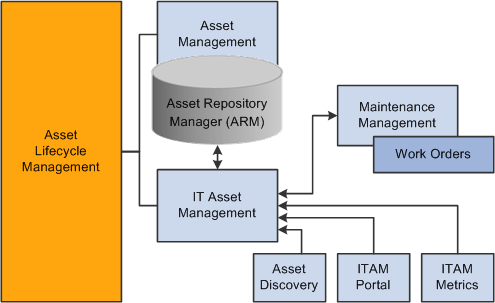
IT Asset Management and Asset Management integration
Note. You must use Asset Management before you can use IT Asset Management.
See Also
Working with the Asset Repository
 Integrating Asset Management with Maintenance Management
Integrating Asset Management with Maintenance Management
This section provides an overview of how to integrate Asset Management with Maintenance Management.

 Understanding How to Integrate with Maintenance Management
Understanding How to Integrate with Maintenance ManagementAsset Management integrates with Maintenance Management by creating service request and work order links between asset warranty claims or other asset maintenance events, and assets. Asset Management maintains assets in the Asset Repository, where they are accessible among the Asset Lifecycle Management (ALM) products, including Maintenance Management. Each asset record stores maintenance activity details and can be adjusted, transferred, or retired by Maintenance Management processes.
Work orders are used to track the costs associated with maintaining or creating assets. In Maintenance Management, a work order consists of multiple work order tasks with each task specifying the asset that is being maintained as well as a related project and activity. Each task is used to identify the transaction costs of performing the asset maintenance. These transaction costs flow from Maintenance Management into various systems including Asset Management. A work order task can specify only one asset, one project, and one activity, but any given asset, project, and activity can be maintained by multiple work orders or work order tasks. When an asset is selected from the Asset Management asset repository for maintenance or repair through a work order, Maintenance Management notifies the user of any warranties associated with the asset being worked on in the work order. You can then file warranty claims for the work performed to recover the cost of the work performed.
With a preventive maintenance schedule in place, Maintenance Management can automatically generate work orders and maintenance forecasts to help you ensure that your asset base is optimally maintained. You can set up resource requirements for a work order task for labor, materials, purchased or on-hand parts, and tools resources prior to scheduling these resources. To simplify this process, you can set up work order task templates that define these requirements for different types of tasks and problems. Another method of determining parts that may be required to repair an asset is accessing an Equipment Parts List (EPL), which is part of the Assets Management asset repository and lists the asset and any parts or other information associated with the asset. If special requirements are specified, this information can be copied forward to be used as the basis for scheduling those resources. When setting up requirements, you can indicate whether to calculate estimated costs either at the business unit level or at the shop level for labor, materials, and tools resources. The total estimated costs for each resource are accumulated in the work order's cost page. When each work order task is performed, the total actual costs for each work order task resource is also displayed on the work order's cost page, along with any variances between the two, and stored at the asset level within the asset repository.
Asset Management can record and attach meter readings to assets and force a preventive maintenance event if a meter falls outside the tolerance range defined on the Meter Type page. When a meter reading falls outside of the tolerance range, Asset Management creates a preventive maintenance work order. The system performs this function only when you have defined a preventive maintenance schedule ID for the asset with a range meter type assigned to the schedule ID. The Asset Repository enables you to require a meter for any kind of work order to complete the work order.
While Maintenance Management offers tactical reporting and analytics for understanding costs and effectiveness by shop and asset, the ability to analyze operations and costs across the enterprise is key to driving wholesale changes into the organization. Searches can be done to identify parts used anywhere in your entire organization. This information can be invaluable when you are trying to address the impact of a manufacturer recall or to ensure that a decision to upgrade a component is carried out consistently throughout the enterprise. The integrated Asset Repository Manager enables you to rapidly identify, access, and analyze your entire asset base. Separate financial and operational asset hierarchies within the asset repository enable financial users to view the asset base from one perspective and enable operations and maintenance users to view it from a totally different perspective.
This diagram shows how the Maintenance Management and Asset Management products integrate:
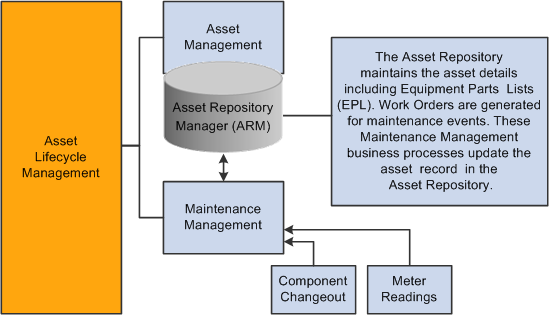
Maintenance Management and Asset Management integration
See Also
Understanding Integrated and Shared Products Setup Considerations
 Integrating Asset Management with Real Estate Management
Integrating Asset Management with Real Estate Management
This section provides an overview of how to integrate PeopleSoft Asset Management with PeopleSoft Real Estate Management, lists prerequisites, and discusses how to:
Exchange asset data with CAFM.
Establish space allocation basis for CAFM.
Exchange property information with CAFM.
Exchange department information with CAFM.

 Understanding How to Integrate with Real Estate Management
Understanding How to Integrate with Real Estate ManagementAsset Management integrates with Real Estate Management by managing the defined property assets associated with Real Estate Management in the Asset Repository and by providing the integration with third-party CAFM software vendors to manage employee/department to property assets information.
Real Estate Management utilizes Asset Management centralized Asset Repository Manager as the source of all operational and financial property asset information. The repository provides property tax tracking against each site or building stored. Using existing functionality in Asset Management, including express capitalization from Project Costing, enables companies to perform project management and then capitalize or expense the costs related to their properties accordingly.
Asset Management provides third-party CAFM integration through the centralized asset repository. The financial asset from the repository is used along with employee and department information from PeopleSoft Human Capital Management (HCM) as the source to the CAFM solution for space management. The property floor and space information and the employee space assignments performed in the CAFM solution are then updated automatically and sent back to the repository to provide a single source of information about accurate measurements of spaces within properties and timely assignments of employees in spaces. This information can then be passed to General Ledger for facility cost allocations based on square feet or meters per department as well as for providing an up-to-date space utilization model.
When creating a lease in Real Estate Management, you use the Asset Management centralized asset repository for property information. You can select the property from a list or enter the property information manually. For you to select the property from the list, properties must already exist in the repository through either manual entry or through the third-party CAFM integration. The properties are known to be valid as they are generated and stored in the repository in a controlled manner: through the capitalization processes between Project Costing and Asset Management, through the asset entry as a new acquisition, or through the third-party CAFM integration. The integration between Asset Management and the third-party CAFM provider also enables Real Estate Management to use information about the property assets captured in the Asset Repository such as size of spaces, location of assets within these spaces, and employee assignments to spaces.
The following list provides a high-level overview of the actual integration steps between Asset Management and the third-party CAFM provider:
CAFM provides a listening connector for PeopleSoft Integration Broker that resides on the PeopleSoft web server.
The predefined messages and transactions are tailored to the functional analysis of the data transmissions.
Incoming messages to the PeopleSoft server that are from CAFM are directed to the connector by the Gateway server, which then sends the messages to PeopleSoft Target Connectors.
In turn, the PeopleSoft Target Connectors deliver the messages to either Component Interfaces or are embedded directly into the corresponding tables.
The following information is exchanged between the two systems:
Organizational information including the employee names and identification numbers, department assignments, and organizational hierarchy using the PeopleSoft department trees.
Asset information for properties residing in the Asset Management centralized asset repository.
The CAFM solution then builds sites and buildings to the lower levels of floors and spaces, and updates any measurement and occupancy information.
Employee or department assignments to properties.
Once assigned and returned from CAFM to Asset Management, this data is used to update the custodians of the various property assets. A department can be assigned to the custodian for a building, floor, space, and so on, but if an employee is assigned to a particular space, his or her department can override the default department set as the custodian. This information can then be used by General Ledger as the basis for cost allocations using tables residing within the asset repository.
For more complex facility allocations factoring in common or shared space, the third-party CAFM provider reports can be imported into the general ledger as the space allocation basis.
The following diagram displays the process flow for Real Estate Management integration:
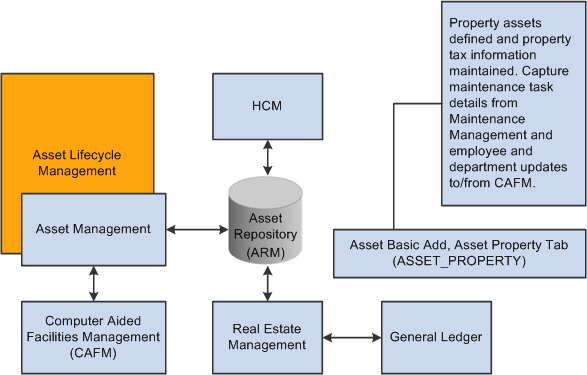
Asset Management and Real Estate Management integration points
See Also
Integrating with Other Applications

 Exchanging Asset Data with CAFM
Exchanging Asset Data with CAFMAsset Management shares the asset repository with Real Estate Management. The asset repository integrates with a third-party computer aided facilities management (CAFM), sending space allocation information for defined property assets as well as employee and department information. In turn, the CAFM application passes updated space allocation information for existing assets as well as new "sub" assets, such as floor, space, and area, with the measurements from the CAFM application, and the employee assignments to the "sub" assets, back to the PeopleSoft application.
The asset repository supports integration with Real Estate Management by enabling asset property records (ASSET_PROPERTY) to have asset components. A one-to-one relationship exists between an asset and the asset property. During asset creation, when the asset type Property is selected, the Property Information tab is enabled. Information relating to the property asset as well as property tax information is stored here.
Note. Defining an asset as property is available only from the Asset Basic Add component.
The integration has the following impacts on the asset repository:
Nonstructural assets are assigned to properties as a component of the property asset, and the property asset includes a defined location.
The assignment of nonstructural assets to structural assets is done through the Component Of ID field in the asset table. A nonstructural asset will have its component of ID set to the asset ID of a structural asset. In this way, the nonstructural asset is located at that property. The component of ID has only one key, the ASSET_ID. The system assumes that nonstructural assets belong to the same business unit that owns the property. When you are integrating with CAFM solutions, only structural assets are supported.
The asset repository requires that the property asset definition also include an associated employee or asset custodian.
The asset custodian (ASSET_CUSTODIAN) is a child table of the asset table and allows an N-1 relationship between employees (custodians) and the assets. When you are exchanging information with CAFM, new employee information linked to a property updates the asset custodian table.
To support these functions, the following rules apply:
You can view the allocation basis from the (RE_ALLC_BASIS_VW) page in Real Estate Management.
Use the allocation feature in General Ledger to set up your own allocation process using this view as the basis. The allocation basis record is populated in the following way:
The statistics code and statistical account comes from the fields defined for the asset property business unit.
The statistics amount comes from the sum of the total area of all properties using the same statistical account.
If an employee is the custodian of the property, the employee ID, business unit, and department ID are derived from the employee tables defined in HCM. If a property does not have an employee associated as a custodian, then the department ID of the asset custodian is used.
When an employee moves out of a space, the employee ID that is defined in the asset custodian table is cleared, and the department ID of the first parent property that has a department ID assigned to it is used for the current property.
If none of the parent properties have a department ID, it is left blank.
When you are viewing the general ledger allocations, the view itself is the current value of the department space usages.
You can use the Space Allocation report to search over this view.

 Prerequisites
PrerequisitesBefore you can use the space allocation link with CAFM utilities, you must:
Complete the installation of CAFM to set up the appropriate integration messages between PeopleSoft software and the CAFM application.
See PeopleSoft Financials, ESA, and Supply Chain Management 9.1 Product-Specific Installation Instructions, "Integrating PeopleSoft 9.1 Asset Management With Space Management Solution."
Enable Space Management integration with Asset Management on the Installation Product Options page for Asset Management (INSTALLATION_AM) in the installation component (INSTALLATION).
Establish the statistics code and statistical account for Space Allocation for each Asset Management business unit on the Interface Options page (BUS_UNIT_INTFC_OPT) of the define business units component (BU_DEFN).
See Establishing PeopleSoft Asset Management Business Units.
Enable and define or modify trees with business units from which properties and employees will be used to exchange information with CAFM.
See Establishing PeopleSoft Asset Management Business Units.
See PeopleTools PeopleBook, "PeopleSoft Tree Manager".
Establish asset types and subtypes within Asset Management to define property assets.
Establish active property assets with designated types and subtypes in the asset repository.
(Optional) Record property taxes associated with property assets using the Record Property Taxes page and component (ASSET_PROP_TAX).

 Pages Used to Integrate Asset Management with Real Estate Management
Pages Used to Integrate Asset Management with Real Estate Management|
Page Name |
Definition Name |
Navigation |
Usage |
|
Basis Generation For Allocation Process |
AM_SPC_ALLOC |
Asset Management, Send/Receive Information, Load Interface, Space Allocation |
Generate the cost basis for the space allocation process. |
|
CAFM Property Integration |
RE_REQ_SYNC_RUN |
Asset Management, Send/Receive Information, Computer Aided Facility Mgmt, Property Integration |
Exchange property information with the CAFM application using these processes:
|
|
CAFM Department Integration |
RE_PUB_DEPT_RUN |
Asset Management, Send/Receive Information, Computer Aided Facility Mgmt, Department Integration |
Exchange department information with the CAFM application using the RE_PUB_DEPT process: This application engine process is a Full Sync of Department Tree that transfers the department tree specified for the selected business unit to CAFM so that their system understands the general departmental breakdown. With that information, the CAFM system can properly assign custodians to property assets and employees to spaces. CAFM cannot modify department data, because the FSCM tables are considered the master data. |
|
CAFM Employee Integration |
RE_PUB_EMPL_RUN |
Asset Management, Send/Receive Information, Computer Aided Facility Mgmt, Employee Integration |
Exchange employee information with the CAFM application using the RE_PUB_EMPL process: The application engine process is a full sync of employees that transfers the employee data from the HR employee tables residing in FSCM. This data is provided to the CAFM system so that employees can be assigned to spaces on the floor plan when users are performing space management. CAFM cannot modify employee data, because the FSCM HR tables are considered the master data. |

 Establishing Space Allocation Basis for CAFM
Establishing Space Allocation Basis for CAFMAccess the Basis Generation For Allocation Process page (Asset Management, Send/Receive Information, Load Interface, Space Allocation).
Use a run control definition to establish the space allocation cost basis. The space allocations exchanged with the CAFM application can be measured by square feet, meters, or any other measurement that suits your organization. This process determines how the actual space allocated by the CAFM application should be measured.
CAFM creates the space allocations and passes them back to the PeopleSoft application. The allocation is then used to calculate the cost, for example, per square foot used by a specific department or resource. The information can then be used by General Ledger in the allocation process and in generating financial statistics and reports.

 Exchanging Property Information with CAFM
Exchanging Property Information with CAFMAccess the CAFM Property Integration page (Asset Management, Send/Receive Information, Computer Aided Facility Mgmt, Property Integration, CAFM Property Integration).
Each process name to be run and its description is displayed.
|
Sync Option |
Select the integration broker message type to use. The options are:
|
When you run the process, the requested CAFM data updates the following PeopleSoft tables:
ASSET
ASSET_CUSTODIAN
ASSET_LOCATION
ASSET_PROPERTY
ASSET_ACQ_DET

 Exchanging Department Information with CAFM
Exchanging Department Information with CAFMAccess the CAFM Department Integration page (Asset Management, Send/Receive Information, Computer Aided Facility Mgmt, Department Integration, CAFM Department Integration).
|
Business Unit GL |
Select the associated GL business unit from which employees are selected to exchange information. |
|
Tree Name |
Select the appropriate Department tree from which employees selected are to exchange information. Note. If you select a tree other than Department, the process will fail. |

 Exchanging Employee Information with CAFM
Exchanging Employee Information with CAFMAccess the CAFM Employee Integration page (Asset Management, Send/Receive Information, Computer Aided Facility Mgmt, Employee Integration).
The employee integration with CAFM does not require the input of any parameters.
 Processing PeopleSoft Asset Management, Purchasing, and Payables Transactions
Processing PeopleSoft Asset Management, Purchasing, and Payables Transactions
This section provides an overview of PeopleSoft Asset Management, Payables, and Purchasing transactions and discusses how to:
Process PeopleSoft Payables transactions with PeopleSoft Asset Management.
Process PeopleSoft Asset Management Lease Payments in PeopleSoft Payables.
Process PeopleSoft Purchasing transactions with PeopleSoft Asset Management.

 Understanding PeopleSoft Asset Management, Purchasing, and Payables
Transactions
Understanding PeopleSoft Asset Management, Purchasing, and Payables
TransactionsPeopleSoft Purchasing sends receipts to PeopleSoft Asset Management as either capitalized or noncapitalized assets. If noncapitalized assets are created from Purchasing, these assets can be capitalized when the voucher information is received from Payables.
Note. PeopleSoft Asset Management automatically capitalizes assets created from PeopleSoft Payables as long as the asset profile used can be capitalized. Additionally, retirement transactions communicated from AP/PO to AM represent only closed vouchers if that action was selected at the business unit level and canceled receipts.
See Selecting Asset Management Interface Options.
See PeopleSoft Purchasing Integrations.
Before you can integrate Asset Management with Purchasing and Payables transactions, you need to understand:
The flow of data from PeopleSoft Purchasing to PeopleSoft Asset Management.
The flow of data from PeopleSoft Payables to PeopleSoft Asset Management.
The data flow conforms to the logical steps that you take to create integrated transactions between Asset Management and these applications:

Data flow from Payables and Purchasing to Asset Management

 Processing PeopleSoft Payables Transactions with Asset Management
Processing PeopleSoft Payables Transactions with Asset Management
Asset Management enables you to add assets en masse directly from existing accounts payable vouchers. To do so, accounts payable voucher information is loaded into Asset Management by using the Payables/Purchasing Interface.
Note. If you are using Project Costing to capture data on your asset-related POs and receipts, the system passes purchasing and receipts data through the Projects to Asset Management interface rather than the Payables/Purchasing Interface. In this way, the PeopleSoft system provides the navigation from the Asset Acquisition Detail page to POs and receipts, as well as the associated projects.
To send asset information from Payables to Asset Management:
Identify the voucher lines as asset-related in Payables.
This enables you to enter asset information on the Voucher Invoice Information page.
You do not need to enter the asset ID on the receiver or voucher pages unless you want to:
Specify your own, unused asset ID on the receiver or voucher instead of using the NEXT asset ID available in PeopleSoft Asset Management.
If split-funding is enabled for the batch process, the asset ID is appended with a sequence number to identify multiple distribution lines to a single asset for cost and depreciation allocation.
Add additional cost to an existing asset.
For example, suppose that the receiving clerk enters an unused asset ID on a receipt unbeknownst to the payables clerk entering the voucher. The payables clerk leaves the asset ID as NEXT on the voucher, and the asset ID entered in Receiving is carried through to PeopleSoft Asset Management.
In most cases, the most reliable practice is to leave the asset ID as NEXT on the receiver and voucher pages, and PeopleSoft Asset Management assigns the next asset ID when the Transaction Loader is run.
For example, suppose that you create a purchase order (PO) and receive 10 computers. The computer is a serialized item and the PO Business Unit option is set to not capitalize at the point of receipt. When you select Create Assets in Receiving, you see 10 lines on the receiver page; 10 interface lines are then sent to Asset Management. If these lines are fully processed into Asset Management, 10 nonfinancial assets would be created from Receiving, and the Transaction Loader would have assigned the next 10 unused asset IDs for the AM business unit. Generally, when you create a voucher for 10 computers, you commonly enter one line with a quantity equal to 10, unless the computers are going to different departments. Because the receiver or PO is copied onto the voucher, the PO and receiver entries are sent to Asset Management when the voucher data is sent. Sending these receiver and PO entries enables the single line from Payables to match and capitalize the 10 assets created earlier, because the PO and receiving keys are stored in acquisition detail. Oracle recommends that you copy the receiver onto the voucher for more information available to match the PO and AP data; doing so allows for a more detailed navigation from the Asset Acquisition Detail page. Oracle also recommends copying the receiver onto the voucher when multiple receivers exist for a PO, and doing this is essential when you are matching multiple vouchers to a PO.
If, as in the preceding example, the receiving and voucher data is processed and transferred to AM at the same time, the 10 lines from Purchasing Receiving and the single line from Payables are grouped together for matching in AM processing to create 10 financial assets from Payables. Follow these steps:
Save and approve the voucher.
Run matching (depending on your setup options), and post the voucher to accounts payable.
Warning! If the voucher data being sent to Asset Management relates to previous assets that were created from Purchasing, the voucher must be matched to the PO and receiver. There can be no overrides with respect to receivers or receiver quantities exceptions. If encountered, Accounts Payable Receiver Match Exceptions RULE_R500 or RULE_R600 must not be overridden on asset-related vouchers; this interface cannot properly match up PO, receiver, voucher, and asset data with receiver match exceptions that have been overridden. Duplicate assets may result.
Note. If matching is not required for the vendor, you cannot use the Copy Receiver function when copying to a voucher. You can use only the Copy PO function to copy PO distribution lines. Oracle recommends that when creating vouchers for asset-related items, you copy the voucher information from the receiver, with the understanding that in some cases only the PO is available in Payables. If only the PO is copied onto the voucher, Payables must associate receivers with the vouchers.
Run the Load Assets Application Engine process (INTFAPAM) to populate the Asset Management Pre-Interface Loader table (INTFC_PRE_AM).
The Pre-Interface Loader determines the appropriate type of asset transactions to be loaded into the Asset Management Loader Tables, based on the voucher information and comparing it to the receiving information.
You can process adjustments by first unposting the vouchers, making changes to them, and then reposting and sending the adjustments to Asset Management. Rematching, if applicable, is also required.
When a voucher that was already sent to Asset Management is closed, the asset that was originally created by the voucher results as a negative addition, retirement, or no transaction. The appropriate action is defined during system setup on the Establish Business Units, Interface Options page.
If the initial posting and unposting are processed in the same run of AMPS1000, no asset is created because the two transactions cancel each other out. Load status for the first posting entry is set to Consolidated; load status for the unposting and closing entry is set to Done.
When a voucher that has previously been distributed to Asset Management is unposted and the ChartFields are changed, corresponding asset transfers are not handled. Asset transfers can be made only in the Asset Management system. In addition, once an asset has been capitalized from the PO, you cannot change the profile on the receiver or voucher pages, nor can you create a subsequent voucher to affect this asset with a new profile. Ensure that profiles are correct on the PO and in the item master catalog.
Preview the data in the Pre-Interface table, and make corrections as needed.
Run the Payables/Purchasing Interface process (AMPS1000_RQST) from Asset Management, Send/Receive Information, Retrieve Info from AP/PO.
This process loads the Transaction Loader tables (INTFC_FIN and INTFC_PHY_A). Every voucher line becomes a Pending Asset Load transaction, with book and cost information entered automatically according to the asset profile ID, cost, and quantity on the voucher. If your profile ID uses multiple books, then multiple book and cost information is generated. If an existing asset ID is specified on a voucher, then the cost associated with that voucher is added to the existing asset as a cost adjustment transaction.
Asset Management assigns asset cost as:
(Asset Cost) = (Sum of Item Costs) + (Use Tax) + (Sales Tax) + (Freight) + (Miscellaneous Charges)+ (Nonrecoverable VAT)
Preview data in the loader tables, and approve load lines.
Run the Transaction Loader (AMIF1000) to load these transactions into the Asset Management tables.
Note. Because the Payables Interface sets the default profile switch to Yes in the load tables, all books on the Transaction Loader asset profile automatically appear by default for each asset. In addition, all lines appear as automatically approved.
Warning! Ensure that if any of the assets that you are adding through the Payables/Purchasing interface include references to foreign currency, the exchange rate for that currency is defined in the currency exchange rate tables. If an exchange rate has not been defined, the assets will not populate the PS_COST table.
Note. 1. Credit memos created in PeopleSoft Payables are
not sent to PeopleSoft Asset Management by way of the Payables Application
Engine. The asset manager should make these adjustments manually in the Cost
Adjust/Transfer component.
2. AMPS1000 interprets asset sequence numbers when assigning NEXT asset
ID. Asset IDs for split-funded assets using the asset ID sequence number to
associate multiple distribution lines to a single asset ID are assigned in
this step of the interface process.
3. Each distribution line entered in Payables for a split-funded asset
will become a different cost line in Asset Management. If the same ChartFields
are used for the different lines, the integration process will not consolidate
the Cost lines.
See Also
Basic Voucher and Payment Processing

 Processing PeopleSoft Asset Management Lease Payments in PeopleSoft
Payables
Processing PeopleSoft Asset Management Lease Payments in PeopleSoft
PayablesThe integration between PeopleSoft Asset Management lease payments and PeopleSoft Payables automatically generates vouchers for lease payments that are calculated in Asset Management, including both capital and operating leases. In addition, the lease payment schedule segregates the principal and interest of each payment, which are used by the AMDPCLOS process to generate the payment accounting entries. The payments can be allocated on a monthly basis, depending upon your setup of payment schedules.
To configure Asset Management for the integration of lease payments with PeopleSoft Payables:
Set up the lease payment options for the Payables integration on the Interface Options page of the AM Business Unit Definition component (Set Up Financials/Supply Chain, Business Unit Related, Asset Management, Asset Management Definition, Interface Options).
The integration sends to Payables the information that is stored in the book that is defined as the Lease Book on the AM Business Unit Definition page.
Select the Lease Interface Processing check box to enable the integration for the business unit.
Select whether to auto approve vouchers.
Enter the default Payables business unit.
Set up the Payables Integration page within the Leased Assets components when adding or updating a leased asset (Asset Management, Asset Transactions, Leased Assets).
The Payables Integration page is visible only after Lease Interface Processing is enabled for the business unit.
Add the Lease Interest Contra and Lease Obligation Contra accounts as clearing accounts.
Both accounts are credited in AM and debited subsequently during the voucher posting process in Payables.
Select whether to prorate the lease expense on the lease payment schedule (Set Up Financials/Supply Chain, Product Related, Asset Management, Payment Schedules).
This determines whether the accounting entries that are generated for lease payments by the depreciation close process prorate the interest or payment expense on a monthly basis (in accordance with GAAP).
To process the lease payments through the Asset Management integration with Payables:
Approve the lease payments before sending them to Payables using the Approve Payments page (if the auto approve vouchers option is not selected for the business unit).
Once the lease payments are ready to be processed, upload them to the Payables staging tables using the Lease Payments to Payables run control page.
This process populates the voucher build integration tables. It also updates the status of the integration depending on the processing results. The status is displayed on the Lease Payment Schedule page [ASSET_LEASE_03] and editable from the Review Payments page.
Review the status of the lease payments on the Review Payments page. You can update the status from this page if the payments have not yet been approved or processed.
See Running the AP/AM Reconciliation Report.
Asset Management provides Payables with the AM business unit, asset ID, payment date, accounting date, interest and principal obligation amounts, transaction currency, market rate type, market rate index, Payables business unit, vendor ID, and voucher ID. Therefore, all the aforementioned fields are required before you save at the asset level when the integration to Payables option is selected.
The integration extracts the payment data from the Lease Payment Schedule table. Payables continues the process from the voucher build staging tables to obtain the corresponding vouchers. When the vouchers are generated, Payables adds the voucher ID to the Asset Management records.
PeopleSoft Payables assigns an origin source for vouchers coming from the lease payment integration with AM to avoid the potential risk of resending these lease payments to AM as adjustments to existing assets.
The Lease ID displays on the Payables Invoice Information page (VCHR_EXPRESS1). This field appears only when the voucher origin source for lease payments from Asset Management is invoked in update mode.
Run the reconciliation process that compares the lease payment information that is sent from Asset Management to Payables with the voucher information that is stored in the Payables tables. This process creates the AM/AP Payment Reconciliation report (Asset Management, Financial Reports, Leased Assets, AP/AM Payment Reconciliation).

 Processing PeopleSoft Purchasing Transactions with PeopleSoft Asset
Management
Processing PeopleSoft Purchasing Transactions with PeopleSoft Asset
Management
Asset Management enables you to add assets from existing POs and receipts.
Note. If you are using PeopleSoft Projects to capture data on asset-related POs and receipts, the system passes purchasing and receipts data through the Projects-to-Asset Management interface rather than directly from the Payables or Purchasing interface. In this way, the PeopleSoft system provides the navigation from the Asset Acquisition Detail page to POs and receipts, as well as the associated projects.
To send purchasing information to Asset Management:
Generate a PO for the asset in Purchasing.
The PO should include the relevant AM business unit, profile ID, CAP number, sequence number, tag number, employee ID, capitalization status, and cost type.
If the quantity on the requisition is one, enter an asset tag number on the requisition to enable the PO and the receiver to appear by default.
Note. You can specify a CAP number and sequence number on a requisition (or a PO, if you do not use a requisition) in Purchasing to tie an asset to a budget. The system then passes the CAP information from the requisition to the PO to the receiver, and then into Asset Management.
Send the PO to the vendor.
When you receive the asset, enter it as Received in Purchasing.
The asset information specified on the PO appears by default to the receiver; you can record additional asset information on the receiving pages of Purchasing.
Run the Receiver Interface Push Application Engine process (PO_RECVPUSH) in Purchasing.
This process loads receiver lines into the Pre-Interface table (INTFC_PRE_AM).
Note. The Receiver Interface Push process can be run in multiple ways. If you are processing a receipt that has no inventory-related lines, the Receiver Interface Push process is used. If you are processing a receipt that has both inventory-related lines and asset-related lines, the Receiver Interface Push process runs as part of the Receipts Assets and Putaway process.
Run the Pre-Interface table (INTFC_PRE_AM) process.
Preview the data in the Pre-Interface table, and make corrections as needed.
Note. The Receiver Interface Push application engine process (PO_RECVPUSH) must be run to send receiver information related to a purchase order to PeopleSoft Asset Management. Both the Receiver Interface Push process and the Payables to Assets Interface process must be run when the voucher is created from a PO.
Run the Payables/Purchasing Interface process (AMPS1000).
This process loads the Transaction Loader tables (INTFC_FIN and INTFC_PHY_A).
Preview data in the loader tables, and adjust the approval status if necessary.
Interface IDs appear with a status of Pre-approved. Set them to Unapproved on the Financial and Physical A Approval pages as needed.
Run the Transaction Loader process (AMIF1000) to load these transactions into the Asset Management tables.
Note. Because the Purchasing Interface sets the default profile switch to Yes in the load tables, the Transaction Loader automatically retrieves by default all book information defined on the asset profile for each asset created. In addition, all lines received are automatically approved.
Although capitalizing at the point of receipt is not a recommended accounting practice, an asset entered through Purchasing may be either capitalized or uncapitalized. Two ways are available to do this. The Capitalize check box on the PeopleSoft Purchasing Business Unit page enables you to specify that items are capitalized at the point of receipt. If an item is to be capitalized at the point of receipt, a financial asset is created when the receiver lines are loaded by the Transaction Loader. If an item is not capitalized at time of receipt, you can capitalize it later by either of the following methods:
If your system is integrated with Payables, run the Payables Interface once a voucher has been entered for this asset, followed by the Pre-Interface and Transaction Loader to load the data.
The asset is capitalized automatically by means of the cost information entered on the voucher.
You can capitalize the asset manually by using the Asset Basic Information component.
This method is not recommended if you have Payables and use the interface from Payables to Asset Management.
Assets are capitalized and depreciated based on actual cost and the date on which the asset is placed in service. This assumes that the asset has been received and invoiced by the vendor. Capitalization of an asset can include asset cost plus freight, taxes, and adjustments for installations. Each of these items may be treated differently for financial and tax purposes and can be determined only from the vendor's invoice.
Capitalizing an asset from PO cost may overstate or understate the asset account on the balance sheet because the final invoice cost has not been received. When the asset has been received and invoiced, it can then be capitalized correctly and depreciated by means of the actual invoiced costs. Additionally, if the asset has been capitalized upon receipt with differing ChartField information at the time of invoicing, it requires that the financial designation of the asset be finalized on the requisition.
If an asset has been received but not invoiced, it is included in the receipt accruals posted to the general ledger, but they are not yet capitalized. GAAP and FASB do not specifically support this accounting treatment; however, a standard recommendation is to maintain proper independent documentation that supports all recording of assets and expenses.
If an asset is created from PeopleSoft Purchasing, and it is serialized (or unitized later in Asset Management), and the corresponding voucher line's cost is different from the receiving amount, the difference is distributed to all assets created from the receipt.
The serialization attribute on the item is the easiest, most efficient, and most effective way to use the interface. The serialization attribute also streamlines the business process. Unitization or consolidation should be necessary only if you have not installed Purchasing, because PeopleSoft Purchasing serializes or leaves items and assets consolidated for the entire process.
Note. Serialization is not supported in Asset Management from PeopleSoft Payables for quantities greater than one (as it is from PeopleSoft Purchasing.)
Items used in this interface should be properly established in the item master catalog.
When an item is created, it can be classified as an asset by assigning an asset profile ID on the Purchasing Attributes page. An item can also be specified as serial-controlled on the Item Definition - Inventory: Tracking/Description page. Verify that the item ID is classified correctly prior to receiving assets. This saves you much time and eliminates such processes as Unitization and Consolidation. If, for example, you receive five items and the PO/AM interface should create five individual assets as opposed to one asset with a quantity of five, then the item ID should be serial-controlled, and it should also have an asset profile ID assigned in Purchasing Attributes.
However you choose to capitalize, understand that once an asset has been capitalized in Asset Management, you cannot subsequently change related asset or ChartField information in the subsystems. In other words, asset transfers are not performed from PeopleSoft Purchasing or Payables; transfers are handled only in PeopleSoft Asset Management.
If an asset is split-funded, the batch process generates the next asset ID based upon a subordinate sequence number identifying multiple distribution lines to a single asset allowing asset cost to be split across all identified accounting distributions.
Note. Nonfinancial assets created in Purchasing (not capitalized
at the point of receipt) automatically display a status of Received. The
asset remains in Received status until the asset
is paid or the decision is made to capitalize the asset. When the asset is
invoiced in Payables and that invoice information is processed by the PO/AP/AM
interface, the status of the asset is updated to In Service, and
the asset is capitalized.
Asset Management does not make adjustments for existing assets from
the PO interface. The process only adds new assets.
See Also
 Processing Purchasing and Payables Transactions with Asset Management
Processing Purchasing and Payables Transactions with Asset ManagementThis section discusses how to:
Preview data in the Pre-Interface table.
Run the Payables/Purchasing interface (AMPS1000).

 Pages Used to Process Purchasing and Payables Transactions with Asset
Management
Pages Used to Process Purchasing and Payables Transactions with Asset
Management|
Page Name |
Definition Name |
Navigation |
Usage |
|
Pre-AM 1 |
INTFC_PRE_AM_01 |
Asset Management, Send/Receive Information, Preview AP/PO Information |
Preview the data in the Pre-Interface PreAM 1 table. |
|
RUN_AMPS1000 |
Asset Management, Send/Receive Information, Retrieve Info from AP/PO |
Run the Pre-Interface Loader to load the data (from Payables or Purchasing) into the Asset Management Loader tables. |

 Previewing Data in the Pre-Interface Table
Previewing Data in the Pre-Interface Table
Access the Pre-AM Financial page (Asset Management, Send/Receive Information, Preview AP/PO Information, Pre-AM Financial)
Access the Pre-AM Physical page (Asset Management, Send/Receive Information, Preview AP/PO Information, Pre-AM Physical)
Asset Management enables you to add assets from existing POs and receipts or from existing accounts payable vouchers.
Note. If the fields on this page are changed, the voucher data may not match the PeopleSoft Asset Management data. In this case, the load status of the inconsistent rows should be set to Errored. You should then correct the voucher and resend it to PeopleSoft Asset Management. Physical information can be changed here because it does not affect capitalization or depreciation. In case AMPS1000 sets the status to Errored, you need to check the message log on the process monitor for the error message. Care should be taken to keep these changes in sync with purchasing and receiving data.
This table provides a step-by-step example of how a typical transaction flows from Purchasing to Asset Management:
|
Step |
PeopleSoft Application |
Page |
Notes |
|
Enter a PO. |
Purchasing |
Purchase Order - Form |
Select the vendor, buyer, item, unit of measurement, and amount. Click Defaults to access the Purchase Order Defaults page. |
|
Enter Asset Management information. |
Purchasing |
Purchase Order Defaults |
Enter the AM unit and asset profile ID. Deselect the Capitalize check box if you want to send assets to Asset Management with a status of To be Capitalized. Click OK. |
|
Select all lines from Purchasing. |
Purchasing |
Purchase Order Defaults |
This action returns you to the Purchase Order - Form page. |
|
Select Matching. |
Purchasing |
Purchase Order - Form |
In the Go To region of the page, select 11-Matching from the drop-down list box. |
|
Select Match Action and Match Rules. |
Purchasing |
PO Matching |
NA |
|
Dispatch the PO. |
Purchasing |
Dispatch Purchase Orders |
NA |
|
Create receipts. |
Purchasing |
Receiving (RECV_WPO_AM) |
Click Asset Information. |
|
Assign the tag number, serial ID, and asset ID. |
Purchasing |
Receiving: Asset Information (RECV_WPO_AM) |
Select the appropriate icons, and save the page. |
|
Process receipts. |
Purchasing |
Process Receipts |
NA |
|
View your asset transactions to be processed. |
Asset Management |
Load Preview - Pre AM 1 |
NA |
|
Run the Purchasing/ Payables Interface to load the Transaction Loader tables. |
Asset Management |
Purchasing/Payables Interface |
NA |
|
Run the Transaction Loader to load the Asset Management tables. |
Asset Management |
Transaction Loader Request |
NA |
|
Review the asset in Asset Basic Information. |
Asset Management |
Asset Acquisition Detail |
You should see an acquisition row for each asset. |
See Also

 Running the Payables/Purchasing Interface
Running the Payables/Purchasing Interface
Access the Payables/Purchasing Interface page (Asset Management, Send/Receive Information, Retrieve Info from AP/PO).
When running this process, be aware of how the Pre-Interface Loader and the Transaction Loader each handles multisource transactions:
In a three-way match between a PO, a receipt, and a voucher, where they are all asset-related, the receipt must be processed into the Asset Management Pre-Interface Loader table earlier than, or at the same time as, the voucher record.
The receipt can be processed by the Pre-Interface Loader at the same time, but the voucher cannot be processed by the Pre-Interface Loader before the receipt. This ensures that you are not paying for assets before they are received.
Ensure that the Pre-Interface Loader and the Transaction Loader have fully processed any previous runs before you run the Pre-Interface Loader again.
If you haven't fully processed the Transaction Loader after running the Pre-Interface Loader, you can create duplicate assets. The Pre-Interface Loader checks for assets that have been added from Receiving when a voucher is processed through the interface in order to avoid creating duplicate assets. The system does not look in the interface tables, therefore, if the Transaction Loader has not yet processed any previous runs of the Pre-Interface Loader. The result is that these unprocessed assets will not be available in the acquisition detail tables to perform matching.
This table provides a more detailed step-by-step example of how a typical transaction flows from Payables to Asset Management. In this example, Payables receives data from Purchasing:
|
Step |
PeopleSoft Application |
Page |
Notes |
|
Create a voucher by copying the receiver or PO. |
Payables |
Voucher - Invoice Information (VCHR_EXPRESS) |
Click Copy PO/Recv. This action opens the Voucher Copy Worksheet. |
|
Manually associate receivers if only the PO is copied onto the voucher. |
Payables |
Voucher - Invoice Information (VCHR_EXPRESS) |
Click the Associate Receivers link. |
|
Select the PO or receiver unit and receiver ID that you want to pay, and click the Copy PO button. |
Payables |
Voucher - Invoice Information (VCHR_EXPRESS) |
After clicking the Copy PO button, you are returned to the Voucher-Invoice Information page. |
|
Verify that the item is ready for matching. |
Payables |
Voucher Attributes (VCHR_STATUS_IA) |
In the Match Action group box, Ready should appear as the status. |
|
Match processes. |
Payables |
Match Request |
NA |
|
Verify that no receiver exceptions exist. |
|
|
NA |
|
Verify that the voucher can be posted. |
Payables |
Voucher Attributes - Matched Vouchers |
NA |
|
Post the voucher. |
Payables |
Voucher Posting Request |
NA |
|
Verify that Posted appears as the voucher post status. |
Payables |
Voucher Inquiry |
NA |
|
Run the Load Assets process. |
Payables |
Load Assets Request |
This loads Payables transactions to the Pre-Interface table. |
|
Review and correct data if necessary. |
Asset Management |
Load Preview - Pre AM 1 |
NA |
|
Run the Purchasing/ Payables Interface to load the Transaction Loader tables. |
Asset Management |
Purchasing/Payables Interface |
NA |
|
Review and correct the data if necessary. |
Asset Management |
Financials Transactions and Physical Transaction A |
NA |
|
Run the Transaction Loader to load the Asset Management tables. |
Asset Management |
Transaction Loader Request |
NA |
|
Verify the asset cost on the Cost History page. |
Asset Management |
Asset Cost History (ASSET_TRANS_01) |
You should see a cost row for each book of the related profile ID. |
|
Review the asset in Asset Basic Information, and verify that the asset is capitalized. |
Asset Management |
Asset Acquisition Detail |
You should see an acquisition row for each asset. The row from the PO is retained, not updated, and a new row from Payables is added. |
Note. The Purchasing interface process does not check for non-PO received assets when processing vouchers for PeopleSoft Asset Management.
 Integrating with PeopleSoft Project Costing
Integrating with PeopleSoft Project Costing
This section provides an overview of integrating PeopleSoft Asset Management with PeopleSoft Project Costing.

 Understanding PeopleSoft Project Costing Integration
Understanding PeopleSoft Project Costing IntegrationAssets that originate in Project Costing are usually the outcome of construction projects. They can accumulate cost information associated with salvage and removal costs, proceeds from sales, and the like.
When you establish integration between PeopleSoft Asset Management and PeopleSoft Project Costing, you can perform the following processes from PeopleSoft Project Costing:
Set up express capitalization.
Set up manual capitalization.
Define express assets and relate them to projects.
Capitalize assets by using express capitalization.
Capitalize assets by using manual capitalization.
Review and approve assets.
Retire assets.
PeopleSoft Project Costing can also send cost information to PeopleSoft Asset Management for group assets that have not yet been consolidated. The cost for unrealized assets is accumulated as a pseudo group member asset, and depreciated at the group asset level.
Project Costing sends asset information directly to the Asset Management Loader Tables (INTFC_FIN and INTFC_PHY_A) by means of the Project Costing-Asset Management Integration Application Engine process (RUN_PC_AM). This enables you to depreciate costs with a project before its completion.
Note. PeopleSoft Asset Management creates transactions in Asset Management tables from other feeder systems by using the Transaction Loader (AMIF1000) application engine. Transactions for existing assets that have a status of Retired or Transferred are not passed through the Transaction Loader; they are processed within their respective components.
Once you have transferred data from Project Costing, you can preview data in the loader tables, approve the load lines, approve the interface ID, and run the Transaction Loader process to transfer the data into Asset Management tables.
The Transaction Loader tables load using the express automated process.
The approval of the data in the Transaction Loader tables can be set to automatically approve or to require manual review and approval.
The Transaction Loader Approval interface enables you to review and cancel the process.
You can then go back to the source systems to correct data that may not be loading as anticipated.
The Transaction Loader process can run automatically when:
Asset profiles have been defined.
Unitization and consolidation rules have been defined for the project.
Items have been defined as serialized or nonserialized.
Asset Capitalization triggering rules have been established for the project.
One or more assets have been created from the project costs and put in service.
Depreciation schedules have been activated so that depreciation expenses are generated.
The assets have been updated in the Asset Repository.
Parent-child and component relationships have been established among the assets if needed.
Adjustments to assets have been recorded so that an existing asset's values reflect accurately.
Note. If you are sending parent-child assets from Project Costing, the Transaction Loader relies on information that you have defined on the Asset Definition page of the Capitalize Project Assets component to accurately create the asset definition in Asset Management. If you have identified an existing parent asset for the asset that you are capitalizing from Project Costing, the Transaction Loader automatically creates a child asset. If you enter an asset ID in Project Costing, and also enter that same asset ID in the Parent ID field and it does not exist in the Asset Management PARENT_ASSET table, Transaction Loader creates a parent asset.
See Also
 Integrating with Strategic Sourcing
Integrating with Strategic Sourcing
This section provides an overview of integrating Asset Management with Strategic Sourcing.

 Understanding Integrating with Strategic Sourcing
Understanding Integrating with Strategic SourcingWhen a sale is initiated by Strategic Sourcing, information required to bill for the auctioned asset is made available to Asset Management and sent to Billing (if applicable). Processing transactions in multiple currencies is also available.
If you integrate with Billing, you can generate billing invoices for assets sold at auction. This link provides a conduit for accessing customer information when you are generating billing invoices.
This process map shows the typical data flow between these products:
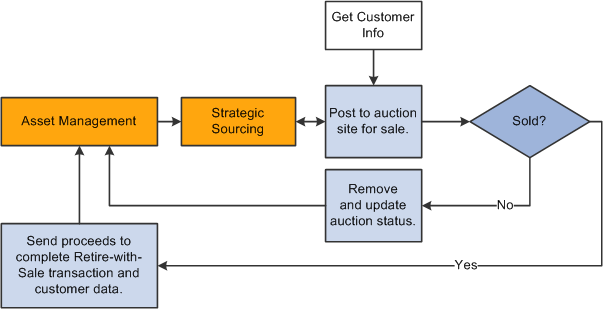
Asset Management integration to Strategic Sourcing data flow
Note. Strategic Sourcing does not process all types of assets. Any assets tagged as hazardous material or that have been retired, transferred, or subjected to reinstatement, or that are subject to VAT are not processed by Strategic Sourcing. The Strategic Sourcing statuses are available within the Asset Basic Add page. These are Sold in Auction, Sent to Auction, Not Allowed to be Auctioned, and Allowed to be Auctioned.
See Also
 Previewing Data in the Loader Tables
Previewing Data in the Loader Tables
This section provides an overview of previewing data in the loader tables and discusses how to:
Preview the financial loader tables.
Preview physical data in the loader tables.

 Understanding Previewing Data in the Loader Tables
Understanding Previewing Data in the Loader TablesThe most common way to transfer data to Asset Management is to populate two loader tables, Financial (INTFC_FIN) and Physical A (INTFC_PHY_A). These tables are typically populated when you:
Run the Payables/Purchasing interface to upload data from Purchasing or Payables.
Run the Asset Management integration process from Projects.
Run mass changes in Asset Management.
Convert data from a previous fixed asset system to Asset Management.
Dispose of assets using the disposal worksheet.
Make impairments and revaluations through worksheet pages.
Receive financial transactions from Maintenance Management business processes.
Upload assets using the Excel to CI feature.
You can view data loaded into these tables, giving you the opportunity to preview the data to be loaded into Asset Management when you run the Transaction Loader.

 Pages Used to Preview Data in the Loader Tables
Pages Used to Preview Data in the Loader Tables|
Page Name |
Definition Name |
Navigation |
Usage |
|
Financial Transactions |
INTFC_FIN_01 |
Asset Management, Send/Receive Information, Approve Financial Information, Review |
View data in the financial loader table. |
|
INTFC_PHY_A |
Asset Management, Send/Receive Information, Approve Physical Information, Review A |
View data in the physical loader table. |
|
|
INTFC_PHY_B |
Asset Management, Send/Receive Information, Approve Physical Information, Review B |
View data in the physical loader table. This table and page are mainly used during conversion. |

 Previewing the Financial Loader Tables
Previewing the Financial Loader Tables
Access the Financial Transactions page (Asset Management, Send/Receive Information, Approve Financial Information, Review).
|
Interface ID |
Identifies the interface process that populated the table. |
|
Interface Line Number |
Displays the row that you are viewing in the table. |
|
PI ID (physical inventory ID) |
Displays the physical inventory control ID. A value appears if the transactions were generated by the Physical Inventory process (AMPI1000). |
|
Mass Change Definition |
Displays the mass change definition used if you populated this table by running a mass change. |
|
Auto Approval Status (automatic approval status) |
This check box is selected if you set the Approved field to a value of Y in the loader table (when converting); if the transactions came from Purchasing, Projects, or Payables and you selected Auto Approval on the AM Specific Fields page of the Asset Mass Change component; or if you selected Auto Approval on the physical inventory control ID. If this check box is not selected, you must approve the interface ID manually. |
|
Asset ID |
When the asset ID is set to NEXT, the next asset number for your business unit is assigned to this asset when you run the Transaction Loader. If the asset is subject to split-funding treatment, a subidentifying sequence number is appended to the asset ID. These are assigned when you retrieve information from Purchasing or Payables. |
|
Load Type/Status |
Values are:
|
The Financial Transactions page (INTFC_FIN) displays financial information and associated ChartFields one row at a time. This is the data that the Transaction Loader uses to populate the Asset Management tables; after you review it, you can make changes as needed depending on your editing permissions established at the user preferences level.
Warning! You can update conversion data (by using SQL) or other financial data that has not been calculated by a program. However, when data has been calculated by a mass change, you should not change the Payables/Purchasing interface or the Capitalize Project Assets interface without careful consideration of the implications of such changes. Any information that you manually update could cause integrity problems and you must be certain that you understand the changes you are making before you make them.

 Previewing Physical Data in the Loader Tables
Previewing Physical Data in the Loader Tables
Access the Physical Transactions A page or the Physical Transactions B page (Asset Management, Send/Receive Information, Approve Physical Information, Review A or Review B).
Preview the data and complete the appropriate fields.
 Approving Load Lines
Approving Load Lines
This section discusses how to:
Approve financial load line interface IDs.
Approve physical interface IDs.
Although most records appear preapproved, you may need to approve all pending interface IDs before loading them into the Asset Management tables. The Interface Asset Information component includes pages on which you can approve pending interface IDs.

 Pages Used to Approve Load Lines
Pages Used to Approve Load Lines|
Page Name |
Definition Name |
Navigation |
Usage |
|
Approve Financial |
INTFC_FIN_APPR |
Asset Management, Send/Receive Information, Approve Financial Information, Approve |
Approve the data in the financial loader table. The page displays a summary of all the interface IDs pending approval in the financial loader table. |
|
Approve Physical A |
INTFC_PHY_APPR_A |
Asset Management, Send/Receive Information, Approve Physical Information, Approve-A |
View data in the physical loader table. |
|
Approve Physical B |
INTFC_PHY_APPR_B |
Asset Management, Send/Receive Information, Approve Physical Information, Approve-B |
View data in the physical loader table. This table and page are mainly used during conversion. |

 Approving Financial Load Line Interface IDs
Approving Financial Load Line Interface IDsAccess the Approve Financial page (Asset Management, Send/Receive Information, Approve Financial Information, Approve).
|
Intfc ID (interface ID) |
Identifies by number the interface process used to populate the financial loader table. |
|
Unit |
Reflects the business unit that receives these transactions when you run the Transaction Loader. |
|
PI ID (physical inventory ID) |
Appears if you have populated the financial loader table by generating reconciliation transactions as part of a physical inventory process. |
|
Transaction/Interface Load ID and Load Type |
Load lines are summarized by these fields. The load type is much like the trans type, but provides a greater level of detail. Each trans type in PeopleSoft Asset Management can generate several different load types. |
This table displays some load types (those marked with an asterisk are uncommon):
|
Load Type |
Long Name |
Financial or Physical |
|
AAD |
Additional Cost Add |
Financial |
|
ACQ |
Insert Acquisition Detail |
Physical * |
|
ADD |
Asset Add |
Financial |
|
ADJ |
Asset Cost Adjustment |
Financial |
|
ADP |
Asset Depreciation Write-off |
Financial |
|
ADQ |
Adjust Cost & Add Acquisition Detail |
Financial and physical * |
|
ARA |
Add Retired Asset |
Financial and physical |
|
ASD |
Asset Deletion |
Financial and physical |
|
AUP |
Asset Information Update |
Physical |
|
BKD |
Book Deletion |
Financial * |
|
BKS |
Book Change |
Financial |
|
BSD |
Selective Book Delete |
Financial * |
|
CAP |
Asset Capitalization |
Financial |
|
CLC |
Custodian/Location Change |
Physical * |
|
CLS |
Closed Voucher |
Financial |
|
CIC |
Capitalize into Composite |
Financial |
|
CN1 |
Conversion of First Book |
Financial and physical |
|
CN2 |
Conversion of Subsequent Books |
Financial |
|
FAD |
Financial and Physical Add |
Financial |
|
GRP |
Group Asset Add |
Financial and physical |
|
IHI |
(Physical) Inventory History Insert |
Physical |
|
IUI |
InterUnit Transfer, In Side |
Financial and physical |
|
IUO |
InterUnit Transfer, Out Side |
Financial |
|
LAD |
Leased Asset Add |
Financial and physical * |
|
NAD |
Non-financial Add |
Physical |
|
REN |
Non-capital Retire |
Physical |
|
TRN |
Non-capital Transfer |
Physical |
|
REL |
Operating Lease Retire |
Physical |
|
TRO |
Operating Lease Transfer |
Physical |
|
OPT |
Open Transaction Generation |
Not applicable * |
|
PHY |
Physical Asset Change |
Physical |
|
PRT |
Partial Retirement |
Financial |
|
RAQ |
Replace Acquisition Detail |
Physical |
|
RCT |
Asset Recategorization |
Financial |
|
REI |
Asset Reinstatement |
Financial |
|
RET |
Asset Retirement |
Financial |
|
RNA |
Retired Non-financial Asset |
Physical |
|
TRF |
Intra-Business Unit Transfer |
Financial |

 Approving Physical Interface IDs
Approving Physical Interface IDsAccess the Approve Physical A page or the Approve Physical B page (Asset Management, Send/Receive Information, Approve Physical Information, Approve-A or Approve-B).
Review and complete the applicable fields.
 Running the Transaction Loader
Running the Transaction Loader
This section provides an overview of the Transaction Loader run process and discusses how to run the Transaction Loader (AMIF1000).

 Understanding the Transaction Loader Run Process
Understanding the Transaction Loader Run ProcessThe Transaction Loader reads data staged in the loader tables and populates Asset Management tables with the data. Use the Transaction Loader whenever the loader tables have been populated as a result of integration with other applications or conversion from a previous fixed-asset system, or to complete data updates processed by a mass change or physical inventory.
Note. If you are converting from a previous fixed-asset system, you must run the Transaction Edit program (AMIFEDIT) before running the Transaction Loader. The Transaction Edit program performs edit checks on the data fields that you specify to help ensure that the information that you load into Asset Management is correct. Review the data loaded into INTFC_FIN, INTFC_PHY_A, and INTFC_PHY_B, and view the Transaction Loader (AMIF1000) carefully before you run it. You may need to change some of the data defaults that it contains.
If you are using the Transaction Loader to integrate information from Purchasing or Payables, you may want to consolidate or unitize load lines. This is necessary only if you are unable to use the serialization characteristics in the item master catalog. If you choose to do so, consolidation or unitization must be completed before you run the Transaction Loader.
Note. Serialization is not supported in Asset Management from PeopleSoft Payables for quantities greater than one (as it is from PeopleSoft Purchasing.)
For converted assets and assets loaded through the Transaction Loader, the default is to book accumulated depreciation to the previous period. However, if you complete the START_PD, END_PD, and FISCAL_YEAR fields on the Financial Loader table (INTFC_FIN) with the values for the current period, and the amount in the DEPR field is not 0, any accumulated depreciation is booked to the current period.

 Page Used to Run the Transaction Loader
Page Used to Run the Transaction Loader|
Page Name |
Definition Name |
Navigation |
Usage |
|
Load Transactions into AM |
RUN_AMIF1000 |
Asset Management, Send/Receive Information, Load Transactions, Load Transactions into AM, Load Transactions into AM |
Run the Transaction Loader process. |

 Running the Transaction Loader
Running the Transaction LoaderAccess the Load Transactions into AM page (Asset Management, Send/Receive Information, Load Transactions, Load Transactions into AM, Load Transactions into AM).
Run Control Parameters
|
System Source |
One load ID may come from multiple system sources—for example, from both PeopleSoft Purchasing and PeopleSoft Payables. To run all lines with the same load ID, leave the System Source field blank. To process only PeopleSoft Billing, Payables, or the Purchasing load lines with the ID, and so on, then enter that system. |
|
AM Business Unit |
Select to run the transaction loader for a given business unit, or leave this field blank to run the process for all AM business units. |
|
Process AM Integration |
Select this option to process component change-out integration from PeopleSoft Maintenance Management. This selection appears only if you have PeopleSoft Maintenance Management installed and is not related to the interface line numbers. You can leave the interface line numbers as zero and select this option to process the pending requests. If you do not select this option, the transaction loader does not process Maintenance Management transactions |
Find Trans Load ID (optional)
If you do not already know the interface ID that you want to process, the Transaction Loader enables you to search for transactions based on system source, load type, AM business unit, load status, and whether they consist of physical or financial records. You can use as many or as few of these criteria as you want. The more you use, the narrower your search is.
The load status can be one of the following values. Enter the appropriate value:
|
Load Status |
Definition |
|
Consolidate (consolidated) |
Transactions Consolidated (will not be loaded). |
|
Errored |
Transaction Errors Note. To rerun transactions in status Errored, you have to change the load status to Pending. |
|
Excluded |
Transaction is being excluded from Asset Management due to the asset cost not meeting the corresponding capitalization threshold. A detailed message appears in the Error Message field that states that the capitalization threshold for this profile has determined that this is an expense and will not generate an asset ID. Additionally, the system inserts an entry in the audit table. |
|
In Process |
Processing is ongoing. |
|
Loaded |
Transactions Loaded |
|
On Hold |
Transactions are not processed. Set this status manually to prevent the processing of some rows if you are expecting another event to occur before running. |
|
Pending |
Transactions Not Loaded |
|
Replaced |
Transaction line replaced with alternate line. |
|
Unitized |
Transactions Unitized (will not be loaded) |
 Consolidating and Unitizing Assets
Consolidating and Unitizing Assets
This section provides an overview of consolidating and unitizing assets and discusses how to:
Consolidate assets from the Consolidate Assets - FROM Assets page.
Consolidate and save your new asset as a load line from the Consolidate Assets - TO Assets page.
View detailed information on the load line that you selected from the Unitizing Assets - FROM Assets page.
Specify any details for proportional unitization from the Proportional Unitization Defaults page.
Define the individual assets into which you want this load line unitized, and view totals and balances.

 Understanding the Consolidation and Unitization of Assets
Understanding the Consolidation and Unitization of AssetsWhen you run the Transaction Loader, each pending load line generates a unique asset in PeopleSoft Asset Management. If you want to consolidate many load lines into a single asset, or split a load line into many assets (unitize), you must do so before running the Transaction Loader.
Although it is preferable to use the Item Master Catalog to predefine asset serialization characteristics, the system enables you to unitize or consolidate financial or physical asset load lines. You may have one line that actually represents several different assets; for example, you may pay for 10 computers with one voucher line. If you run the PeopleSoft Payables Interface without unitizing, this voucher line becomes one pending load line for one asset, and the quantity is equal to 10. To generate several assets, you must first unitize the single load line into 10 separate lines. Then when you run the Transaction Loader, each load line generates one asset; that is, 10 assets are created, each having a quantity equal to one.
Note. Serialization is not supported in Asset Management from PeopleSoft Payables for quantities greater than one (as it is from PeopleSoft Purchasing.)
Note. Establishing items in the master catalog with serialization attributes can save you much time by making the unitization and consolidation step unnecessary. If you want unitized assets when receiving or generating the voucher for items with multiple quantities (receiver and voucher lines have a quantity greater than one), establish those items as serialized. If your items should not be considered an asset unless their quantity is greater than one—for example, a dozen—then establish those items as nonserialized. Even if you do not use the item master catalog for other business processes, you may want to set up your asset items in the catalog as a one-time setup activity.
This documentation discusses consolidating and unitizing assets rather than load lines. However, you should remember that the assets don't actually exist until you run the Transaction Loader.

 Pages Used to Consolidate and Unitize Assets
Pages Used to Consolidate and Unitize Assets|
Page Name |
Definition Name |
Navigation |
Usage |
|
Consolidate Assets - FROM Assets |
ASSET_CONSOL_01 |
Asset Management, Send/Receive Information, Load Transactions, Consolidate Assets |
Consolidate assets with an action of Add. |
|
Consolidate Assets - TO Asset |
ASSET_CONSOL_02 |
Asset Management, Send/Receive Information, Load Transactions, Consolidate Assets, TO Asset |
Consolidate and save your new asset as a load line. |
|
Unitize Assets - FROM Asset |
ASSET_UNIT_01 |
Asset Management, Send/Receive Information, Load Transactions, Unitize Assets |
View detailed information on the load line that you selected. |
|
Proportional Unitization Defaults |
ASSET_UNIT_01A |
Click the EZ Unitize button on the Unitize Assets - FROM Assets page. |
Specify details for proportional unitization. |
|
Unitize Assets - TO Assets |
ASSET_UNIT_02 |
Asset Management, Send/Receive Information, Unitize Assets, TO Assets |
Define individual assets into which you want this load line unitized. |
|
Unitization Totals |
ASSET_UNIT_SP |
Click the Totals/Balance link on the Unitize Assets - TO Assets page. |
View totals and balances. |

 Consolidating Assets – FROM Assets
Consolidating Assets – FROM AssetsThis page enables you to add and search for consolidation-from assets with a particular value by using these search fields:
|
Field |
Description |
|
Activity |
Activity ID derived from PeopleSoft Project Costing. |
|
Asset Category |
Asset Category |
|
AP Business Unit |
Payables Business Unit |
|
Budget Reference |
Budget Reference |
|
Class Field |
Class Field |
|
Department |
Department |
|
Fund Code |
Fund Code |
|
Invoice Number |
Invoice - from PeopleSoft Payables |
|
Interface ID |
Interface ID |
|
Interface Line Number |
Interface Line Number |
|
Item ID |
Inventory Item - from PeopleSoft Payables |
|
Operating Unit |
Operating Unit - from PeopleSoft General Ledger |
|
PO Business Unit |
Purchasing Business Unit |
|
PO Number |
Purchase Order - from PeopleSoft Purchasing |
|
Product |
Product |
|
Program Code |
Program Code |
|
Project |
Project - from Project Costing, Purchasing, or Payables. |
|
Receipt Line |
Receiver - from PeopleSoft Purchasing |
|
Receipt Number |
Receiver line number - from PeopleSoft Purchasing. |
|
Receiving Business Unit |
Receiving Business Unit from PeopleSoft Purchasing |
|
Vendor ID |
Vendor |
|
Voucher ID |
Voucher - from Payables |
You use different search fields when consolidating lines from different systems. For example, when consolidating lines from PeopleSoft Payables, you can use Voucher ID. When consolidating lines from Purchasing, you can use PO Number. If you enter Invoice Number, the system prompts you to select from a list of invoice numbers; if you enter PO Numbers, you receive a list of PO numbers.
Enter the search field that you want to use, and then enter the value to search for. Data retrieval is based on combined keys; therefore, you are prompted to supply a business unit.
Note. You can define row-level security for the selection fields to limit searches by role or permission list.
Note. Rows continue to be added to the scroll area on page 1, based on the field and value combination actions. Delete unwanted rows.
Access the Consolidate Assets - FROM Assets page (Asset Management, Send/Receive Information, Load Transactions, Consolidate Assets).
FROM Asset Tabs
|
Chartfields |
Review ChartField information related to the load line. |
|
Cost |
Review cost information related to the load line. |
|
Interface |
Review interface information, including the interface line, about the load line. |
Select the Default check box to designate the default row. The default row is the one from which values are copied when you access the TO Asset page.
Select the To Exclude check box for each asset that you want to exclude from consolidation. Then click the Exclude button. The assets that remain are the ones that are transferred to the TO Asset page for consolidation. Upon accessing the TO Asset page, all the rows in the grid at the time are consolidated using the information from the row that is designated as the default row to generate the new asset.
Note. Oracle recommends that you not change the value of the profile ID so that you can delete rows from the search grid on each tab in the component.

 Consolidating Assets – TO Assets
Consolidating Assets – TO AssetsAccess the Consolidate Assets - TO Asset page (Asset Management, Send/Receive Information, Load Transactions, Consolidate Assets, TO Asset).
Enter information about your asset if appropriate. Most of the fields on this page are optional fields.
The values displayed in the Cost, Sales Tax, Freight, and Use Tax fields equal the sum of the value for all of the consolidated from assets.
To complete the consolidation process, load the resulting load transaction by using the Transaction Loader.

 Unitizing Assets – FROM Assets
Unitizing Assets – FROM Assets
Access the Unitize Assets - FROM Asset page (Asset Management, Send/Receive Information, Load Transactions, Unitize Assets).
Verify that this is the line that you want to unitize, then click EZ Unitize to access the Proportional Unitization Defaults page, where you can proportionally unitize.
Note. Unitizing interface rows that contain a default PROFILE_ID equal to N (multibook assets) prompts unitization of all books. The cost of the other books for each new asset is based on the percent cost of the unitized book.

 Specifying Details for Proportional Unitization
Specifying Details for Proportional Unitization
Access the Proportional Unitization Defaults page (click the EZ Unitize button on the Unitize Assets - FROM Assets page).
Note. If you enter a quantity but no description or profile at the prompt, these values appear by default from the Unitize From page.
The Unitize Assets - TO Assets page appears, and the system automatically inserts new load lines in the scroll region based on the prompt information that you entered. You do not have to separate out the assets manually. All of the amounts are prorated.

 Unitizing Assets – TO Assets
Unitizing Assets – TO AssetsAccess the Unitize Assets - TO Assets page (Asset Management, Send/Receive Information, Unitize Assets, TO Assets).
Certain information on this page appears by default from the originating system.
Information for assets that originated in PeopleSoft Payables appears by default for these fields:
Business Unit
Voucher
Voucher Line
Invoice
Cost
Base Cost
Sales Tax
Base Sales Tax Amount
Use Tax
Base Use Tax Amount
Freight
Base Freight Amount
Base Merchandise Amount
VAT Non Recoverable (nonrecoverable value-added tax)
Non-Recoverable Base Amount
Recoverable VAT (recoverable value-added tax)
VAT Recovery Base Amount
Note. These fields appear only after you have entered a profile ID and have moved the cursor out of that field or used the EZ Unitize function.
Information for assets that originated in Purchasing appears by default for these fields:
Profile ID
Business Unit
PO No. (purchase order number)
Cost
Quantity
Information for assets that originated in Projects appears by default for these fields:
Profile ID
Business Unit
Project
Activity
Click the Totals/Balance link to access the Unitization Totals page, where you can view totals and balances.
To complete the unitization process, load the resulting load lines by using the Transaction Loader.
 Exporting Property Tax Data to Third-Party Tax Systems
Exporting Property Tax Data to Third-Party Tax Systems
Companies are required to submit property tax in each jurisdiction where they operate and own property. When organizations have multiple locations in different taxing jurisdictions, this requirement is increasingly burdensome to the tax department. Many corporations have purchased third-party property tax software to manage and calculate their property tax and to file their returns. PeopleSoft Asset Management enables you to export property-related asset information to third-party property tax systems such as Vertex, Taxware, and Property Tax Management Systems. An SQR program populates a property tax table for export to third-party property tax systems. Which data fields are selected for export is based upon the import file requirements of Vertex, but you can easily modify this to suit those of other property tax vendors.
Export property tax information from the Load Property Tax Table page to export property tax data to third-party tax systems.
You can also build your own export table definition and export by using the PeopleTools Query utility.

 Page Used to Export Property Tax Data to Third-Party Tax Systems
Page Used to Export Property Tax Data to Third-Party Tax Systems|
Page Name |
Definition Name |
Navigation |
Usage |
|
Load Property Tax Table |
RUN_LDPRPTAX |
Asset Management, Financial Reports, Load Reporting Tables, Load Property Tax Table |
Export property tax information. |

 Loading the Property Tax Table Page
Loading the Property Tax Table PageAccess the Load Property Tax Table page (Asset Management, Financial Reports, Load Reporting Tables, Load Property Tax Table), and complete the appropriate fields.
Note. While viewing and exporting data from the PS_PROPERTY_TAX table, note that the RETIREMENT_DT field in this table is used for both transfers out and retirements. When the asset is retired, a retirement date appears. For the assets that have been transferred out, a transfer transaction date appears, with the TRANS_IN_OUT switch set to O.
 Importing Asset Data by Using the Excel to Component Interface Utility
Importing Asset Data by Using the Excel to Component Interface Utility
PeopleSoft Asset Management provides the option to use a utility program that employs a delivered PeopleSoft Asset Management template and Microsoft Excel spreadsheets to upload asset information in batches. You can use the interface to upload asset information from a spreadsheet template when adding multiple assets to your database and to add setup data into the system.
The following component interfaces (CI) are provided by PeopleSoft Asset Management:
Asset class (ASSET_CLASS_CI)
Hazardous asset definition (ASSET_FSC_DEFN_CI)
Category (CATEGORY_DEFN_CI)
Depreciation schedule (DEPR_SCHEDULE_DEFN_CI)
Depreciation terms (DEPR_TERMS_DEFN_CI)
InterUnit Definition ( IU_TRF_DEFN_TBL_CI)
Operator Defaults for AM (OPR_DEFAULT_AM_CI)
Asset Profile (PROFILE_CI)
Non Financial Retirement (RETIRE_NF_CI)
Non Financial Retirement - Backup (RETIRE_NF_CI_BKUP)
User Defined Depreciation Rates (UD_DEPR_RATE_CI)
Add transaction to asset financial and physical tables (INTFC_FINPHY_SS_A)
Fair Value addition (AM_FV_CI)
When you are using the INTFC_FINPHY_SS_A component interface, the data is loaded to INTFC_FIN and INTFC_PHY_A tables. Three interface types are allowed: CN1, CN2, and FAD. The default profile switch can be on or off. A preview page for the asset data enables you to preview the imported information from the spreadsheet. Finally, a PeopleTools component interface is delivered, enabling you to upload asset Add transactions into the PeopleSoft Asset Management database.
To import asset information to the database by using the Excel to Component Interface spreadsheets:
Connect to the PeopleTools Excel spreadsheet utility interface.
Define the Microsoft Excel template that you are importing.
Complete the Microsoft Excel spreadsheet template with the data to be imported for new assets.
Preview the data to be imported from the asset import preview page.
Select the component interface, and submit the data for addition to the database.
Detailed information about using the Excel to Component Interface utility appears in the PeopleTools PeopleBook.
See Also
Getting Started With PeopleSoft Asset Management