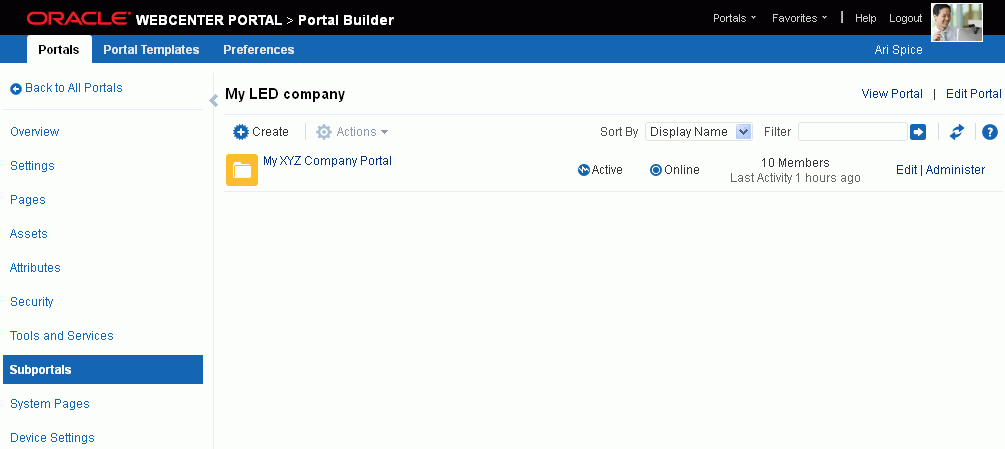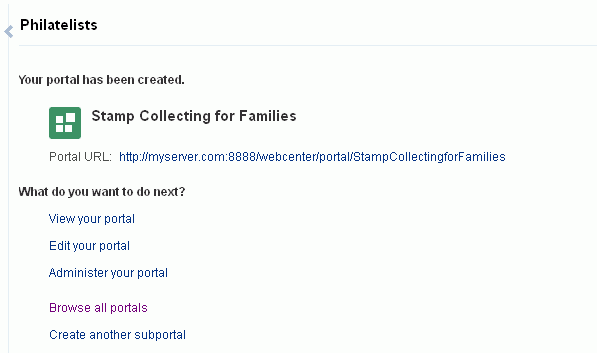5 Working with Subportals
This chapter describes how to work with a portal hierarchy consisting of a parent portal and its subportals.
This chapter includes the following topics:
Permissions:
To perform the tasks in this chapter, you must have the application-level permission Create Portals (to create a subportal). As a portal moderator or member with Manage All or Manage Configuration permission in the subportal, you can manage and administer the subportal.
Any user who accesses administration settings for a subportal and does not have Manage permission (for example, a user with Participant role, granted permission to edit a page in the subportal) will see only the settings available to their role and permissions.
For more information about permissions, see Section 29.1, "About Roles and Permissions for a Portal."
5.1 About Portal Hierarchies
A portal hierarchy consists of a parent portal and one or more subportals. A subportal is simply a child portal created within an existing portal. A portal hierarchy provides several benefits:
-
Organization: Portals with related content can be grouped together under a parent portal. For example, in a software development environment, subportals can be dedicated to primary features under the parent product portal. Or, each department can maintain a subportal under a company's parent portal. Other hierarchical structures may be specific to your company, such as the unique requirements that are provided to your customers.
-
Navigation. The hierarchical organization provides for logical navigation and drilling down into required areas for more information. For example, users can navigate through a product hierarchy from product family to products to demos, or into different departments and functions in a company.
-
Delegated administration: A subportal can be managed by a user who does not necessarily have access to the parent portal. In this way, an administrator can maintain control of a parent portal, and assign individual owners to any number of subportals, who in turn can delegate administration to others.
-
Inherited membership: A subportal can optionally inherit the membership defined for the parent portal as a starting point. Subsequently, membership can be modified to suit the purposes of the subportal.
-
Security. Content may be generally accessible, where a limited number of users have administrative permissions, or security may be identical to the parent portal, or completely overridden by the administrator of the subportal.
For information about creating a subportal, see Section 5.3, "Creating a Subportal."
5.1.1 Understanding Inheritance in Portal Hierarchies
A newly created subportal inherits the security (members, roles, and permissions) defined in the parent portal, and inherits tools and services from the parent portal. If a tool has been enabled in the portal template, it is enabled in the subportal. For more information, see
Note:
Folders and files in the parent portal are not automatically available to the subportal. To add folders and files to the subportal, see Part VI, "Working with Content in a Portal."
5.1.1.1 Inheriting Security
When you create a subportal, the initial security (members, roles, and permissions) is inherited from the parent portal. Any user roles that are defined in the portal template that is used to create the subportal are ignored.
To change the security settings of members, roles, and permissions in a subportal, see Section 5.6.1, "Modifying Inheritance Security Settings for a Subportal."
5.1.1.2 Inheriting Tools
When security is inherited from the parent portal (the default setting), a subportal inherits the tools that are enabled in the parent portal. These tools are available in the subportal but are not usable until you enable them (see Section 39.2, "Enabling and Disabling Tools and Services Available to a Portal"). However, if any of those tools are already enabled in the portal template used to create the subportal, they are immediately enabled in the subportal on creation.
If the portal template used to create the subportal has additional tools available and/or enabled that are not enabled in the parent portal, the additional tools will not be available in the subportal (see first row in Table 5-1). If the portal template has fewer tools enabled than the parent portal, the subportal inherits the enabled tools from the parent portal and the enabled state from the template (see second row in Table 5-1).
Note:
If a subportal inherits announcements or discussions, you need to perform an extra step in order to fully enable these services to inherit discussions server permissions applied to the parent portal. When you update permissions for discussions or announcements for a portal hierarchy, subportals do not automatically inherit the corresponding permission changes on the discussions server. To synchronize permissions and roles in subportals, your system administrator must run the WLST command syncDiscussionServerPermissions, as described in the "syncDiscussionServerPermissions" section in Oracle Fusion Middleware WebLogic Scripting Tool Command Reference.
Table 5-1 Tools Inheritance in Subportals When Security Is Inherited: Examples
| Tools in Parent Portal | Tools in Portal Template Used to Create SubPortal | Tools in Resulting Subportal | |||
|---|---|---|---|---|---|
| Available Tools | State | Available Tools | State | Available Tools (from Parent Enabled Tools) | State (from Template Enabled Tools) |
|
Announcements Discussions Events |
Enabled Disabled Disabled |
Announcements Discussions Events Lists |
Enabled Enabled Enabled Enabled |
Announcements |
Enabled |
|
Announcements Discussions Events |
Enabled Enabled Enabled |
Announcements Events |
Enabled Disabled |
Announcements Discussions Events |
Enabled Disabled Disabled |
|
Announcements |
Disabled |
Announcements Discussions Events |
Enabled Enabled Enabled |
No tools available |
No tools enabled |
|
Announcements Discussions Events |
Enabled Enabled Enabled |
Announcements Discussions Events |
Disabled Disabled Disabled |
Announcements Discussions Events |
Disabled Disabled Disabled |
In summary: If you want a subportal to inherit all tools from the parent portal, make sure that you enable all the tools in the parent portal before creating the subportal. If you want some of those tools to be immediately enabled in the subportal on creation, make sure that they are enabled in the portal template on which the subportal is based.
Note:
If you create a sub-subportal (where a subportal is the parent portal), the inheritance in the sub-subportal is the same as in the topmost subportal of the hierarchy. In other words, all subportals in the tree inherit tools that are enabled in the initial parent portal.
When security is not inherited from the parent portal (see Section 5.6.1, "Modifying Inheritance Security Settings for a Subportal"), then the subportal inherits tools and enabled state from the portal template, and the tools in the parent portal are ignored, as shown in Table 5-2.
Table 5-2 Tools Inheritance in Subportals When Security Is Not Inherited: Examples
| Tools in Parent Portal | Tools in Portal Template Used to Create SubPortal | Tools in Resulting Subportal | |||
|---|---|---|---|---|---|
| Available Tools | State | Available Tools | State | Available Tools (from Template Available Tools) | State (from Template Available Tools) |
|
Announcements Discussions Events |
Enabled Disabled Disabled |
Announcements Discussions Events Lists |
Enabled Enabled Enabled Enabled |
Announcements Discussions Events Lists |
Enabled Enabled Enabled Enabled |
|
Announcements Discussions Events |
Enabled Enabled Enabled |
Announcements Events |
Enabled Disabled |
Announcements Events |
Enabled Disabled |
|
Announcements |
Disabled |
Announcements Discussions Events |
Enabled Enabled Enabled |
Announcements Discussions Events |
Enabled Enabled Enabled |
|
Announcements Discussions Events |
Enabled Enabled Enabled |
Announcements Discussions Events |
Disabled Disabled Disabled |
Announcements Discussions Events |
Disabled Disabled Disabled |
5.2 Viewing a Portal Hierarchy
The extent to which you can see subportals and parent portals depends on your role and permissions, as described in the following sections:
5.2.1 Viewing Subportals of a Parent Portal
If a portal includes subportals, you can access the subportals in any of the following ways, depending on the role you have:
-
On the Home page of the parent portal, click the Subportals link if the page template in use exposes it.
Tip:
The location of the Subportals link depends on the page template in use by the portal. For example, it may be available through a Subportals menu in a side navigation template.
-
In the portal administration (see Section 7.1, "Accessing Portal Administration"), click the Subportals link in the left navigation pane to display the Subportals page (Figure 5-1).
-
From the Portals menu, select Portal Builder to display all portals on the Portals page in Portal Builder, then click the Subportals icon for a portal (Figure 5-2) to display the Subportals page for the portal (Figure 5-1).
-
Navigate directly to the Subportals page for a portal using the pretty URL provided in Section A.7, "Pretty URLs for Pages in a Specified Portal."
5.2.2 Viewing Parent Portals of a Subportal
Navigating from a subportal to a parent portal can be accomplished by adding a link to the page template for the subportal. This is a design decision made by the page template developer, and may be exposed depending on whether or not the security of the parent portal allows direct access from the subportal.
5.3 Creating a Subportal
You can create one or more subportals in a portal. From a parent portal, you can navigate to its subportals (see Section 5.2.1, "Viewing Subportals of a Parent Portal").
Note:
If you create a new asset (page template, skin, navigation, or resource catalogs) for a portal, the new custom asset is not shown for selection in the administration settings for subportals of the portal. To set an asset for a subportal to the same custom asset used by its parent portal, you must use an EL expression (see Section 7.3.2, "Changing the Page Template for a Portal", Section 7.3.3, "Changing the Skin for a Portal", Section 7.3.4, "Changing the Navigation for a Portal", and Section 7.3.5, "Changing the Resource Catalogs for Pages and the Page Template for a Portal"). To make a custom asset available for selection in all portals and subportals, it must be created at the application level (see Section 20.3, "Creating Assets").
To create a subportal of the current portal:
-
Open the subportal creation wizard in any of the following ways:
-
When viewing a portal, there may be an action to create a subportal, depending on the page template in use. For example, in the Top Navigation page template, you click the Actions icon in the toolbar, and select Create, then Subportal (Figure 5-3). Note that some page templates may not include an Actions menu (for example, page templates that are designed for consumption only for mobile devices).
Figure 5-3 Portal Actions Menu on Home Page: Create Subportal
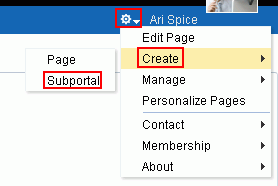
Description of "Figure 5-3 Portal Actions Menu on Home Page: Create Subportal"
-
From the Portals menu, select Portal Builder to display the Portals page in Portal Builder. Select the portal for which you want to create a subportal, then click the Actions icon in the toolbar and select Create Subportal (Figure 5-4).
Figure 5-4 Portal Actions Menu in Portal Builder: Create Subportal
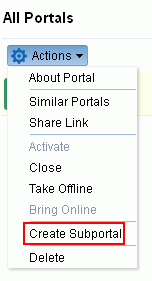
Description of "Figure 5-4 Portal Actions Menu in Portal Builder: Create Subportal"
-
From the Portals menu, select Portal Builder to display all portals on the Portals page in Portal Builder, then click the Subportals icon for a portal (Figure 5-5) to display the Subportals page for the portal (Figure 5-1).
-
In the portal administration (see Section 7.1, "Accessing Portal Administration"), click Subportals in the left navigation pane to display the Subportals page, then click Create (Figure 5-6).
Figure 5-6 Create Subportal Icon in Portal Administration
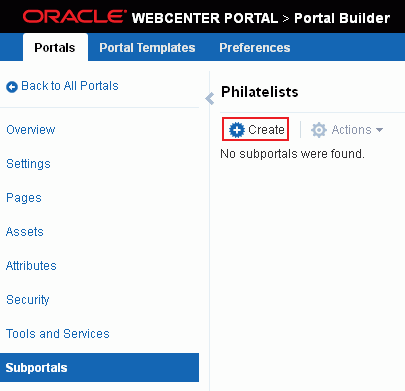
Description of "Figure 5-6 Create Subportal Icon in Portal Administration"
Tip:
You can also navigate to this page using the pretty URL provided in Section A.7, "Pretty URLs for Pages in a Specified Portal."
The portal template selection screen displays (Figure 5-7)
Figure 5-7 Selecting a Subportal Template
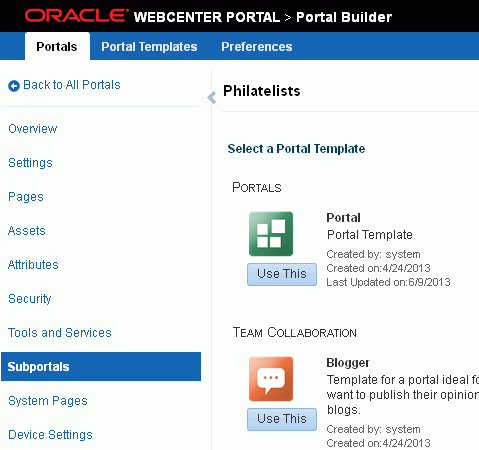
Description of "Figure 5-7 Selecting a Subportal Template"
-
-
Select a Portal Template. Explore the portal templates available to you to use as the basis for your new subportal, then click Use This beneath the template you want to use to display the portal specification screen (Figure 5-8).
See Also:
For more information, see Section 3.1, "About Portal Templates."
Notes:
-
For information how tools and services are made available and enabled in a subportal, see Section 5.1.1, "Understanding Inheritance in Portal Hierarchies."
-
A custom portal template may include preseeded data, such as discussions, documents, lists, member information (including roles), pages, or portal assets. When you select such a template, the new subportal includes all the preseeded data.
-
If the template you select is made private by another user after you select it, but before you have completed creating the subportal, the template becomes invalid for your use and an error occurs
Figure 5-8 Subportal Specification Screen
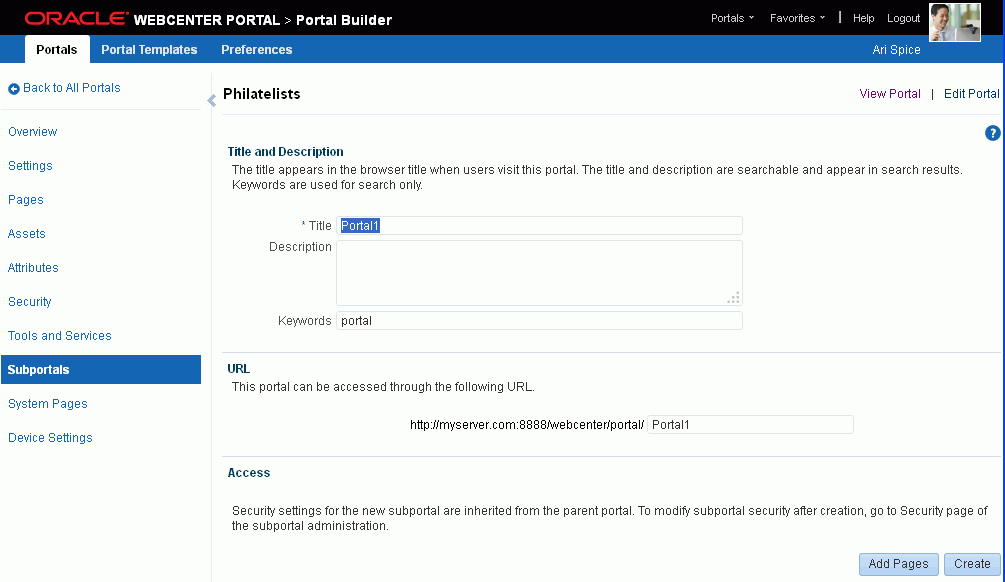
Description of "Figure 5-8 Subportal Specification Screen"
-
-
Title and Description. Modify the default subportal title if desired and, optionally, enter a description and keywords for the subportal. Enter any keywords related to the content of the subportal to make it more easily discoverable in search results. Separate keywords with a space or comma.
The title that you enter here is the display name that displays at the top of the subportal and other places where portals are available for selection, such as the Portals menu and the Portals page. Subportal titles can contain alphanumeric characters, underscores, spaces, multibyte characters, and special characters such as
&and#. The maximum allowable length is 200 characters. The following reserved keywords are not allowed as the full portal name either in upper or lowercase, or a combination of both—admin,builder,group,groups,home,last,page,pages,my portals,my spaces,portal,portals,space,spaces,system,webcenter,webcenter administration,webcenter portal,webcenter portals,webcenter space,webcenter spaces. These reserved words are allowable as part of a longer name (for example,Sales Group).Note:
WebCenter Portal removes any unsupported special characters (such as
-) and character spaces in the display name specified here to derive the initial internal name for the subportal. For example, the display nameMy Sub-Portalgenerates the internal nameMySubPortal. The URL to this subportal ishttp://host:port/webcenter/portal/MySubPortal. -
Attributes. If shown, enter values for the custom attributes for the subportal.
Note:
The Attributes section displays only if the selected portal template has custom attributes defined. Figure 5-8 shows the screen when the portal template has no custom attributes defined.
-
URL. Modify the default URL for the subportal if desired. The internal name of the subportal is derived from this field.
-
Access. As stated on the screen, access settings for the subportal are inherited from the parent portal. To modify subportal access, see Section 5.6.1, "Modifying Inheritance Security Settings for a Subportal."
-
To create pages for your new subportal during subportal creation, providing a shortcut to creating multiple pages and subpages that are immediately available in your subportal, see Section 2.3, "Creating Pages When Creating a New Portal."
-
Click Create.
WebCenter Portal reports progress while creating the subportal, and notifies you when your subportal has been created, providing choices for your next step (Figure 5-9).
-
Click one of the selections under What do you want to do next?
-
View your portal to display the Home page of the new subportal, including immediate navigation to pages you created.
-
Edit your portal to open the subportal in the portal editor. For information about portal editing tasks, see Chapter 6, "Editing a Portal."
-
Administer your portal to open the administration settings for the subportal. For information about portal administration tasks, such as adding members to the subportal, see Chapter 7, "Administering a Portal."
-
(When the Documents tool is enabled in the portal template used) Upload Documents to display the Documents page, where you can manage and add documents in the subportal. For more information, see the "Creating and Managing Documents" chapter (specifically, the "Uploading Files" section) in Oracle Fusion Middleware Using Oracle WebCenter Portal.
Note:
Folders and files in the parent portal are not automatically available to the subportal. To add folders and files to the subportal, see Part VI, "Working with Content in a Portal."
-
Browse all portals to open the portal browser (Portals) page (Figure 5-10).
-
Create another subportal to create another new subportal in the parent portal.
-
As the subportal creator, you are automatically granted the Moderator role for this subportal, and can begin to populate, customize, and manage the subportal as required.
5.4 Creating a Custom Portal Hierarchy Navigation
Application specialists can build custom navigation models, which can be added to a portal to allow end users to easily navigate the portal hierarchy. For more information, see Section 22.2.3, "Adding Resources to a Navigation Model" (select Portal Query to add subportals to a portal's navigation).
5.5 Moving Subportals (Changing the Parent)
Only system administrators with the application-level Portals-Manage All permission can move subportals from their current parent portal. All of the metadata (such as pages, navigation, security, and so on) and data is maintained when a subportal is moved. For more information, see the "Moving a Portal or Subportal" section in Oracle Fusion Middleware Administering Oracle WebCenter Portal.
5.6 Managing a Subportal
Within a subportal, management tasks are the same as within any top-level portal, as described in the following chapters:
-
Chapter 30, "Managing Members and Assigning Roles in a Portal"
-
"Managing Portals in Portal Builder Administration" chapters in Oracle Fusion Middleware Administering Oracle WebCenter Portal.
Additionally, subportals include the following administrative task that is not applicable to parent portals:
5.6.1 Modifying Inheritance Security Settings for a Subportal
On creation, a subportal inherits its initial security (members, roles, and permissions) from the parent portal. If you set custom security for the subportal, you cannot revert back to inheriting security from the parent portal.
To modify the members, roles, and permissions of a subportal:
-
In the subportal administration (see Section 7.1, "Accessing Portal Administration"), click the Security link in the left navigation pane (Figure 5-11).
Figure 5-11 Setting Security for a Subportal When Security Inherited
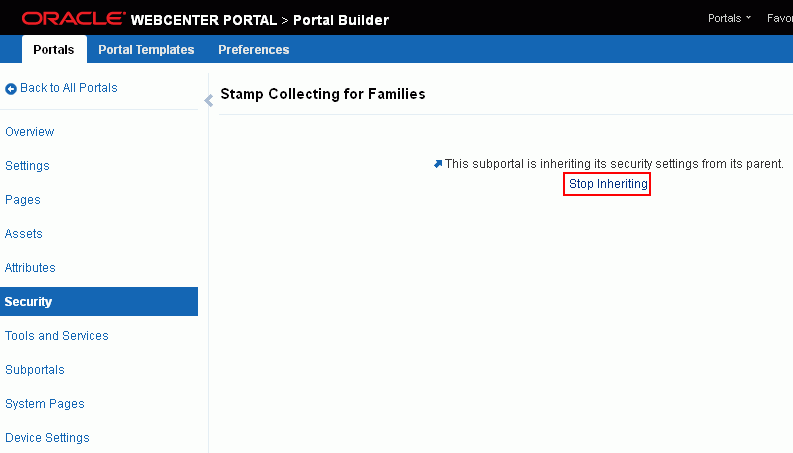
Description of "Figure 5-11 Setting Security for a Subportal When Security Inherited"
-
On the Settings screen, click Stop Inheriting to specify that the subportal should not inherit security settings from the parent portal.
-
In the confirmation prompt, click Stop Inheriting.
Note that the Security screen now exposes Access, Roles, and Members tabbed pages (Figure 5-12).
Figure 5-12 Setting Security for a Subportal When Security Not Inherited
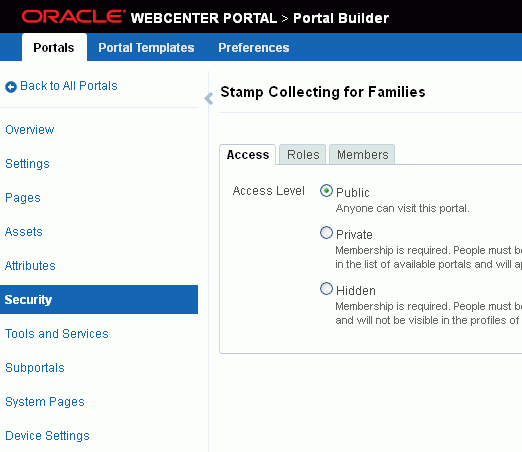
Description of "Figure 5-12 Setting Security for a Subportal When Security Not Inherited"
-
Modify the security settings for the subportal as described in the following sections:
Note:
In a subportal, when you grant the
View Documentspermission to thePublic-Userrole, theAuthenticated-Userrole is also automatically granted theView Documentspermission.