Follow these steps to create a new price list in the ACC
Select Pricing from the main ACC navigation bar.
Select Price Lists from the Pricing choices.
Select the folder in which to create the new price list from the Price List folders list or create a new folder. For more information on creating a new folder, see the Creating a New Price List Folder section.
Click the New Price List button. The New Item box displays:
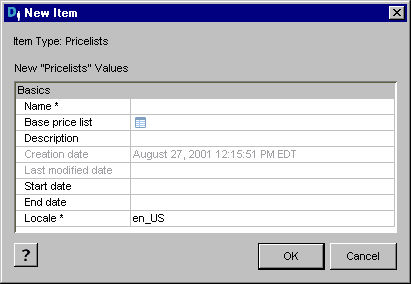
Enter a name and description for the price list.
Select a Base price list (optional). If specified, items in the price list will take their prices from this list by default.
Note: If you are using price lists only, all products must be represented in the price list. If you are using a combination of price lists and SKU-based pricing, if there is no price list price, the catalog price is used as the default. See Using Price Lists in Combination with SKU-Based Pricing in the ATG Commerce Programming Guide for information on using this feature.
Change the locale, if necessary. Change the locale by clicking on the locale field and selecting the locale from the drop-down menu.
Click OK. The new price list is in the selected folder.

