| Skip Navigation Links | |
| Exit Print View | |

|
Oracle Hardware Management Connector for IBM Tivoli Netcool/OMNIbus User's Guide |
| Skip Navigation Links | |
| Exit Print View | |

|
Oracle Hardware Management Connector for IBM Tivoli Netcool/OMNIbus User's Guide |
Installing Oracle HMC for Netcool/OMNIbus
Configuring Oracle Servers for IBM Netcool OMNIbus Monitoring
Choosing a Configuration Procedure
Configuring Oracle Servers for OS Level Monitoring
Configure the SNMP Management Agent File on SPARC Solaris
Configuring Oracle Servers for SP Level Monitoring
Configuring x86 Embedded LOM Version 2.91 Service Processors
Configure SNMP Protocol Settings on Embedded LOM SP Version 2.91
Configuring x86 Embedded LOM Version 4.x Service Processors
Configure SNMP Protocol Settings on Embedded LOM SP Version 4.x
Verifying Successful Configuration for IBM Netcool/OMNIbus
Verifying Configuration Manually
Test the Configuration Manually
Verifying Configuration Remotely Using ALOM
Verify Configuration for Remote ALOM-based SPARC Solaris System
Verifying Configuration Remotely Using IPMItool
Verify IBM Netcool/OMNIbus Is Configured to Receive Traps From Server SP
Verifying Configuration Remotely Using psradm
Verify Configuration Remotely and Generate Trap Using Solaris psradm Utility
For Oracle ILOM 2.x and 3.0.x firmware, click System Management Access > SNMP.
For Oracle ILOM 3.1.x and 3.2.x firmware, click ILOM Administration > Management Access > SNMP.
For Oracle ILOM 2.x and 3.0.x firmware, click Configuration > Alert Management. The Alert Management page opens.
For Oracle ILOM 3.1.x and 3.2.x firmware, click ILOM Administration > Notifications > Alerts.
Figure 4-1 Oracle ILOM Alert Management (ILOM 2.x firmware image shown)
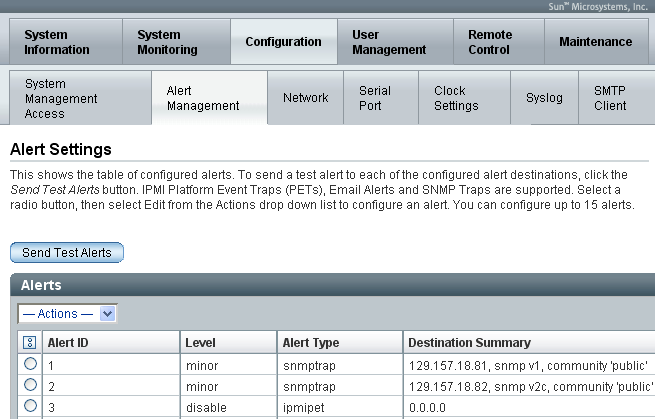
Figure 4-2 Choosing an Alert to Edit (ILOM firmware 2.x)
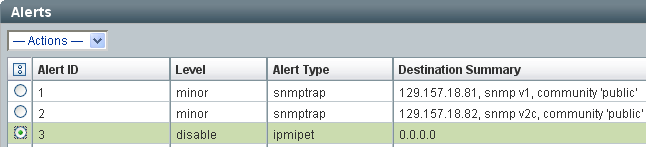
A dialog box appears displaying configuration settings for alert notifications.
Figure 4-3 Oracle ILOM Alert Settings (ILOM firmware 2.x image shown)
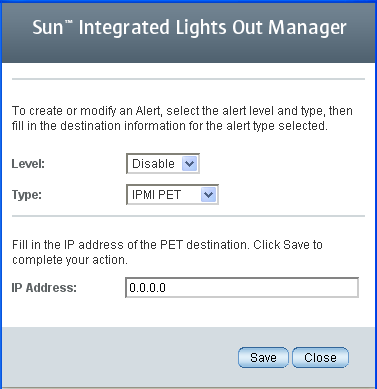
|
The Oracle ILOM SP is now configured to send SUN-HW-TRAP-MIB and SUN-ILOM-SYSTEM-MIB traps to all configured trap destinations.