| Skip Navigation Links | |
| Exit Print View | |

|
Oracle Switch ES1-24 Installation Guide |
Understanding the Installation
Understanding Management and Power Cabling
Management Connection Overview
Single-Switch Location Guidelines
Attach Telco Adapters to the Rack Slides
Attach the Rack Slides to the Rack
Install the Switch Into the Rack
Install the Air Duct and Front Support
Attach Data and Management Cables
Prepare the Front Support and Small Air Duct
Verify the DHCP-Assigned IP Address and Host Name
Configure Network Management From the CLI (SER MGT)
Log Into the Oracle ILOM Web (NET MGT)
Log Into the Oracle ILOM CLI (NET MGT)
This procedure describes attaching rails to one switch. For dual-switch configurations, repeat the procedure for the second switch.
See Verify Rack Rail Kit Contents.
|
If the power supplies are going on the cold aisle, turn the chassis so that the power supplies face you.
If the data connectors are going on the cold aisle, turn the chassis so that the data connectors face you.

If you are installing the switch on the left side of the rack, position the parts this way:
Place the chassis rail to the left of the chassis and the center rail to the right.
Align the bump at the end of the chassis rail away from you. The chassis rail fits flush to the length of the chassis, and six screw holes match up.
Align the rectangular opening at the end of the center rail toward you. The rectangular holes along the center rail have six screw holes that will match up to the holes along the chassis.
If you are installing the switch on the right side of the rack, position the parts this way:
Place the center slide to the left of the chassis and the chassis rail to the right.
Align the rectangular opening at the end of the center slide toward you. The rectangular holes along the center slide have six screw holes that will match up to the holes along the chassis.
Align the bump at the end of the chassis rail away from you. The chassis rail fits flush to the length of the chassis, and six screw holes match up.
If you are installing the switch on the left side, use a No. 2 Philips screwdriver to secure the center rail to the chassis with six M4x6 flathead screws.
If you are installing the switch on the right side, use a No. 2 Philips screwdriver to secure the center slide to the chassis with six M4x6 flathead screws.
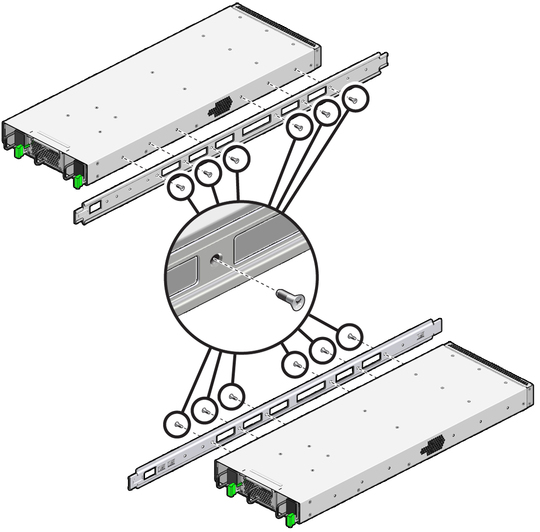
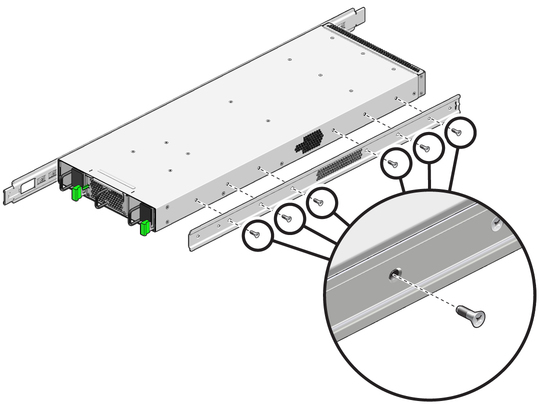
If you are installing the switch into a telco rack, attach the telco adapters to the rack slides.
If you are not installing the switch into a telco rack, attach the rack slides to the rack.