Setting Up Flow Processing
This section discusses how to:
Establish flow processing.
Use system flow codes.
Define manual flow codes.
Set up flow templates.
Insert flow codes in a flow template.
Insert an account set in a flow template.
Preview a flow template.
Define flow groups.
Assign flow codes as targets to consolidation rules.
Pages Used to Define Flows
|
Page Name |
Definition Name |
Navigation |
Usage |
|---|---|---|---|
|
Ledger Template - Consolidation Variables |
GC_LEDGER_TEMPLATE |
|
Establish flow processing for a consolidation ledger and specify the flow records to be used. |
|
System Flow Codes |
GC_FLSYS_CD |
|
Modify the short and long names of the system flow codes and to specify which system flow codes automatically populate in the flow templates. |
|
Manual Flow Code |
GC_FLMANCD |
|
Define manual flow codes. |
|
Manual Flow Code - Notes |
GC_FLMANCD_NOTES |
|
Enter notes about a manual flow code. |
|
Flow Template - General |
GC_FLTMPLT |
|
Select the flow template type and enter a description, ledger template, and effective date for the flow template. |
|
Flow Template - Flow Codes |
GC_FLTMPL_CD |
|
Identify which flow codes to use in the flow template. |
|
Flow Template - Account Set |
GC_FLTMPL_ACCT |
|
Identify which accounts to use in the flow template. |
|
Flow Template - Template Preview |
GC_FLTMPL_PREV |
|
Preview the flow template layout. |
|
Flow Template Setup - Notes |
GC_FLTMPL_NOTES |
|
Enter notes about the flow template. |
|
Flow Group |
GC_FLGRP |
|
Assign manual and system flow templates to a flow group. |
|
Flow Group - Notes |
GC_FLGRP_NOTES |
|
Enter notes about a flow group. |
Ledger Template - Consolidation Variables Page
Use the Ledger Template - Consolidation Variables page (GC_LEDGER_TEMPLATE) to establish flow processing for a consolidation ledger and specify the flow records to be used.
Image: Ledger Template - Consolidation Variables page
This example illustrates the fields and controls on the Ledger Template - Consolidation Variables page. You can find definitions for the fields and controls later on this page.
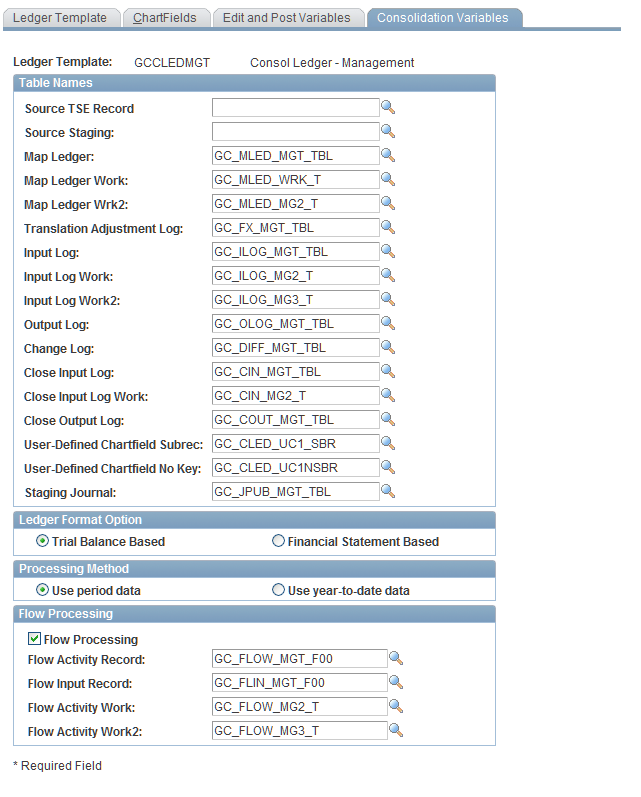
To establish flow processing for the selected consolidation ledger template, in the Flow Processing group box select the Flow Processing check box and define which flow records are used.
System Flow Codes Page
Use the System Flow Codes page (GC_FLSYS_CD) to modify the short and long names of the system flow codes and to specify which system flow codes automatically populate in the flow templates.
Image: System Flow Codes page
This example illustrates the fields and controls on the System Flow Codes page. You can find definitions for the fields and controls later on this page.
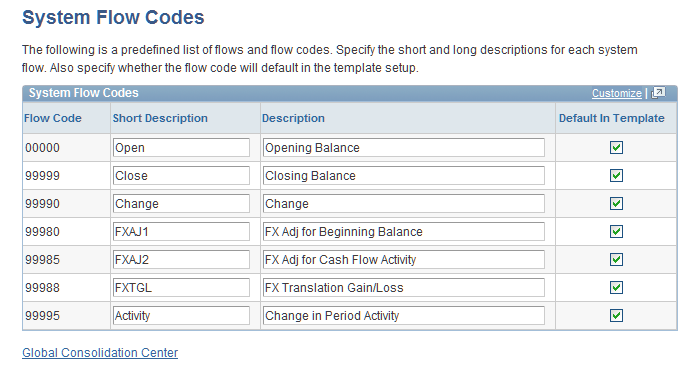
System flow codes are predefined by the system and are used to track system-generated amounts. These system flow codes and descriptions are delivered with Global Consolidations. You can change the short and long descriptions and the default settings, but not the flow code.
These fields are displayed on the System Flow Codes page:
The following table lists the seven system flow codes and their definitions.
|
Flow Code |
Short Description |
Description |
Definition |
|---|---|---|---|
|
00000 |
Open |
Opening Balance |
Represents the year-to-date opening balance. |
|
99999 |
Close |
Closing Balance |
Represents the year-to-date closing balance. |
|
99990 |
Change |
Change |
Represents the difference between opening and closing balance on the source input template. On the journal flow input template, it represents the activity from journals or batches. |
|
99980 |
FXAJ1 |
FX Adj for Beginning Balance |
Used in the translation of flows at the closing rate. Represents the flow translation adjustment to adjust the opening balance, translated at prior rates to the closing translation rate. This amount is derived from GC source of 08. |
|
99985 |
FXAJ2 |
FX Adj for Cash Flow Activity |
Used in the translation of flows at the cash flow rate (normally an average rate). Represents the flow translation adjustment to adjust the flow amounts translated at the average rate to the closing rate. |
|
99988 |
FXTGL |
FX Translation Gain/Loss |
Represents the translation gain loss from the ledger preparation process. This amount is derived from GC source of 02. |
|
99995 |
Activity |
Change in Period Activity |
Represents the activity for the account. This flow code is critical when producing the templates for any accounts that do not need manual flow codes such as accounts receivable and accounts payable. It is created through the Flow Update engines when updating flows and is used for translating activity at an average rate for foreign currency balances. The difference between this flow code and the change flow code is that this flow code represents the period activity from the consolidation ledger (CLED) whereas the change flow code represents a calculated amount of the difference between opening and closing balance. |
Manual Flow Code Page
Use the Manual Flow Code page (GC_FLMANCD) to define manual flow codes.
Image: Manual Flow Codes page
This example illustrates the fields and controls on the Manual Flow Codes page. You can find definitions for the fields and controls later on this page.
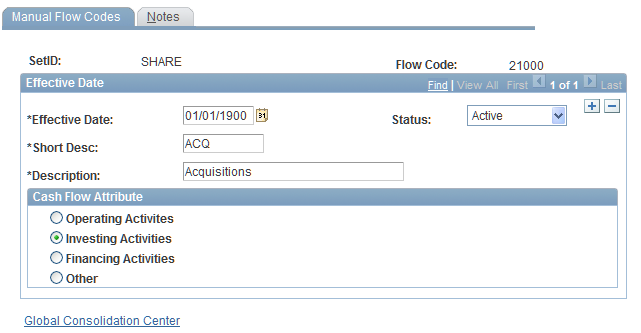
Manual flow codes are defined by the user to track account activity and are used in manual flow templates. You must take into consideration the nature of the account when creating manual flow codes. The flow codes should track the types of activities that affect the balance of the account.
To define a new manual flow code, on the Manual Flow Code - Add a new value page, enter the and five digit Flow Code ID for the flow code, and then specify values in the following fields on the Manual Flow Code page:
Flow Template - General Page
Use the Flow Template - General page (GC_FLTMPLT) to select the flow template type and enter a description, ledger template, and effective date for the flow template.
Image: Flow Template - General page
This example illustrates the fields and controls on the Flow Template - General page. You can find definitions for the fields and controls later on this page.
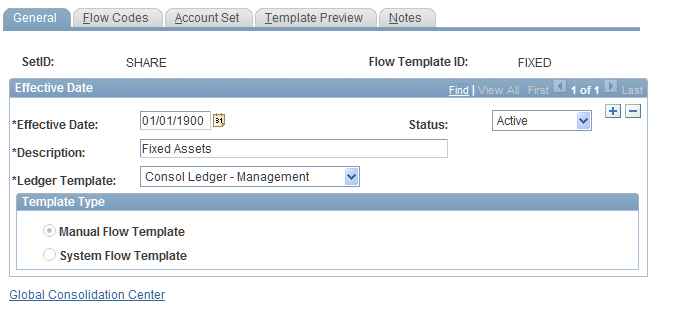
You define a flow template by specifying SetID and Flow Template ID. On the Flow Template - General page, you specify the following:
System Flow Templates
You use the same pages to define system flow templates that you use to define manual flow templates. There are some differences, however, in how you set up the definitions.
If you are producing a cash flow statement using the indirect method, then other changes in activity from balance sheet accounts need to be translated at the cash flow average rate, such as accounts receivable or accounts payable. In this case, a separate system flow template must be setup to capture the change in activity.
Note: The system flow template only needs to be used if the user is consolidating business units in a foreign currency.
Flow Template - Flow Codes Page
Use the Flow Template - Flow Codes page (GC_FLTMPL_CD) to identify which flow codes to use in the flow template.
Image: Flow Template - Flow Codes page
This example illustrates the fields and controls on the Flow Template - Flow Codes page. You can find definitions for the fields and controls later on this page.
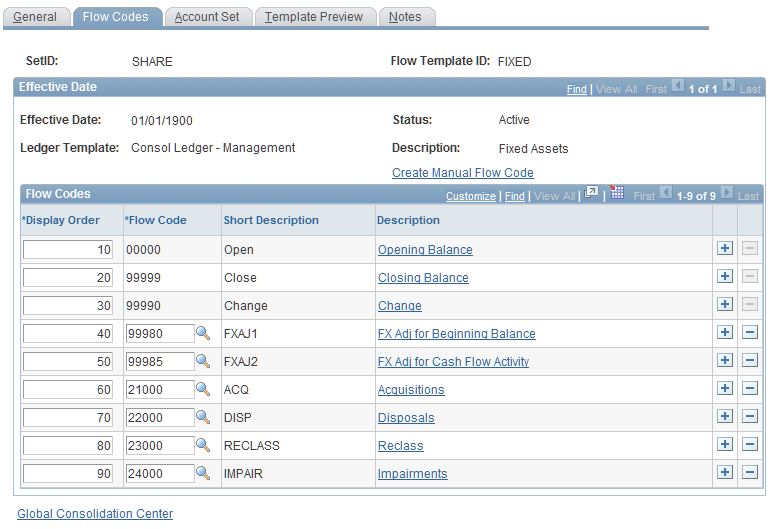
Add the flow codes that you require for your flow template and place them in the display order in which you want them to be displayed. If you want to review or edit a flow code, you can click the flow code description link to display the definition of that particular flow code.
Flow Template - Account Set Page
Use the Flow Template - Account Set page (GC_FLTMPL_ACCT) to identify which accounts to use in the flow template.
Image: Flow Template - Account Set page
This example illustrates the fields and controls on the Flow Template - Account Set page. You can find definitions for the fields and controls later on this page.
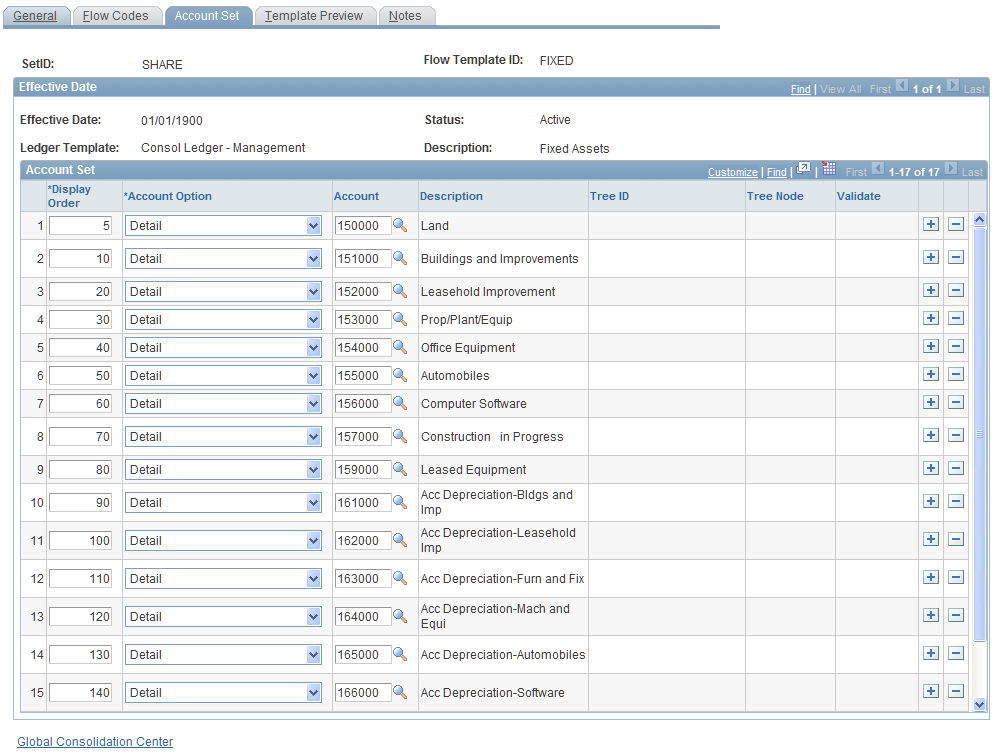
The account set in a flow template is made up of accounts that would logically be associated with the flow template. For example, on a fixed assets manual flow template, you would add accounts associated with fixed assets.
Note: If you specify an account in a system flow template that is also listed on a manual flow template, and both flow templates are part of the same flow group, the account in the system flow template will be excluded during flow processing.
There is no setup for node-level currency conversion rules except on the Flow Template - Account Set page. If a detail account or node with Validate set to Detail is selected on the Flow Template - Account Set page, then the currency conversion refers to the currency group set at the consolidation model level.
Flow Template - Template Preview Page
Use the Flow Template - Template Preview page (GC_FLTMPL_PREV) to preview the flow template layout.
Image: Flow Template - Preview page
This example illustrates the fields and controls on the Flow Template - Preview page. You can find definitions for the fields and controls later on this page.
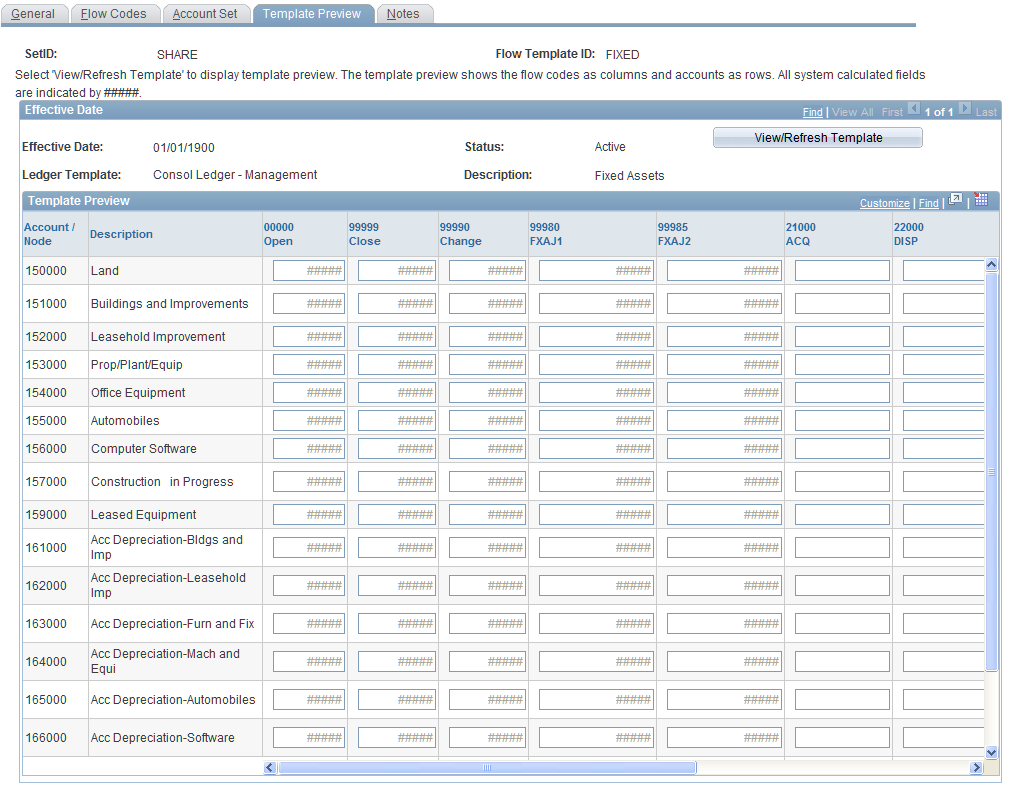
Select View/Refresh Template to display the format of the flow template. The Flow Template - Template Preview page displays the layout of the flow template and how it will appear on the Source Flow Input and Journal Flow Input pages. If you change the parameters of flow codes and/or account set on the previous flow template pages and then navigate to the Template Preview page, update the preview by clicking the View/Refresh Template button.
The format is in rows for accounts and columns for flow codes. Values calculated by the system are identified with #####. Values determined using manual flow codes are blank.
Previewing a System Flow Template
Like the Flow Template - Template Preview page for a manual flow template, the Template Preview page for a system flow template displays the layout of the system flow template. It displays the accounts specified on the Flow Template - Account Set page in rows. It also displays the system flow codes from the Flow Template - Flow Code page in columns. Because this template is system derived, you can only review amounts for system flow templates on the Flow Inquiry page. The amounts are displayed in the consolidation currency.
See Viewing Data Flows.
Flow Group Page
Use the Flow Group page (GC_FLGRP) to assign manual and system flow templates to a flow group.
Image: Flow Group page
This example illustrates the fields and controls on the Flow Group page. You can find definitions for the fields and controls later on this page.
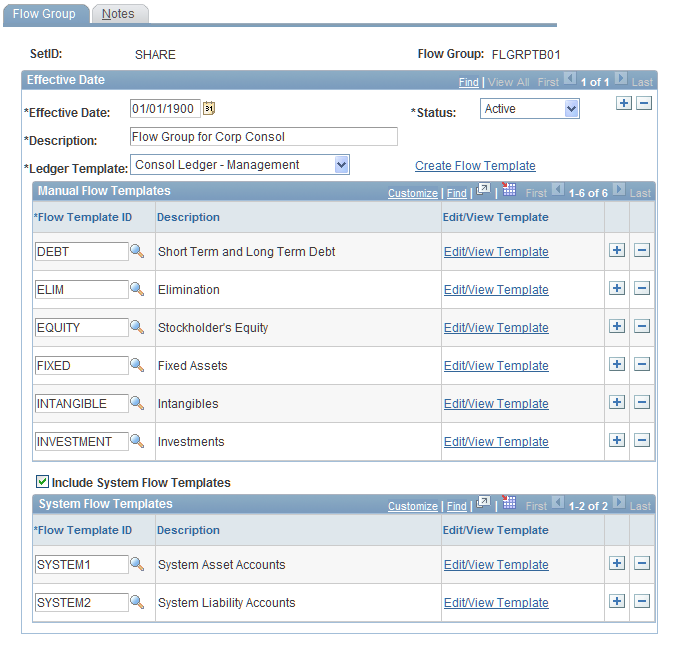
After the flow templates have been completed, you must associate the templates with a flow group and associate the flow group with the consolidation model. Use the Flow Group page to associate manual flow templates with a flow group and indicate whether the flow group includes system flow templates.
Assigning Manual Flow Codes as Targets into Consolidation Rules
After flow setup is complete, you can use manual flow codes as targets within the consolidation rules.
If you assign manual flow codes to consolidation rules, the system generates flow amounts when the consolidation engine is run and the Update Flow Amounts check box is selected on the run control page
This example shows how flow codes are used in a Non-Controlling Interest rule:
Image: Non-Controlling Interest Rule - Elimination page showing flow codes used in combination with accounts
This example illustrates the fields and controls on the Non-Controlling Interest Rule - Elimination page showing flow codes used in combination with accounts. You can find definitions for the fields and controls later on this page.
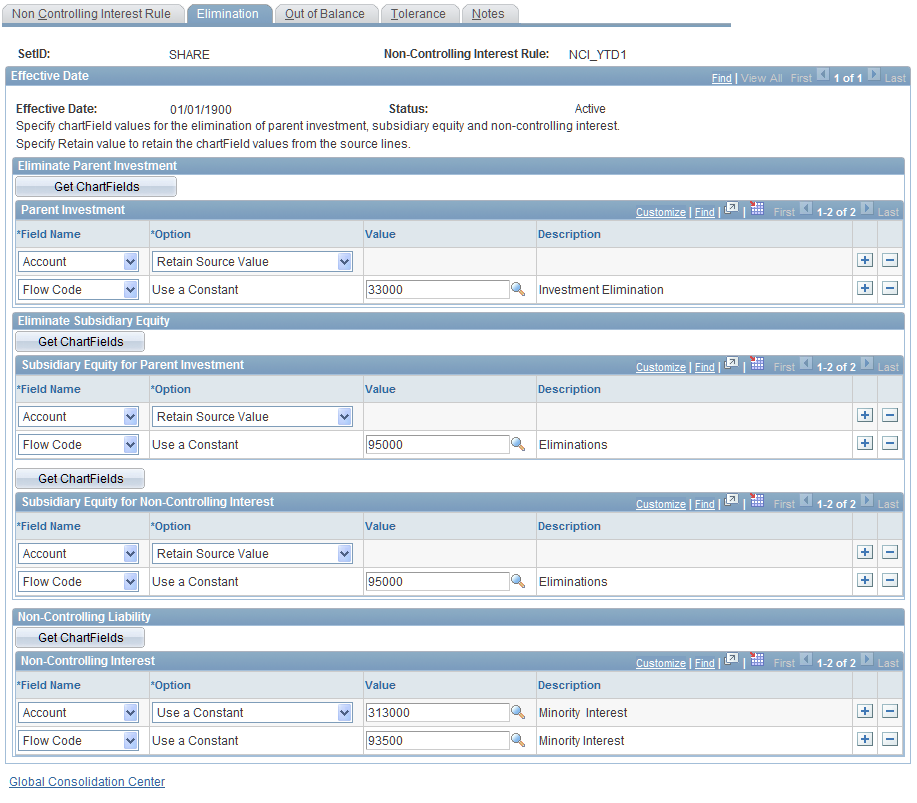
Refer to Define Consolidation Rules, Setup Equitization Rules or Setup Elimination Rules or Setup Non-controlling Interest rules for further information on setting up flow targets on the rules.
The flow amounts captured by consolidation rules are categorized as journal flow amounts, and can be reviewed and modified on the Journal Flow Input page.