Configure ASR on the ZFS Storage Appliance
To activate the storage appliance included in your SuperCluster system, complete these steps on each ZFS storage controller:
-
In a web browser, type the IP address or host name you assigned to the host
management port of either ZFS storage controller:
https://storage-controller-ipaddress:215
or
https://storage-controller-hostname:215
The login screen appears.
- Type root into the Username field and the root password into this login screen, and press the Enter key.
- Click the Configuration tab, and click SERVICES, and then on the left navigation pane, click Services to display the list of services.
-
Scroll down in the screen and click Phone Home.
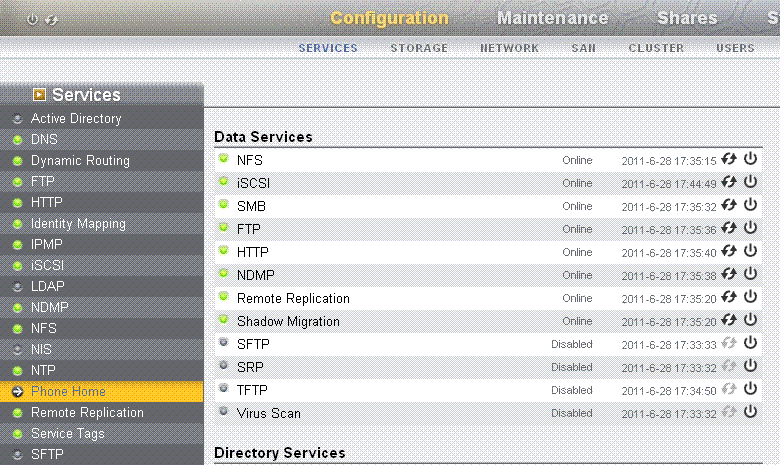
The Phone Home page is displayed:
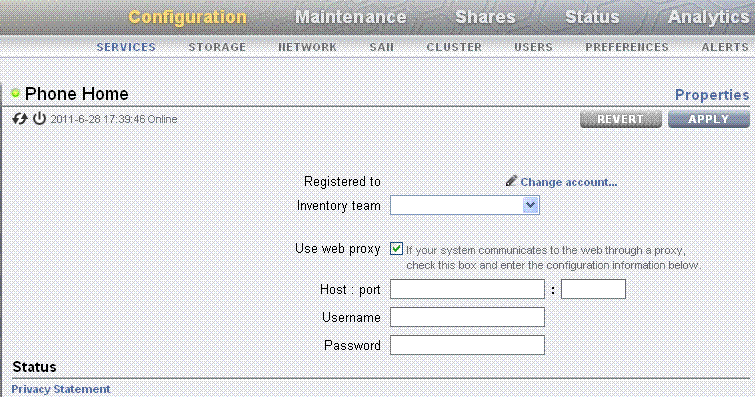
-
If you are using a web proxy to connect to the Internet from the storage
appliance, select the Use web proxy option, and provide this information:
-
In the Host:port field, type the complete host name of your web proxy server and the port.
-
In the Username field, type your user name for the accessing the web proxy server.
-
In the Password field, type the password.
-
-
Click the pencil icon in the registration section.
A Privacy Statement is displayed. Click OK, complete the section for My Oracle Support and password, and click OK.
- When the account is verified, select the Sun Inventory and Enable Phone Home options.
- After typing the information, click APPLY.
- When the Service Enable / Disable popup is presented, select the Enable option.
- Repeat these instructions for every storage controller in your SuperCluster system
- Go to the next configuration task.