For debugging purposes, you can use the Component Browser of the Dynamo Server Admin to view records without submitting them to Guided Search. To do this, access the page for a component that generates records and follow the instructions below.
Note that the records displayed reflect the naming conventions and data formats used with Forge-based deployment templates, because the renaming and conversions done by DimensionDocumentSubmitter and ConfigImportDocumentSubmitter do not occur. Therefore, if you are using a CAS-based deployment template, the displayed records for CategoryToDimensionOutputConfig, RepositoryTypeDimensionExporter, and SchemaExporter may not match the records actually submitted to Guided Search.
ProductCatalogOutputConfig or CategoryToDimensionOutputConfig
The pages for the ProductCatalogOutputConfig and CategoryToDimensionOutputConfig components include a Test Document Generation section that you can use to view the output for a single repository item:
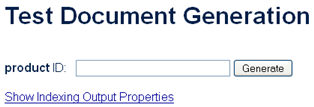
Fill in the repository ID of a product item (for the ProductCatalogOutputConfig component) or a category item (for the CategoryToDimensionOutputConfig component), and click Generate. The page will display the output records.
Click the Show Indexing Output Properties link to see descriptions of how the GSA repository-item properties are renamed in the Guided Search records, based on the values of various EndecaIndexingOutputConfig properties. (See the EndecaIndexingOutputConfig Components section for information about these properties.)
RepositoryTypeDimensionExporter or SchemaExporter
The pages for the RepositoryTypeDimensionExporter and SchemaExporter components include a Show XML Output link. Each of these components produces a single output for the entire catalog. Click the link to view the output from the component.

