
Configuration Tab Events
The Events Configuration Tab allows for the creation of events that may be occurring that would affect the transient demand for a property and when the events are happening. These are called RMS events, those events that have an impact on the transient demand for that time period.
Any event that has been configured in OPERA will be displayed in this Events Configuration Tab. As new events are added throughout OPERA, then they will also be displayed here. By default, however, all events that are created in OPERA are non-RMS events. Therefore, at this screen review all the events that have been added in OPERA to identify and define which of these are RMS events. When the ORMS license code is active, it is recommended that you create new events here in the Events Configuration Tab so you can immediately set the event as an RMS Event, if required.
Note: It is recommended to assign RMS for the last (maximum) 2 and the following 1 years in order to get a more accurate Forecast.
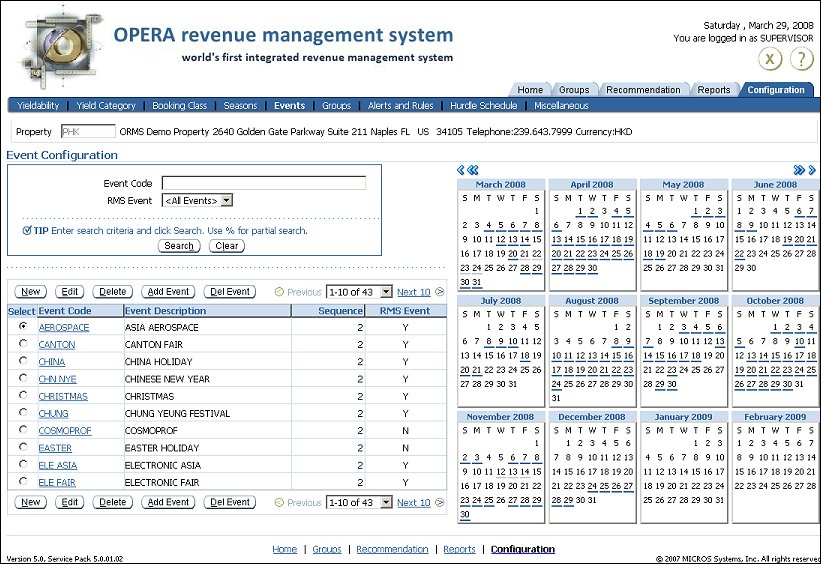
Event Code. Enter a % and the partial event code or the whole event code to search for.
RMS Event. Select the down arrow to search for events that are RMS Events, that are not RMS Events, or All Events (default).
Select. Select the radio button to specify the event that will be edited, deleted, added to the calendar, or deleted from the calendar.
Event Code. User-defined code for the event.
Event Description. Description of the event code to better explain the event.
Sequence. Displays the sell sequence that has been assigned to the event.
RMS Event. Displays if the event is an RMS Event or not.
New. Select to create a new event.
Edit. Select to edit the details of the selected event.
Delete. Select to delete the selected event.
Add Event. Adds the selected event to the date that is highlighted on the calendar.
Del Event. Deletes the selected event from the date that is highlighted on the calendar.
The calendar allows you to add or delete events for specific days. This is accomplished by selecting the date in the calendar, specifying the event in the results grid and selecting the Add Event or Del Event buttons. Four different types of symbol can occure for each date:
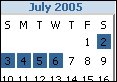
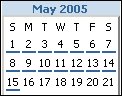
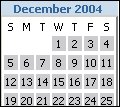
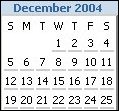
The following screen displays when selecting the New or Edit buttons.
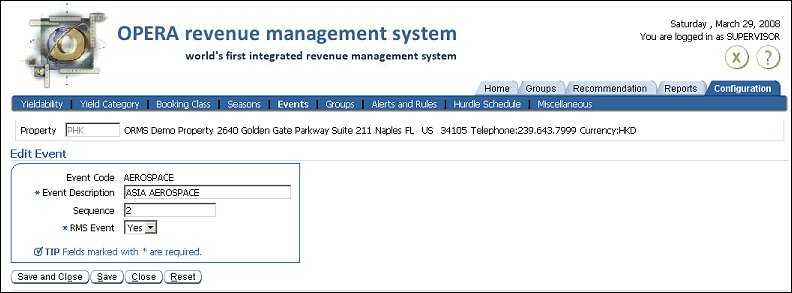
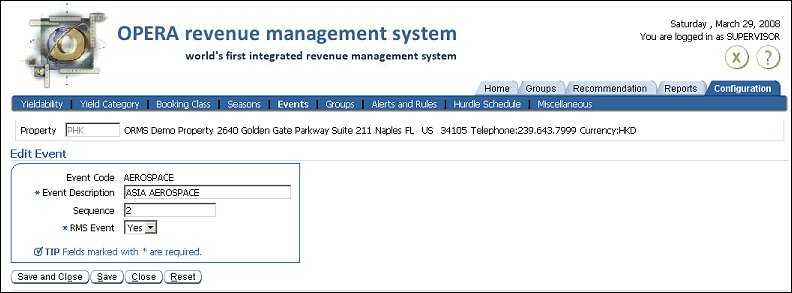
Event Code. Type in the event code for the event in the required field.
Event Description. Type in the description to better describe the event in this required field.
Sequence. Enter the sell sequence number for the event.
RMS Event. Select the down arrow to select if the event is an RMS Event or not. Mark the event as an RMS Event if you would answer Yes to, "Does this event have an impact on transient demand?"
See Also
|
|
|