
Configuration Tab Groups
Block Configuration
The Block Configuration Tab allows users to configure the Class Types and Wholesale Allotments that are used to ensure that the Modeling process will generate appropriate data for future Group Materialization.
Note: Based on the Consider in ORMS check box setting in the Status Code Configuration in PMS, if the status code is not attached to any active business blocks, the business block status may be included/not included for consideration in the ORMS Group Forecast.
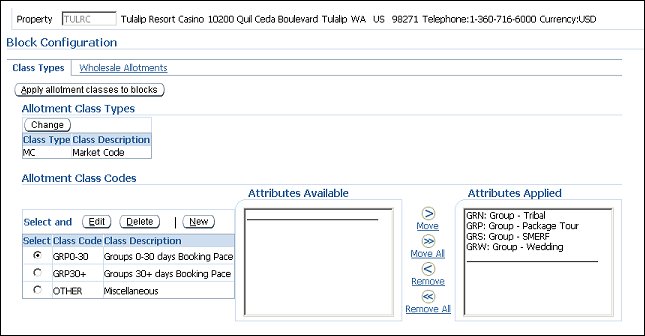
Apply allotment classes to blocks. Select this button to apply new class codes or edited class codes to existing blocks.
This grid displays the current allotment class type and description selected for the blocks.
Change. Select to change the Allotment Class Type for the property. Select the Class Type that has the most significance on differentiating or dividing your blocks into distinct categories of business. The Select Allotment Modelization Class screen appears where you can select the Class Type.
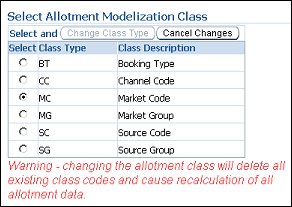
Class Type. Six Allotment Class Types (Booking Type, Channel Code, Market Code, Market Group, Source Code, Source Group) are provided, but only one can be selected and this displays the one that is selected for the property.
Class Description. Description of the Allotment Class Type selected for the property.
Note: Whenever the allotment class has been changed, after selecting the Change Class Type button, all existing class codes will be deleted and allotment data will be recalculated.
Select. Use the radio button to select the class code to edit or delete.
Edit. Select this button to change the current class code description. The Edit Class Code screen appears. See Add or Edit Class Code below.
Delete. Select this button to delete the current class code and description.
New. Select this button to create a new class code and description. The New Class Code screen appears. See Add or Edit Class Code below.
Class Code. User definable codes that reflect categorizations or groupings of business block business.
Class Description. Description of what the class code represents.
This screen appears after you have selected either the Allotment Class Codes Edit or New button.
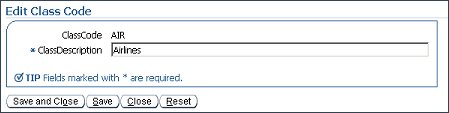
The attributes listed here have been configured as Class Types in OPERA.
These are the attributes that have been applied to the class code. Attributes can be moved from one section to another (Available or Applied) by highlighting the Class Code and using the Move, Move All, Remove, or Remove All buttons.
Wholesale Allotments
Wholesale allotments are an important distinction when ORMS is determining Block Materialization for creation of your properties forecast. When ORMS was activated for your property, any block that was 60 days or older was automatically selected as a Wholesale Allotment. This screen allows you to make any modifications to these wholesale allotments or to select individual (regular) allotments and make them wholesale, if necessary.
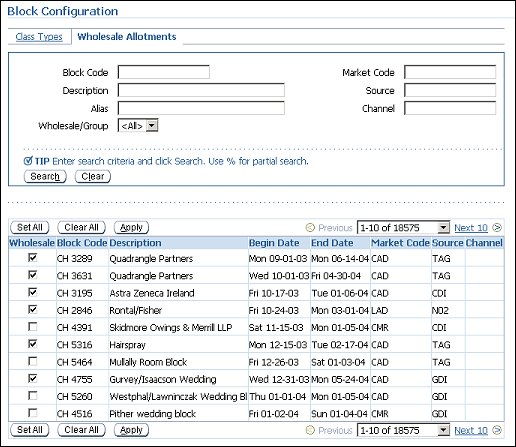
Enter % and the partial word or full search criteria and select the Search button to display the appropriate block code. Select Clear to remove any entered search criteria in the fields and start over.
Block Code. Code assigned to the block.
Description. Description of the block code.
Alias. Alias name for the block code that was created in the Block Header (Reservations>Blocks>Business Block). The corresponding block(s) will appear in the grid after Search has been selected.
Wholesale/Group. You may filter your blocks by selecting either ALL (includes both wholesale blocks and regular groups), W (Wholesale blocks), or G (Groups) from the drop-down menu.
Market Code. Market segment code attached to the business block.
Source. Source of the business block reservation.
Channel. Channel used to sell the business block.
Wholesale. Select the check box to make the business block a wholesale block. Should the business block need to be changed to a wholesale block, select the check box and click the Apply button.
Block Code. Code assigned to the block.
Description. Description of the block code.
Begin Date. Begin date of the group reservation.
End Date. End date of the group reservation.
Market Code. Market segment code attached to the business block.
Source. Source of the business block reservation.
Channel. Channel used to sell the business block.
Set All. Selects all of the block codes in the grid.
Clear All. Un-selects all of the block codes that have been selected.
Apply. Applies the selected block codes to become wholesale blocks. Once all of the selected codes have been added to wholesale, then a message is displayed below the property code to indicate that the data has been saved successfully.
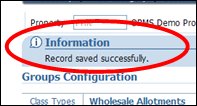
See Also
|
|
|