
Setup Interface Configuration OXI
Once installed, your interface needs to be fully configured. Enter your OPERA User Name and Password. The OXI installation wizard has automatically created an interface record for each of your configured properties in OPERA. Select the interface that you will configure.
Example: OXI Login screen.
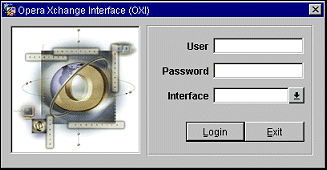
Example: Below shows multiple installed interfaces. Typically you would only have one interface ID installed. Select the one you wish to configure.
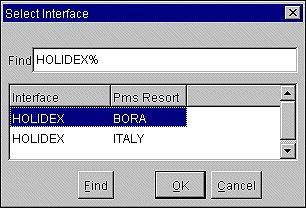
If you do not select any interface, only the generic OXI menu items are visible. The screen below shows the main tool bar with generic menu options after you have logged into OXI.
Example: No interface choice made at login.

Example: Interface choice made at login.

Switch Interface. Allows you to switch from one interface to another in a multi-interface setup. This is mainly used for configuration purposes.
Interface Status. The submenus are the Message Status, System Error Log, and Start/Stop Process.
Interface Configuration. Configuration for the interface is done here. Submenus include Conversion Codes, Interface Defaults, Parameters, Profile Matching, Comm Methods, License Codes, New Interface,and Edit Interface.
Utilities. Tools that assist you in configuration and maintenance of the interface are located here. Submenus include Export/Import, Copy conversions, Resync and Purge Data.
Reports. Submenu options 'Export Conversion Codes and Defaults' and 'Errors Mining' reports.
Help. OPERA Help and About MICROS OPERA. OPERA Help online for OPERA product help and About MICROS OPERA is version information about the system.
Exit. Exit the OXI application.
Up to three times the number of threads as there are properties for each process role (upload and download) can be configured. For example, if there are 3 properties up to 9 threads can be configured. To achieve this you must first edit the regsistry setting HKEY_LOCAL_MARCHINE>SOFTWARE>Micros-Fidelio. Under the Micros-Fidelio registry entry, find the 'OPERA Interface for nnnn' (where nnnn is the Interface Type) - then manually update the THREADS_UPLOAD field from 1 to whatever number you wish, within the guidlines of the maximum number of threads. This modification should only be used when and IF a property is experiencing serious backlog in OXI message processing. Typically, however, the default setting of this registry should be sufficient and no change should be required.
See Also