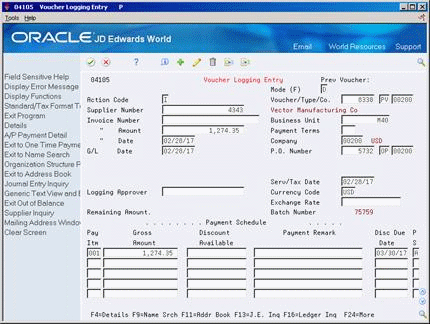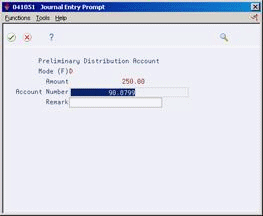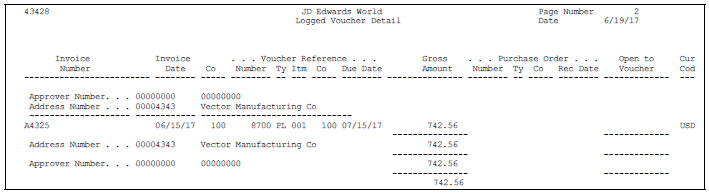22 Log Invoices Prior to Receiving Goods
This chapter contains these topics:
-
Section 22.1, "Logging Invoices to Create Preliminary Vouchers,"
-
Section 22.2, "Creating a Permanent Voucher from a Preliminary Voucher,"
You can log invoice information prior to receiving the goods or services on an invoice so that the billing amount reflects in the general ledger. When you log invoice information, the system creates a preliminary voucher from which you can create a permanent voucher when you receive the goods or services.
After you create a preliminary voucher, the system generates journal entries that distribute the voucher amount to a general ledger suspense account. After you create the permanent voucher, the system generates journal entries that redistribute the voucher amount to the actual general ledger accounts.
22.1 Logging Invoices to Create Preliminary Vouchers
From Supplier and Voucher Entry (G0411), choose Other Voucher Entry Methods
From Other Voucher Entry Methods (G04111), choose Voucher Logging Entry
You might want to record invoice information promptly, prior to receiving the goods or services on the invoice. You can log invoice information to create a preliminary voucher, from which the system creates journal entries to account for the billing amount.
You must associate a purchase order number with the invoice. After you enter invoice information, you must specify the suspense account for which the system is to debit the voucher amount.
To log invoices to create preliminary vouchers
On Voucher Logging Entry (P04105)
-
Complete the following fields and press Enter:
-
Supplier Number
-
Invoice Number
-
Invoice Amount
-
Invoice Date
-
G/L Date
-
Business Unit
-
Payment Terms
-
Company
-
P.O. Number
-
Pay Itm
-
Gross Amount
-
Discount Available
-
Payment Remark
-
Net Due Date
-
PS (Payment Status)
After you enter invoice information, the system automatically displays the Journal Entry Prompt window.
-
-
On Journal Entry Prompt (P041051), complete the following field:
-
Account Number
-
22.2 Creating a Permanent Voucher from a Preliminary Voucher
From Supplier and Voucher Entry (G0411), choose Other Voucher Entry Methods
From Other Voucher Entry Methods (G04111), choose Voucher JE Redistribution
You can create a permanent voucher from a preliminary voucher after you receive the goods and services on the corresponding invoice. Because the preliminary voucher already contains much of the necessary information, creating the permanent voucher is a simple process.
To create a permanent voucher, you must locate the preliminary voucher and choose the receipt records that match the invoice. After you do this, the system creates the permanent voucher.
To create a permanent voucher from a preliminary voucher
On Voucher JE Redistribution (P042002)
Figure 22-3 Voucher JE Redistribution screen
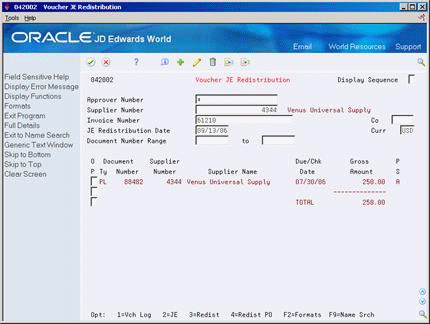
Description of "Figure 22-3 Voucher JE Redistribution screen"
-
Inquire on the preliminary voucher from which to create a permanent voucher.
-
Enter 4 in the following field to exit to the Voucher Match program:
-
OP (Option Exit)
-
-
Choose the receipt records that correspond to the invoice for the preliminary voucher.
22.2.1 What You Should Know About
|
See Also: |
22.3 Printing Logged Invoice Information
From Stock Based Procurement (G43A), choose Procurement Reports
From Procurement Reports (G43A111), choose Logged Voucher Detail
If you log invoices on the system before taking receipt of the goods or services, you can print the Logged Voucher Detail report (P43428) to review preliminary voucher information. You can use this report to identify the preliminary vouchers that are ready for distribution. You can also review invoice and purchase order information, including:
-
Invoice number
-
Invoice date
-
Gross amount
-
Purchase order number
-
Received date (if applicable)
-
Amount open to voucher
-
Voucher number
You can use processing options to determine whether the report prints only logged vouchers for which receipt records have been entered.
22.4 Changing and Deleting Logged Vouchers
Information entered in the logging process defaults into the header portion of the match screen (P4314). You cannot make changes to the voucher here. If you need to change the voucher, it must be done through the Voucher Logging Entry program (P04105).
In addition to the voucher information that defaults into the header, the receipt information from the Purchase Order Receiver File (F43121) defaults into the detail portion of the video. Rules for changing detail lines in redistribution are the same as a normal voucher to open receipt; no changes are allowed to the receipt information. The only way to change the voucher is to reverse the receipt and re-receive the goods with the appropriate corrections. With a standard receipt and voucher you are able to change the dollar amount at time of voucher which invokes the 4330 or 4332 PPV AAIs; however, this is not true with voucher logging because ideally the check is already cut and sent.
In P4314, enter the G/L date and "1" in the option column to match the voucher.
22.4.1 Deleting a Logged Voucher after Redistribution
If you need to delete a logged voucher that has been redistributed to a purchase order, you need to use P4314 to delete the voucher on the purchasing side in order to reverse both the redistribution and match to the receipt, and then delete the actual voucher on the A/P side.
To delete a voucher with P4314, inquire on the voucher, put a D in the Action Code, and press Enter. When you delete this type of voucher with P4314, the system disconnects the redistribution to the PO, and sets the receipt back to a match type 1, allowing it to be matched again. The voucher still exists on the A/P side, and is eligible for redistribution. The voucher must then be deleted on the A/P side. If there is a purchase order number in the logged voucher, you may need to set the version of the XT0411Z1 called to allow changes or deletions of vouchers that contain a purchase order number. Most likely, the voucher has already been paid, so the check would have to be voided before you can delete the voucher.