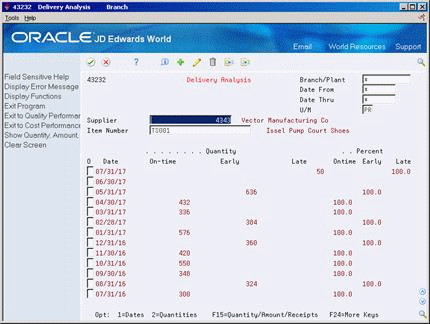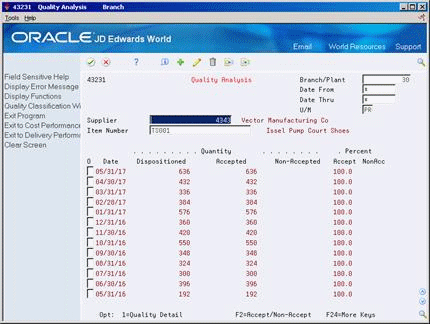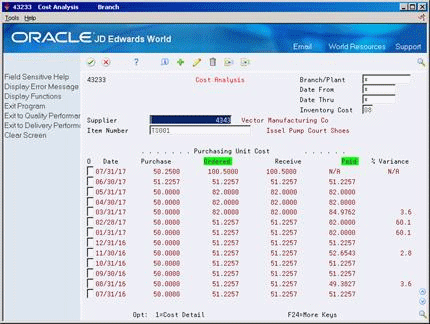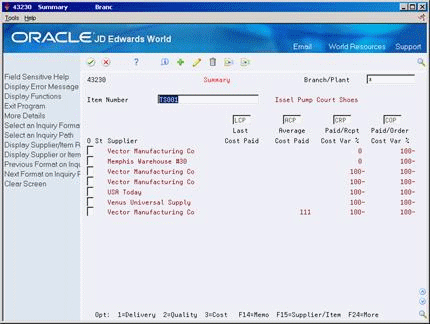41 Review Supplier Performance Information
This chapter contains these topics:
You can review performance information to determine which suppliers are most likely to provide you with the best costs and services for an item. Performance information includes the quality of service provided by a supplier for a certain item and the costs charged by the supplier.
41.1 Overview
You can review supplier performance information that is specific to:
-
Delivery of an item
-
Acceptability of an item
-
Cost of an item
You can also review a summary of performance information for all suppliers who provide a specific item. For example, you can compare the average unit cost and leadtime (average number of days to deliver an item) for all suppliers who provide you with Item A.
The system retrieves supplier performance information from the Supplier/Item Relationships table (F43090) and the Purchase Order Receiver table (F43121).
41.2 Reviewing Supplier Delivery Performance
From Stock Based Procurement (G43A), choose Supplier Management
From Supplier Management (G43A16), choose Delivery Analysis
Before you order an item from a supplier, you can determine if the supplier has made timely deliveries in the past. You can review the percentage of items that a supplier has delivered on time, early, and late in each fiscal period (usually a month) to determine if the supplier is likely to make timely deliveries in the future.
You can review the quantity, amount, or number of receipts for an item that was on time, early, or late. For example, if you acquired 100 bicycles in June from AAA Bicycle Company, you can identify that 10 were delivered early, 80 were on-time, and 10 were late. If you choose to review amounts, you can identify that 1,000.00 (in bicycles) was early, 8,000.00 was on time, and so on.
You can also review delivery information for each receipt in a fiscal period. For example, you might have entered 5 receipts of 20 bicycles to acquire 100 bicycles in June. You can review the promised and delivery dates, and the quantity that was on time, early, or late for each of the 5 receipts.
To review supplier delivery performance
-
Complete the following fields:
-
Supplier
-
Item Number
-
-
To review fiscal periods through a certain date, enter the last day of a period in the following field and press Enter:
-
Date Thru
-
-
Review the following fields:
-
Date
-
Quantity On-time
-
Quantity Early
-
Quantity Late
-
Percent On Time
-
Percent Early
-
Percent Late
You can change formats to review amounts or number of receipts instead of quantities.
-
-
Enter 1 in the following field for a specific fiscal period:
-
O (Option Exit)
The system displays Date Detail Information (P43236).
Figure 41-2 Date Detail Information screen
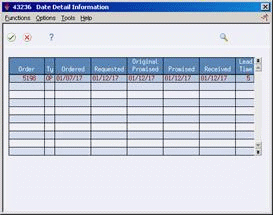
Description of "Figure 41-2 Date Detail Information screen"
-
-
On Date Detail Information, review promised dates, actual dates, receipt dates, and so on, for each receipt entered in the fiscal period.
-
Press F3 to exit to Delivery Analysis.
-
On Delivery Analysis, enter 2 in the following field for a particular fiscal period:
-
O (Option Exit)
The system displays Delivery Detail Information (P43237).
Figure 41-3 Delivery Detail Information screen
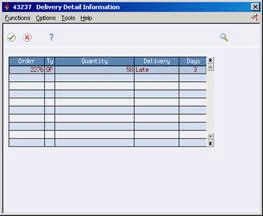
Description of "Figure 41-3 Delivery Detail Information screen"
-
-
On Delivery Detail Information, review the quantities that were on time, early, or late for each receipt that you entered in the fiscal period.
| Field | Explanation |
|---|---|
| Date | A date that identifies the financial period to which the transaction is to be posted. The general accounting constants specify the date range for each financial period. You can have up to 14 periods. Generally, period 14 is for audit adjustments.
The system edits this field for PBCO (posted before cutoff), PYEB (prior year ending balance), and so on. Form-specific information The fiscal period ending date, which is the current month's ending date. If you receive items in a future period, the system displays that month's ending date. All dates display in descending order. |
| Quantity On-time | Number of items that you received on time from this supplier during the fiscal period. To determine if a receipt is on time, the system compares the receipt date to the promised date. If it finds a difference between the two, it uses the number of days allowed early or late to determine if the receipt is on time. You set up the number of days you consider to be an acceptable time window for delivery performance (days allowed early or late) on the Supplier/Item Relationship screen.
For example, suppose you have an order set up as follows: Promised Date: 12/05/17 Receipt Date: 12/07/17 Days Allowed Late: 3 days The order is late if received three days after 12/05/17, or after 12/08/17. Since you received this order on 12/07/17, the order is on time. |
| Quantity Early | Number of items that you received early from this supplier during this fiscal period. The system considers a receipt early if you received the items outside the days allowed early range and before the promised date. You set up the number of days that you consider to be an acceptable time window for delivery performance (days allowed early or late) on the Supplier / Item Relationships screen.
For example, suppose you have an order set up as follows: Promised Date: 12/05/17 Receipt Date: 12/01/17 Days Allowed Early: 3 days The order is early if received it three days before 12/05/17, or before 12/02/17. Since you received this order on 12/01/17, it is early. |
| Quantity Late | Number of items that you received late from this supplier during the fiscal period. Any receipt made outside the days allowed late range and after the promised date is late. You set up the number of days that you consider to be an acceptable time window for delivery performance (days allowed early or late) on the Supplier / Item Relationships screen.
For example, suppose you have an order set up as follows: Promised Date: 12/05/17 Receipt Date: 12/12/17 Days Allowed Late: 3 days The order is late if received after 12/08/17. In this example, the order is late. |
| Percent On Time | The percentage of the total number ordered that was delivered on the date promised by the supplier. |
| Percent Early | The percentage of the total on the order that was delivered before the date promised by the supplier. |
| Percent Late | The percentage of the total on the order that was delivered after the date promised by the supplier. |
|
See Also:
|
41.3 Reviewing Supplier Quality Performance
From Stock Based Procurement (G43A), choose Supplier Management
From Supplier Management (G43A16), choose Quality Analysis
Before you order an item from a supplier, you might determine if the supplier has a history of delivering the item in good condition. You can review the percentage of acceptable items from a supplier in each fiscal period (usually a month) to determine if the supplier is likely to provide acceptable items in the future.
You can review the quantity of an item that was acceptable in each fiscal period, as well as the percentage. For example, you can review that you acquired 100 bicycles in June from AAA Bicycle Company, of which 95 were acceptable and 5 were unacceptable.
You can also review the acceptable quantity for each receipt that you entered in a fiscal period. For example, you might have entered 5 receipts of 20 bicycles to acquire 100 bicycles in June. You can review acceptable and unacceptable quantities for each of the 5 receipts.
The system can only track item acceptability for those items that are processed through a receipt route.
To review supplier quality performance
-
Complete the following fields:
-
Supplier
-
Item Number
-
-
To review fiscal periods through a certain date, enter the last day of a period in the following field and press Enter:
-
Date Thru
-
-
Review the following fields:
-
Date
-
Quantity Dispositioned
-
Quantity Accepted
-
Quantity Non-Accepted
-
Percent Acceptable
-
Percent Non-Acceptable
-
-
Enter 1 in the following field for a specific fiscal period:
-
O (Option Exit)
The system displays Quality Detail Information.
Figure 41-5 Quality Detail Information screen
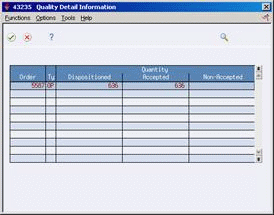
Description of "Figure 41-5 Quality Detail Information screen"
-
-
On Quality Detail Information, review acceptable and non-acceptable quantities for each receipt in the fiscal period.
| Field | Explanation |
|---|---|
| Quantity Dispositioned | The original quantity of the order line, plus or minus any changes to that quantity, less all quantities shipped, received, and for which a voucher exists. This field can also represent the actual quantity received. |
| Quantity Accepted | The number of items that you accepted out of the total number of items that you received. |
| Quantity Non-Accepted | The number of items that you did not accept out of the total number of items that you received. |
| Percent Accept | The percentage of the total that you accepted when you received the goods. |
| Non-Accepted | The percentage of the total that you rejected while inspecting the goods received. |
|
See Also:
|
41.4 Reviewing Supplier Cost Performance
From Stock Based Procurement (G43A), choose Supplier Management
From Supplier Management (G43A16), choose Cost Analysis
You might want to review the average unit cost you paid to a supplier for an item in each fiscal period (usually a month). You can compare this cost to the average cost for the item on purchase orders and the average cost at the time of receipt to determine if the price remains consistent.
You can have the system calculate a percentage variance between the cost you paid for an item and another cost, such as the receipt cost. For example, if the supplier specified an average cost of 0.50 when you entered a receipt for an item, but then billed you an average cost of 1.00, the system displays a 100% variance. In this case, you probably want to determine why the variance exists. You use processing options to specify the cost to compare to the paid cost.
You can also review the inventory cost for an item. You specify the cost method that the system uses to determine the inventory cost, such as last-in, first-out (LIFO). Using this cost method, the inventory cost reflects the cost of the last item you received.
You can review costs for each receipt you entered in the fiscal period. For example, if an item had an average receipt cost of 10.00, you can review the cost for the item each time you entered a receipt, which might have been 9.00 at one receipt and 11.00 at another receipt.
To review supplier cost performance
-
Complete the following fields:
-
Supplier
-
Item Number
-
-
To review fiscal periods through a specific date, enter the last day of a period in the following field and press Enter:
-
Date Thru
-
-
To specify the cost method to review inventory costs, complete the following field:
-
Inventory Cost
The first cost column that appears on the form represents the inventory cost method you select. You specify a default inventory cost method in processing option 1 of the Cost Analysis program (P43233).
-
-
Review the following fields:
-
Date
-
Purchasing Unit Cost Ordered
-
Purchasing Unit Cost Received
-
Purchasing Unit Cost Paid
-
% Variance
You use processing option 2 to specify the cost the system compares against the paid cost to calculate a variance. The system highlights that cost and the paid cost column headings.
-
-
Enter 1 in the following field for a specific fiscal period:
-
O (Option Exit)
The system displays Cost Detail Information.
Figure 41-7 Cost Detail Information screen
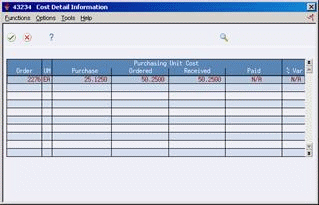
Description of "Figure 41-7 Cost Detail Information screen"
-
-
On Cost Detail Information, review the order cost, received cost, and paid cost for each receipt in the fiscal period.
| Field | Explanation |
|---|---|
| Inventory Cost | A code that indicates the cost method that the system uses to calculate the inventory cost for the item. For example, you can review the inventory cost based on a weighted average cost method. Valid codes are 01 through 08.
Form-specific information The inventory cost for the item based on the unit of measure for the item. Use processing options to control which inventory cost displays. |
| Purchasing Unit Cost Ordered | The unit cost of one item, as purchased from the supplier, excluding freight, taxes, discounts, and other factors. |
| Purchasing Unit Cost Received | The unit cost of the item at the time of receipt. |
| Purchasing Unit Cost Paid | The unit cost of the item at the time you match the receipt to the voucher.
Form-specific information If the receipt is not paid, the system displays N/A in this column. |
| % Variance | This field represents the percentage variance between the cost paid, and either the inventory cost, ordered cost, or the received cost.
Form-specific information You specify in the processing options which field to compare to the Paid field. The system displays the headings of the columns in this comparison in reverse image. |
41.5 Reviewing a Summary of Supplier Performance Information
From Stock Based Procurement (G43A), choose Supplier Management
From Supplier Management (G43A16), choose Summary
You can compare a variety of performance information for all suppliers who provide a certain item to determine the best supplier from whom to purchase the item. For example, for each supplier that provides you with the same item, you can compare:
-
The average unit cost for the item
-
The last cost that was paid for the item
-
The percentage of on-time deliveries
-
The average number of days that it takes to deliver the item (leadtime)
You choose the information that displays.
41.5.1 Before You Begin
-
Define the performance factors (columns) you can review on the Summary form (for example, average unit cost, last cost paid, and so on).
-
Define formats that contain the columns you want to review and assign a format to the Summary form using processing options.
-
Define paths (multiple formats) and assign a path to the Summary form using processing options.
To review a summary of supplier performance information
-
Complete the following field:
-
Item Number
-
-
Review performance factors for each supplier who provides the item.
41.5.2 What You Should Know About
| Topic | Description |
|---|---|
| Reviewing different performance factors | To change the performance factors that appear on the form, you can:
|
| No data in for ACP & LCP | The Average Cost Paid (ACP) and Last Cost Paid (LCP) for an item are recorded by the system when an order for the item and supplier is matched to an invoice via the Voucher Match program (P4314). The system records this information only if processing option 21 behind P4314 is set to capture supplier information. |
| Formulas | You can view the formulas set up for column headings in the Define Inquiry Columns program (P43921). |
|
See Also:
|