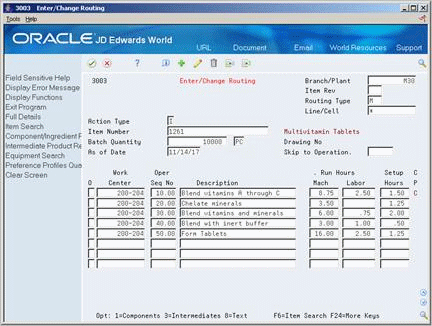28 Work with Batch Manufacturing
With batch manufacturing, a product is made from a formula or recipe in a standard run or lot size determined by vessel size or standard run length. Typical products for batch manufacturing include:
-
Pharmaceuticals
-
Foods
-
Glues
-
Fermented beverages
-
Paints
The objective for batch manufacturing is to process work orders with a batch quantity that corresponds to a batch bill of material and to use these orders for MRP processing. Just as the bill type uniquely defines a bill of material, you can use the batch quantity with bill type to further define a unique bill.
With this manufacturing method, some restrictions on capacity determine the size of the batch produced. For example, you might need to fill the vats to a certain level for the process to perform properly.
In addition, the system specifically defines the component quantities for the batch. For example, a 50-gallon vat requires a given quantity of one component, but the system does not necessarily double the component for a 100-gallon vat. Such components are often enzymes or catalysts.
Vats are often physically located close to a more repetitive downstream process. For example, in the making of bread, the process mixes the dough in a batch and leaves it to rise before forming individual loaves and sending it for baking and packaging.
You often express units of measure for batches in terms of volume or weight, such as:
-
Liters or gallons
-
Kilograms or pounds
After you create a batch bill of material and batch routing for the work order header, process the batch work order to attach the parts list and routing instructions to the work order header. Then, generate a master schedule of batch work orders and review the output.
Working with batch manufacturing consists of the following tasks:
28.1 Creating Batch Bills of Material
From Product Data Management (G30), choose Daily PDM Discrete
From Daily PDM Discrete (G3011), choose Enter/Change Bill
You use batch bills of material to accommodate physical constraints. For example, some industries, such as the pharmaceutical or food industries, use ovens or vats to make products in fixed quantities or batches. You can enter many combinations of batch sizes and bill types.
As an alternative to entering bill of material data manually, you can use the Bill of Material Revisions - Z File program (P3002Z) to import an extensive amount of bill of material data into your system. See Appendix D, "Import Mass Data into Manufacturing Systems" for more information.
28.1.1 Before You Begin
-
Set the appropriate processing option to display the Batch Quantity field.
To create a batch bill of material
Figure 28-1 Enter/Change BIll (Batch Bill of Material) screen
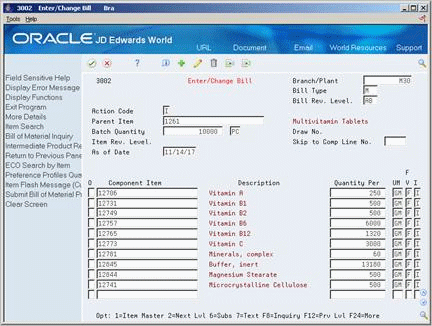
Description of ''Figure 28-1 Enter/Change BIll (Batch Bill of Material) screen''
-
To locate the bill of material for the parent item, complete the following fields:
-
Parent Item
-
Branch/Plant
-
Bill Type
If more than one type of batch bill exists, the system prompts you to make the proper selection from the following:
-
Bill type
-
Batch quantity
-
Unit of measure
-
-
To create a new batch bill of material for the parent item, complete the following fields:
-
Batch Quantity
-
Batch Unit of Measure
-
-
To view additional information, access the detail area (F4).
Figure 28-2 Enter/Change Bill (Batch Bill of Material, Detail) screen
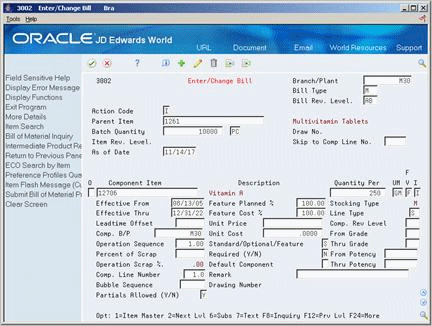
Description of ''Figure 28-2 Enter/Change Bill (Batch Bill of Material, Detail) screen''
| Field | Explanation |
|---|---|
| Parent Item | A number that the system assigns to an item. It can be in short, long, or 3rd item number format. |
28.2 Creating Batch Routings
From Product Data Management (G30), choose Daily PDM Discrete
From Daily PDM Discrete (G3011), choose Enter/Change Routing
Batch routings are useful in industries, such as pharmaceuticals or foods, where products are manufactured in fixed quantities or batches. Each batch bill, as defined by the batch quantity, has its own routing.
You can create different routings for the same item by branch, type, batch quantity produced, or a combination.
As an alternative to entering routing information manually, you can use the Routing Master Revisions - Z File program (P3003Z) to import an extensive amount of routing data into your system. See Appendix D, "Import Mass Data into Manufacturing Systems" for more information.
28.2.1 Before You Begin
-
Set the appropriate processing option to activate routing batch and type functions.
On Enter/Change Routing
-
To locate the routing for the item, complete the following fields:
-
Item Number
-
Batch Quantity
-
Branch/Plant
-
Routing Type
-
-
To create a new batch routing for the item, complete the following fields:
-
Batch Quantity
-
Batch Unit of Measure
If the bill type and quantity on the work order do not match a batch bill, the system generates an error and creates the work order header for the amount specified.
-
-
To view additional information, access the detail area (F4).
Figure 28-4 Enter/Change Routing (Detail) screen
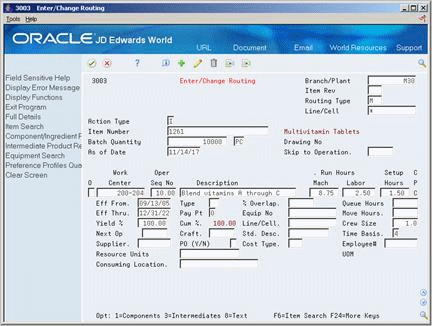
Description of ''Figure 28-4 Enter/Change Routing (Detail) screen''
-
Complete the following optional fields:
-
Resource Units Consumed
-
Replenishment Location
-
UOM
-
28.3 Processing Batch Work Orders
From Shop Floor Control (G31), choose Process - Daily Order Preparation
From Daily Order Preparation - Process (G3113), choose Enter/Change Order or Order Processing
Use either Enter/Change Order or Order Processing to attach a parts list or routing instructions to the work order header. Because the bill or routing must exist for the associated type on the work order header, the attachment process will fail if the system cannot validate the bill or routing types.
If a batch quantity exists on the bill or routing, the quantity on the work order header and the type must match the bill or routing. Otherwise, the copy function will fail for the bill, routing, or both.
|
See Also:
|
28.4 Generating MPS for Batch Bills
From Material Planning Operations (G34), choose Single Site Planning
From Single Site Periodic Planning Operations (G3422), choose MPS Regeneration
Use MPS Regeneration to generate a master schedule for all items or for selected items. These programs function differently depending on whether more than one batch bill exists.
If only one batch bill exists, MPS uses the batch quantity as follows:
-
As a multiple, if the net requirements are greater than the batch quantity
-
As a minimum, if the net requirements are less than the batch quantity
In either case, the program generates a separate planned order for each batch quantity. For example:
Figure 28-5 Planned Order for Batch Quantity
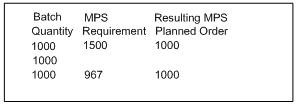
Description of ''Figure 28-5 Planned Order for Batch Quantity''
If one batch bill is greater than all of the batch quantities, the program uses the largest batch quantity in combination with any of the other quantities to most accurately satisfy the requirement. For example:
Figure 28-6 Planned Order for Largest Batch Quantity
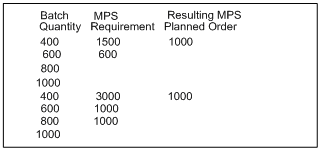
Description of ''Figure 28-6 Planned Order for Largest Batch Quantity''
If multiple batch bills exist and the net requirement is less than the largest batch quantity, the program uses the next highest batch quantity to satisfy the requirement. For example:
Figure 28-7 Planned Order for Multiple Batch Bills
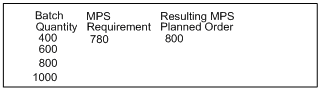
Description of ''Figure 28-7 Planned Order for Multiple Batch Bills''
|
See Also:
|
28.5 Reviewing Batch Output from the MPS Generation
From Material Planning Operations (G34), choose MPS
From MPS Daily Operations (G3412), choose MPS Time Series or MPS Detail Message Review
After you generate a master schedule, use MPS Time Series Inquiry and MPS Detail Message Review to review the time series and messages from the MPS generation.
The time series is a record of time-phased supply and demand netting for selected items. The messages reflect how the system used batches to generate order quantities for net requirements for each time period.
Reviewing batch output consists of the following:
-
Reviewing the time series for batch output
-
Reviewing action messages for batch output
|
See Also:
|
To review the time series for batch output
Figure 28-8 MPS Time Series Inquiry screen
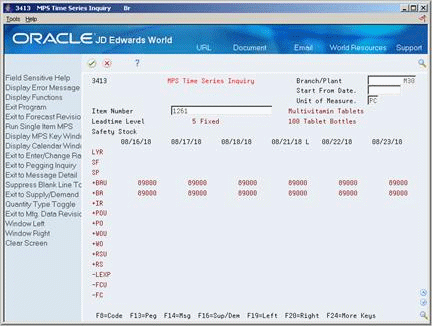
Description of ''Figure 28-8 MPS Time Series Inquiry screen''
To locate the time series for your item, complete the following fields:
-
Branch/Plant
-
Item Number
28.5.1 Example: Reviewing the Time Series for Batch Output
Review the net quantities for planned orders (+PLO) for the item during the 01/09/17 and 01/16/17 time periods. Planned orders (+PLO) are based on batch sizes of:
-
01/09/17: 3000 and 1000 = 4000
-
01/16/17: 3000 and 3000 = 6000
28.5.2 What You Should Know About
To review action messages for batch output
Figure 28-9 MPS Detail Message Review screen

Description of ''Figure 28-9 MPS Detail Message Review screen''
To locate the message for your item, complete the following fields:
-
Demand Branch
-
Item Number