27 Work with Obsolete Jobs
This chapter contains these topics:
27.1 Working with Obsolete Jobs
Occasionally, a job that you have defined becomes obsolete. A job can become obsolete for many reasons, such as:
-
Your organization undergoes a restructuring and eliminates one or more jobs
-
You restructure the naming conventions for your jobs
When a job becomes obsolete, you can do one of the following:
-
Delete the job from the Job Master table
-
Change the status of the job to indicate that is inactive
Deleting the job from the Job Master table conserves computer disk space and eliminates obsolete information. However, after you delete a job, you cannot use it for review or for historical reporting purposes.
To track historical records of all the jobs within your organization, you can change the status of obsolete jobs rather than delete them. After you change a job's status to indicate that it is inactive, you should no longer assign that job to active employees. The inactive job remains in the Job Master table.
After you delete a job from the Job Master table, or change a job's status to inactive, you must change the employee records of each active employee who is assigned to the deleted or inactive job. When you change these employee records, you manually replace the obsolete job ID with a valid job ID.
To identify the employees assigned to obsolete jobs, you can print the report, Invalid Job IDs in Employee Master.
27.1.1 What You Should Know About
27.2 Changing the Status of a Job
From Human Resources (G08), choose Job Specifications
From Job Specifications (G08J1), choose Job Entry and Evaluation
If your organization needs to keep historical records of obsolete jobs, you can change the status of obsolete jobs rather than delete them. When you change a job's status, you indicate that it is inactive (historical). You should not assign inactive jobs to active employees.
Figure 27-1 Job Entry & Evaluation screen
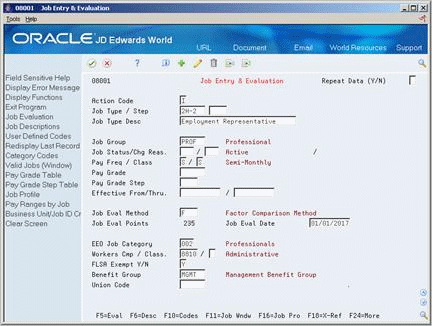
Description of ''Figure 27-1 Job Entry & Evaluation screen''
-
Locate the obsolete job ID.
-
Change the value in the following field:
-
Job Status
-
-
Complete the following optional fields:
-
Change Reason
-
Effective From Date
-
27.2.1 What You Should Know About
27.3 Identifying Employees Assigned to Obsolete Job IDs
From Job Specifications (G08J1), enter 27
From Job Specifications Advanced Operations (G08J3), choose Invalid Job IDs in Employee Master
When a job becomes obsolete, you can delete it from the Job Master table. Then, for each employee that is assigned to the obsolete job, you must manually replace the obsolete job ID with a valid job ID. To identify the employees who are currently assigned to obsolete jobs, review the report, Invalid Job IDs in Employee Master.
Figure 27-2 Invalid Job IDs in Employee Master
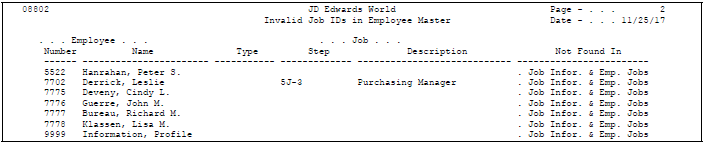
Description of ''Figure 27-2 Invalid Job IDs in Employee Master''